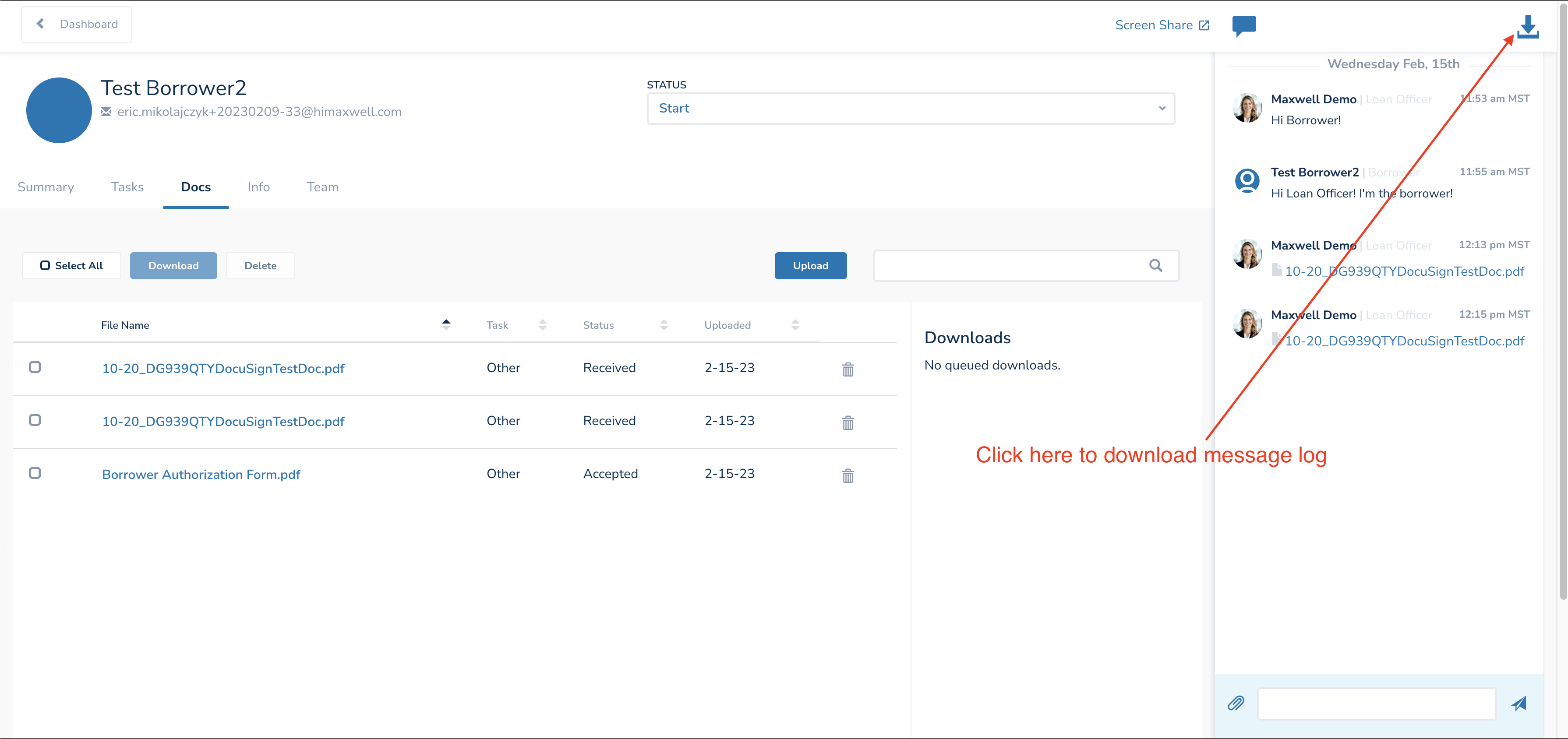Maxwell Messaging is safe, secure, and a great way to communicate with your borrowers. Borrowers and lenders can send messages to one another, and exchange documents that may not have a place in the task list.
Sending a message
- From your dashboard, click on your borrower's name to open up their file.
- Click the blue speech bubble in the upper right hand corner (if the messaging feed isn't already open on the right side of the screen)
- Click in the white text field at the bottom of the messaging feed to enter in your message, and send it by hitting enter or the paper airplane symbol!
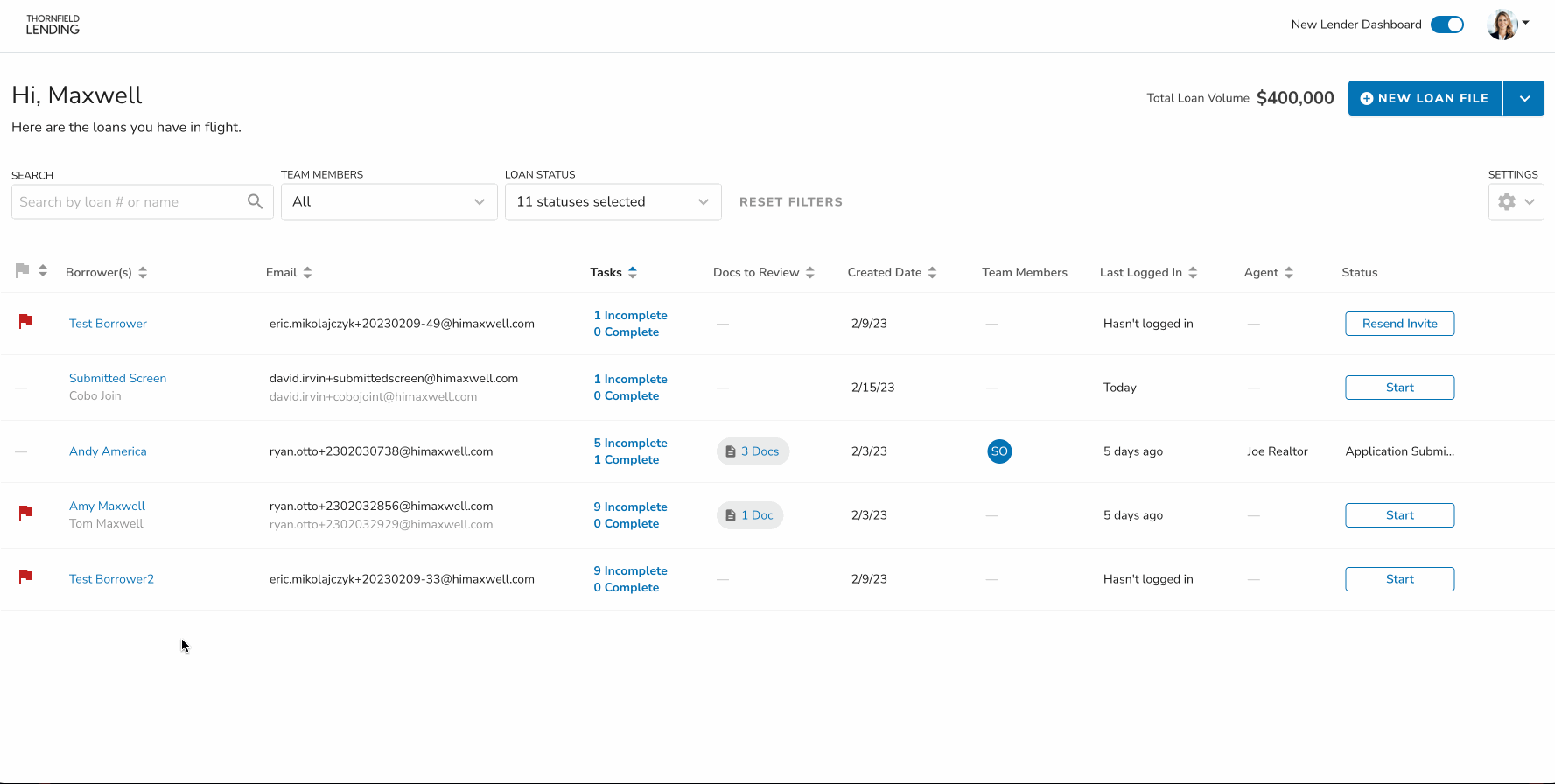
Receiving a message
When a borrower sends you a message in Maxwell, you'll receive an email notification letting you know!
- Click "Login and read messages" to log into Maxwell, open the loan file, and view the message in the messaging feed.
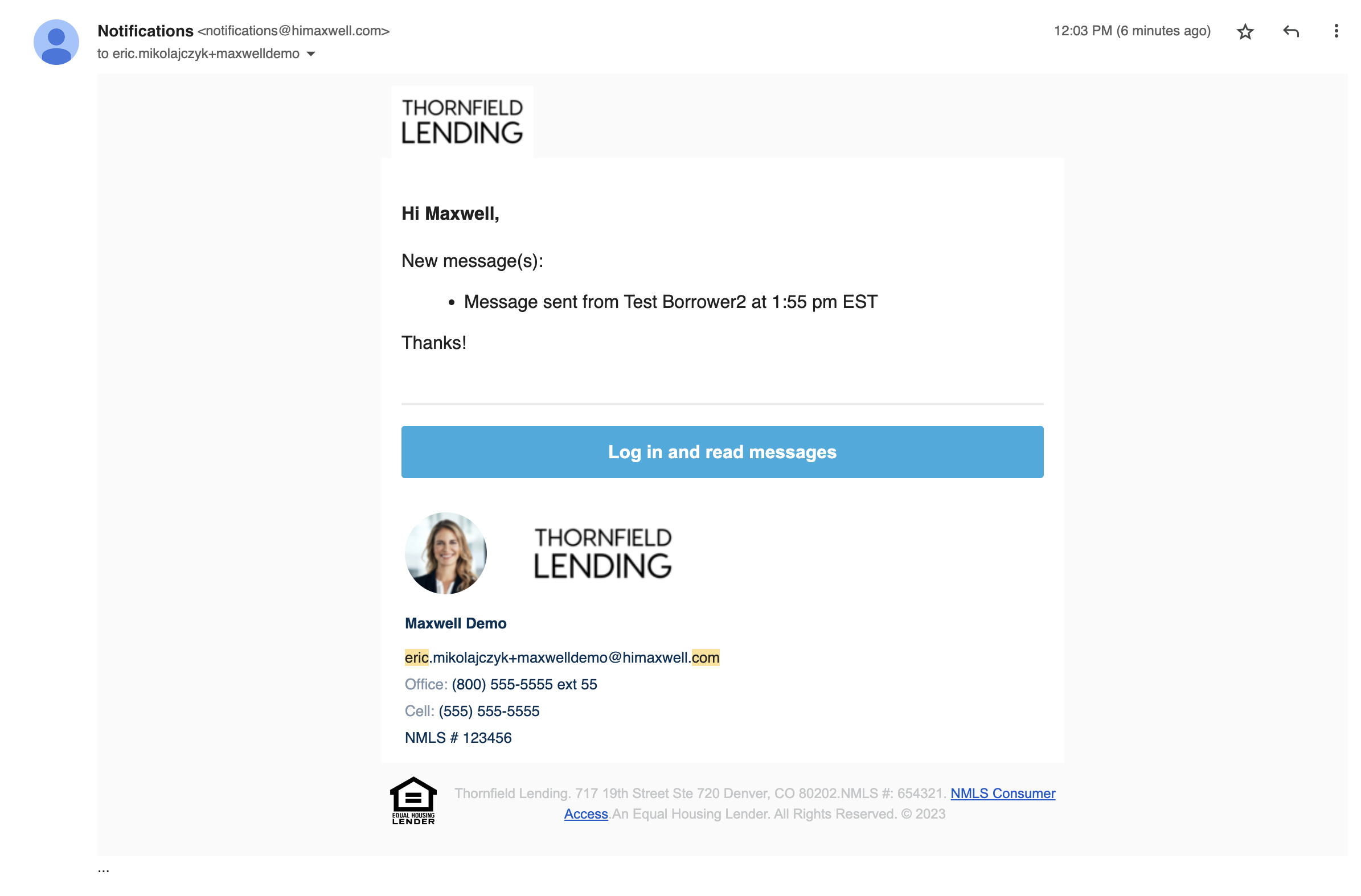
Attaching a document to a message
Messaging can be used to securely send documents as well! Documents uploaded via messages will also show up in the Docs tab.
- From your dashboard, click on your borrower's name to open up their file.
- Click the blue speech bubble in the upper right hand corner (if the messaging feed isn't already open on the right side of the screen)
- Click the paper clip logo at the bottom of the messaging feed, and click the dotted box to choose a file, or you can drag and drop files into this box.
- Include a message for your borrower and click Attach.
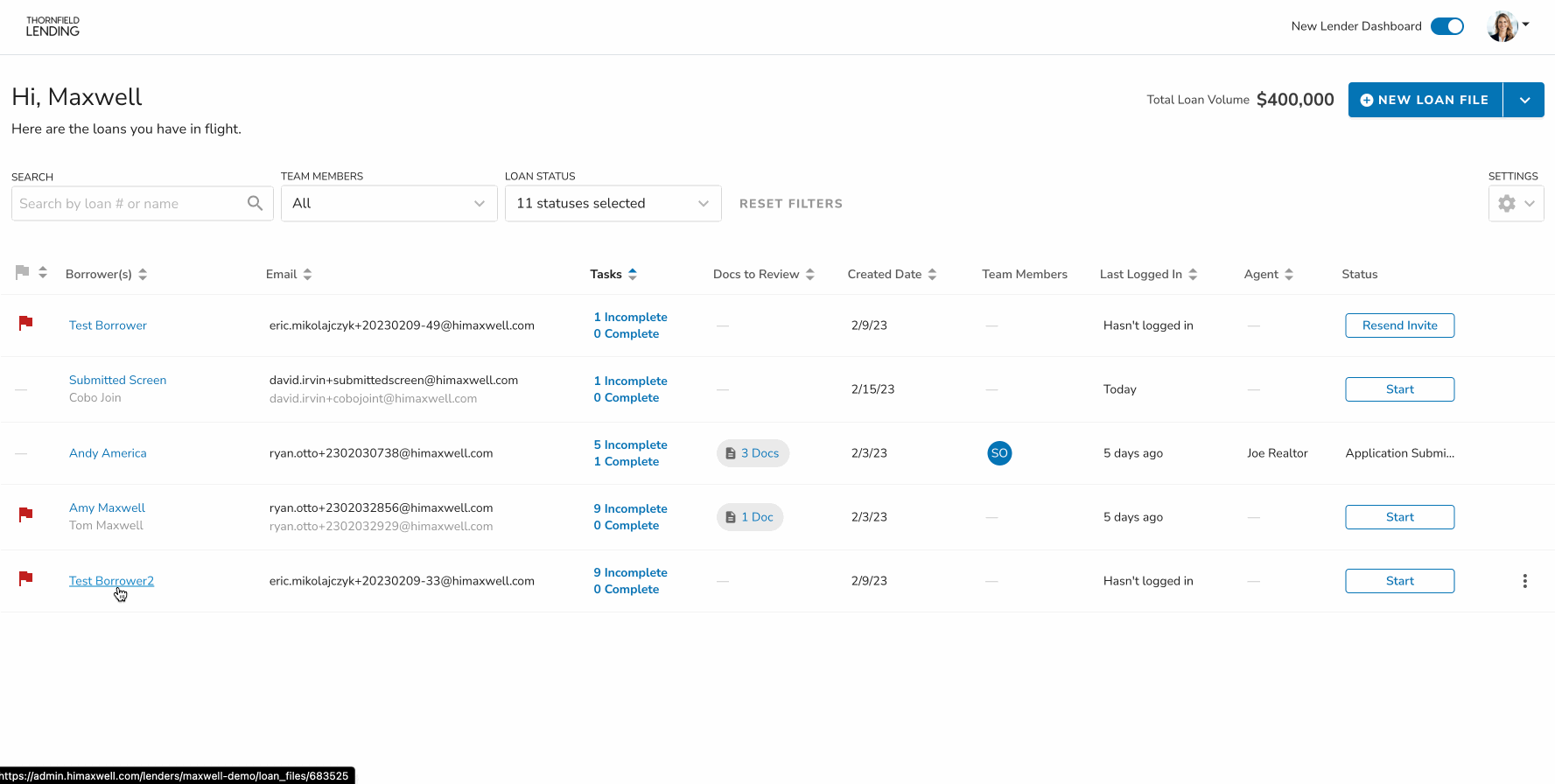
Downloading the message logs
You can save the messaging log as CSV file (.csv) for long term storage and audits.
- From your dashboard, click on your borrower's name to open their file
- Click the blue speech bubble in the upper right hand corner (if the messaging feed isn't already open on the right side of the screen)
- Click the Download icon in the top right hand corner
- The message log is now downloaded to your computer!
Note: Documents will not appear in the downloaded messages log.