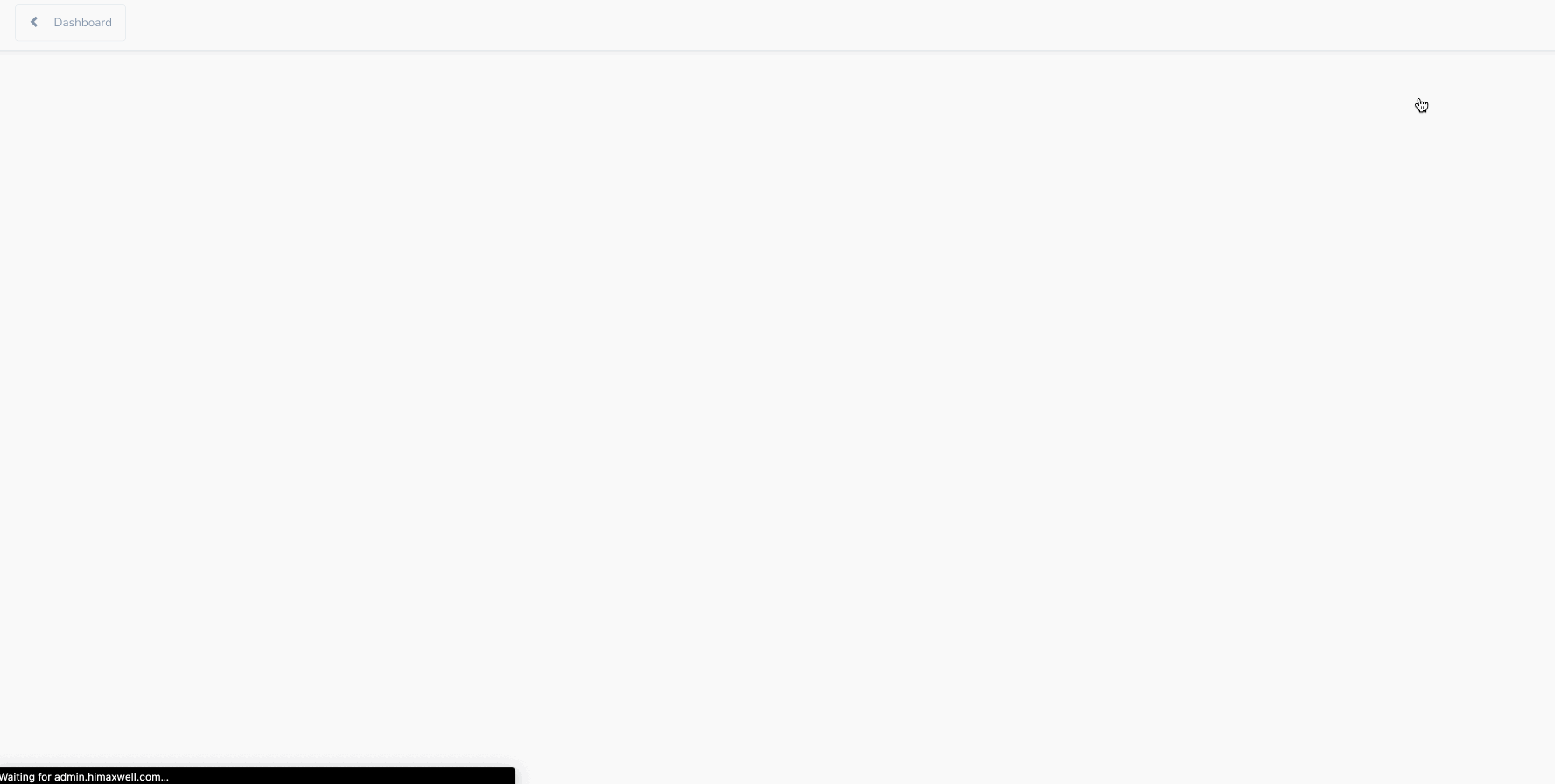There are two ways to create a borrower File in Maxwell. The first is your landing page link that directs borrowers to your loan application. Whenever a borrower uses this link, it will create a file on your dashboard with their application.
For more information about landing pages click here
If you know about the borrower before they apply, we recommend you use the "New Loan File” button in the upper right corner of your dashboard. When you create a new loan file from your dashboard, you have a way of keeping track of that borrower, and the borrower will receive a reminder message if they don't complete their loan application.
The New Loan File button is a great option for in-person or over the phone loan applications. This is also the way to create a new file for a borrower who has applied with you previously.
New Loan File Button
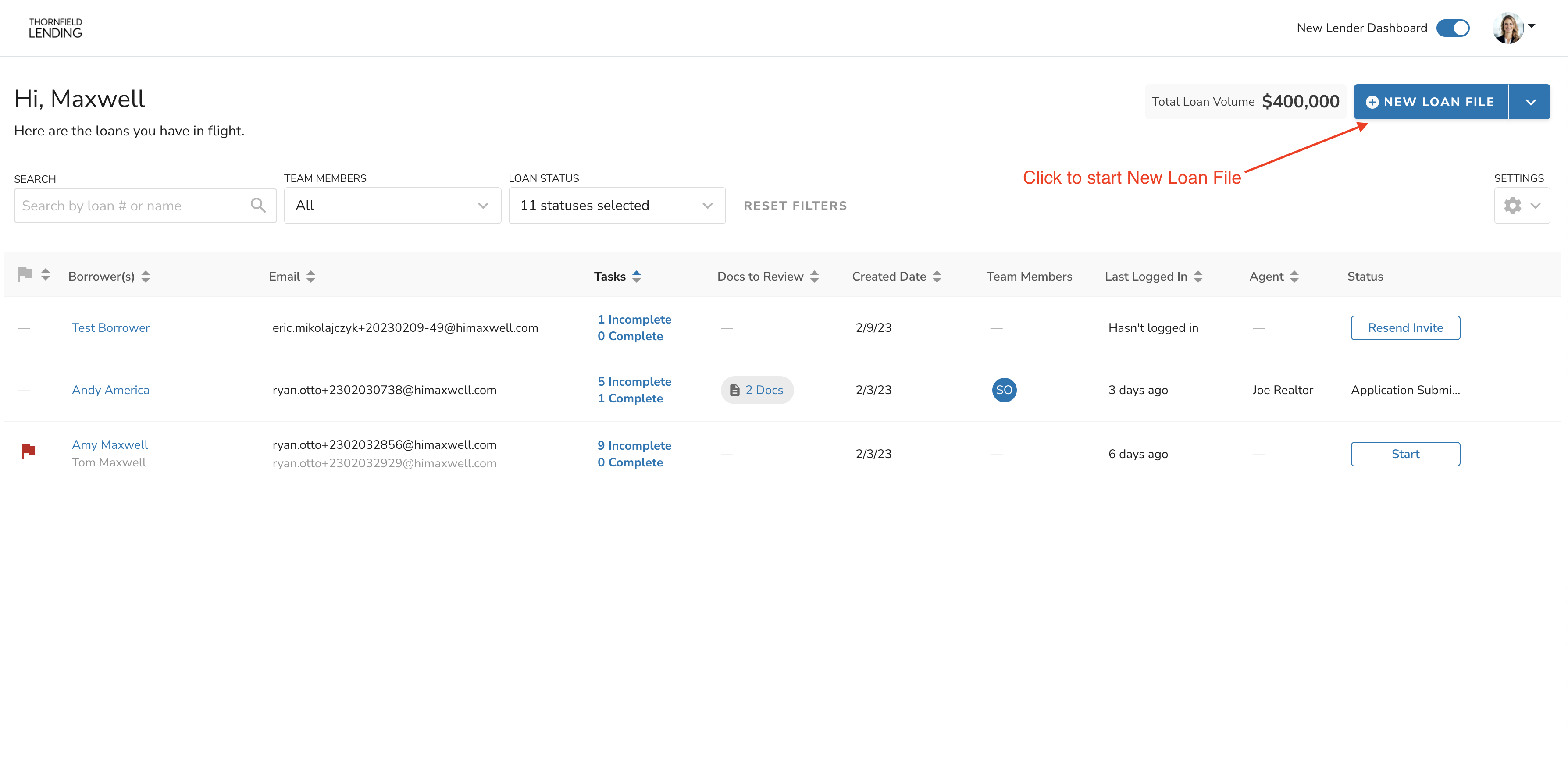
Here are the steps to create a new loan file from your dashboard:
- Click “New Loan File” button on the dashboard.
- Fill out borrower information in the Client Info section.
- Add any Real Estate Agents or Co-borrowers using their respective buttons.
- Select the type of Loan Application the borrower will receive.
- Select a Borrower Task List Template (Not required)
- Click Save & Continue
- Review/Edit the Welcome Email
- You can also add additional tasks on this screen using the “Add Task” button, or edit/delete tasks created from the task list template.
- Send the Welcome Email to the borrower. You can also skip the welcome email and send it later.
Under no circumstances should you use a placeholder email for a borrower (ex: none@gmail.com or your personal email) this has the potential to create borrower data leakage.