With Maxwell’s enhanced credit integration, you can pull a credit report for your client from a number of CRAs. You can even pull credit on the go through Maxwell's mobile site or App. We’ve partnered with MeridianLink, CBC, Informative Research, and Factual Data to give you access to dozens of CRAs for hard credit pulls.
Note: The Credit Integration must be enabled for your organization before you can pull a credit report in Maxwell. Your organizational admin can reach out to Maxwell to get this set up.
Maxwell has just introduced the capability to retrieve soft credit inquiries as well! Our integration covers all of our existing vendors, with the exception of Factual Data and CBC Innovis (to be integrated soon).
For more information on how to connect your credit credentials, click here
How to Pull a Credit Report in Maxwell
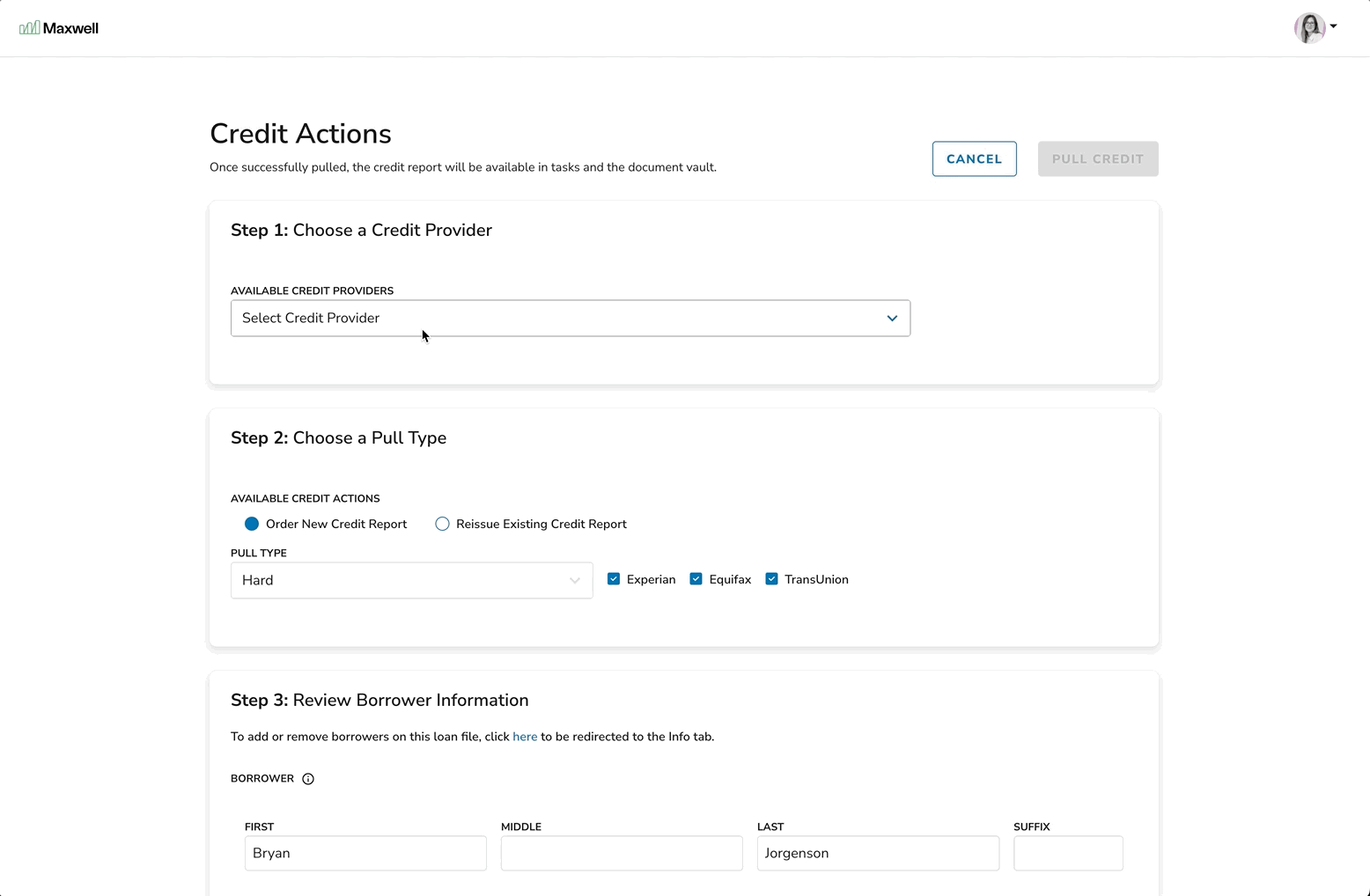
Step by Step Instructions:
- Open up the Loan File from your dashboard by clicking on your borrower’s name.
- On the Tasks tab, click the blue “Add Task” button and select “Pull Credit Reports", you will be able to issue a hard-pull or re-issue an existing report here.
- Select your CRA provider that you have configured in your integrations tab, this will auto-populate your credentials behind the scenes. If you don’t see your credit provider listed, you can add them to your integrations page
- If your borrower's file has a completed loan application their information will be auto populated. If the borrower has not completed the application you can manually complete the required fields.
- A tri-merge pull from Equifax, Experian, and TransUnion is the default order. If you would like to pull a single-agency credit report, uncheck the agency’s you would like to exclude.
- You must indicate that you have consent from the borrowers before pulling a report.
- Click "Pull Credit" and the task will be added to your task list and run in the background.
- With a successful credit pull, you will then be redirected to the Task tab. The credit report can take a few minutes to come back, so it may show as “In Progress” until the report is returned. Once returned you can find the report under the completed tasks.
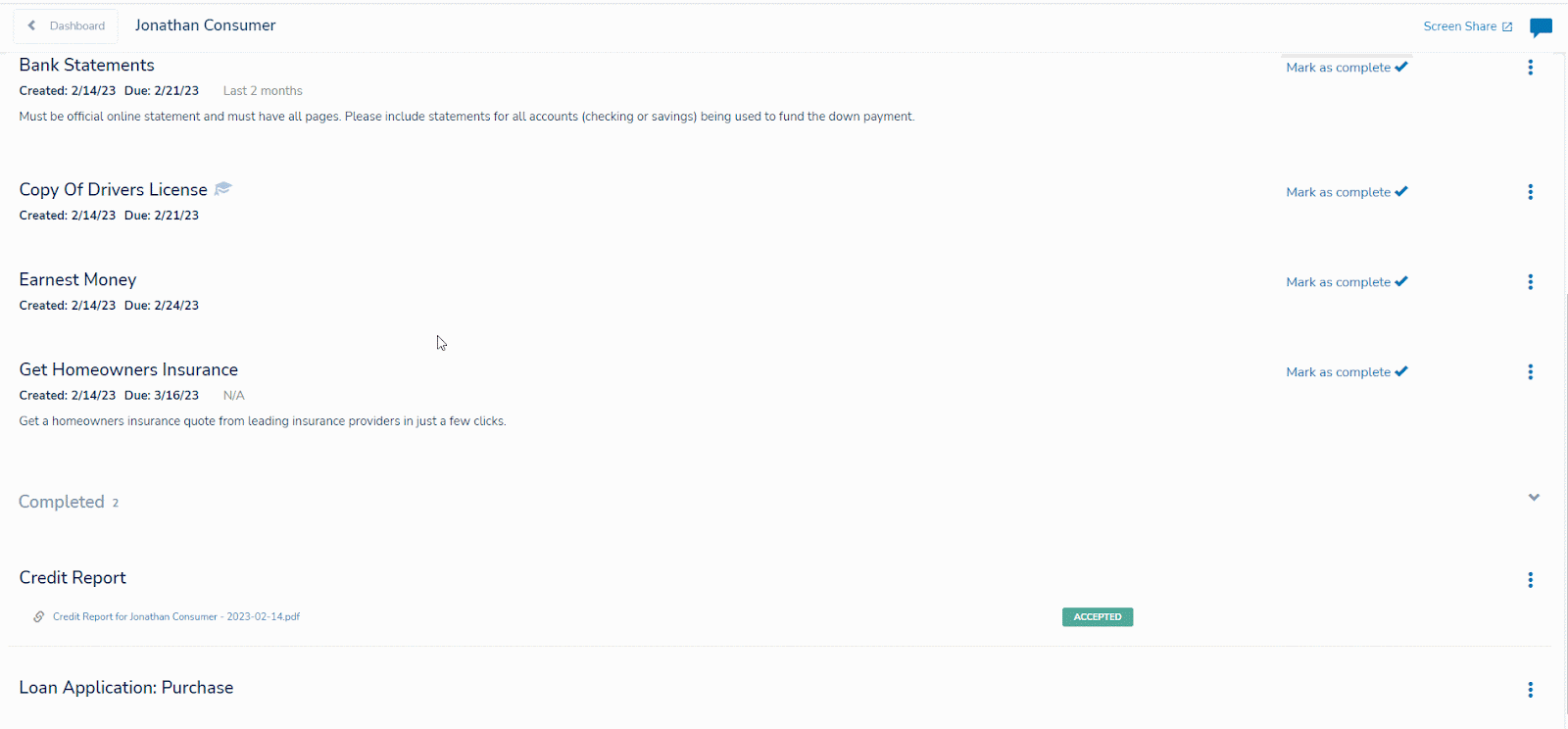
Note: The credit report PDF that is returned will have a report number that you can use to reissue the credit report in your LOS.