Maxwell's POS provides several different email and text notifications to keep your borrower, your team and your realtor partners well informed.
Lender Notifications
Loan Officers are copied on most emails to the borrower. Managers work as a hidden role within Maxwell and do not receive notifications.
Loan Officers, Processors, and Loan Officer Assistants receive the following email communications:
- First time a borrower logs in (from an invitation)
- Loan application started (from the landing page)
- Loan Application submitted
- Documents uploaded by borrower
- Borrower leaves a message in the conversation log
- Zip download available
- Reminder of borrowers with tasks due the next day
- Borrower's email bounced
- Loan file needs to be disclosed (if borrower has supplied all 6 pieces of TRID information in the loan app)
Loan Officers receive these SMS text message communications:
- Borrower's first login (LO created files only)
- Borrowers with Task items due the following day
- Borrower uploaded documents
Borrower Notifications
- Welcome email if file created by Lender (can be skipped by lender)
- Access to loan file (to assist landing page borrowers with getting back in to Maxwell)
- New tasks added to file
- Reminder of tasks due (default option is the night before the due date)
- Task-specific notifications (DocuSign tasks, Requests for Verification of Assets, eClose notifications, etc…)
- Status updates
- Preapproval letter created
- Document Rejected
- Lender leaves a message in the conversation log
SMS Text Messages (primary borrower only when mobile number present):
- First login or LO invite sends a Welcome text
- Task Reminders
- Status Updates
Managing Task Reminder Notifications
After tasks have been assigned, an email reminder is sent out based on the due date set at task creation. By default, borrowers are reminded of their incomplete tasks the night before the task due date. You can turn off reminder notifications or adjust when these reminders are sent from the Tasks tab→Reminder Settings menu:
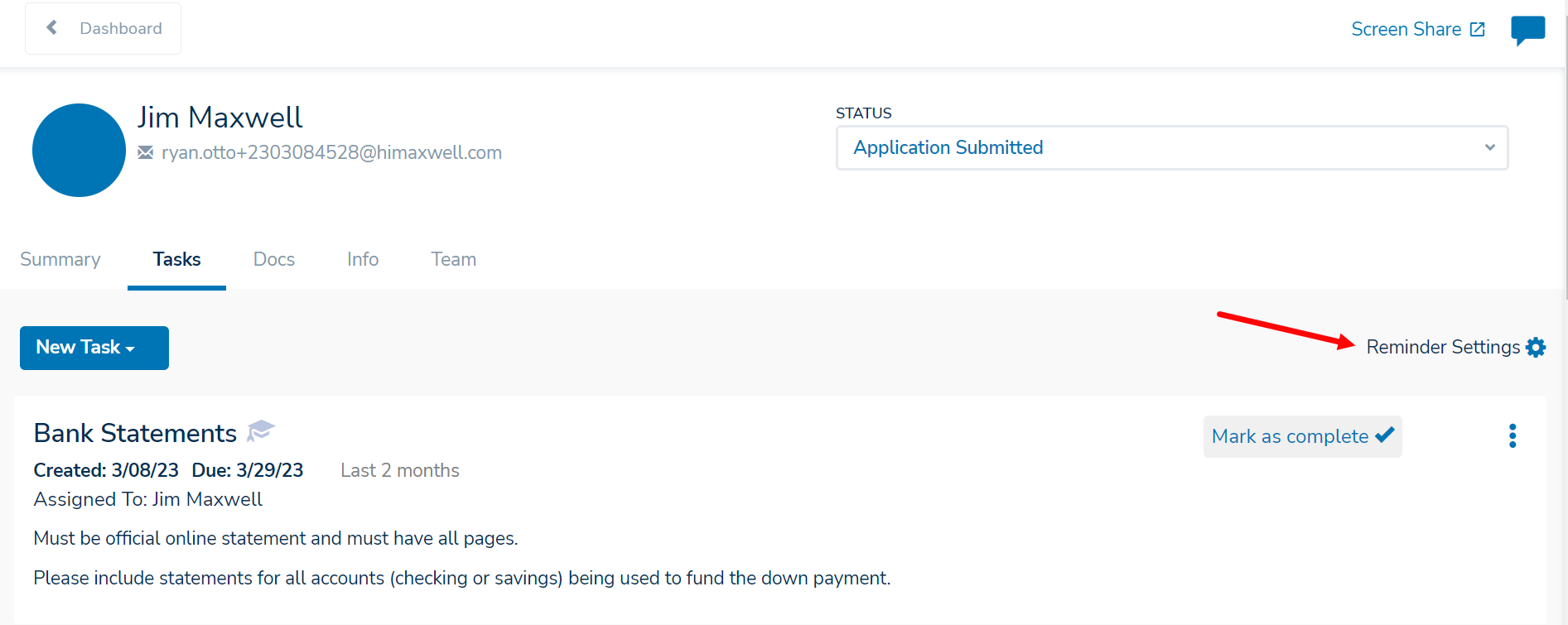
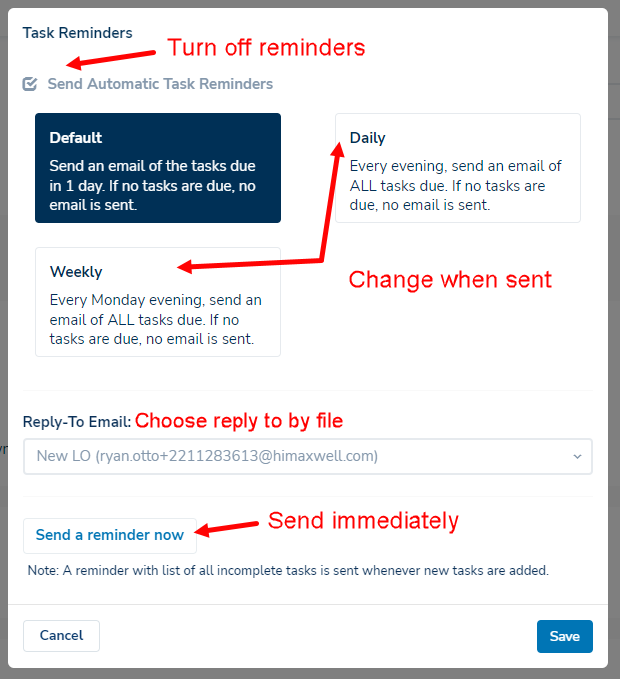
You can also choose Daily or Weekly task notifications, however, most borrowers find daily notifications burdensome. Weekly notifications may be applicable to specific long-term loan workflows.
Reply-To settings
By default, Maxwell notifications come from “LoanOfficer Name <notifications@himaxwell.com>" and the reply-to settings on the email point to the Loan Officer's email address. For the two task notifications (tasks added to file, reminder of tasks due), you have the option of setting these emails to come from a support role on a file. You can change it at the loan file level using the option above, or choose reply-to settings for your entire pipeline. If you have it set for your pipeline, setting it on an individual file overrides this choice.
To set a reply-to email for your pipeline:
- Go to Settings→Customize Pipeline
- Scroll to TASK EMAILS
- Choose a default “reply to” if reminders should come from someone other than the loan officer.
- Flip the toggle if the LO would like to be cc'd on these messages
- Save
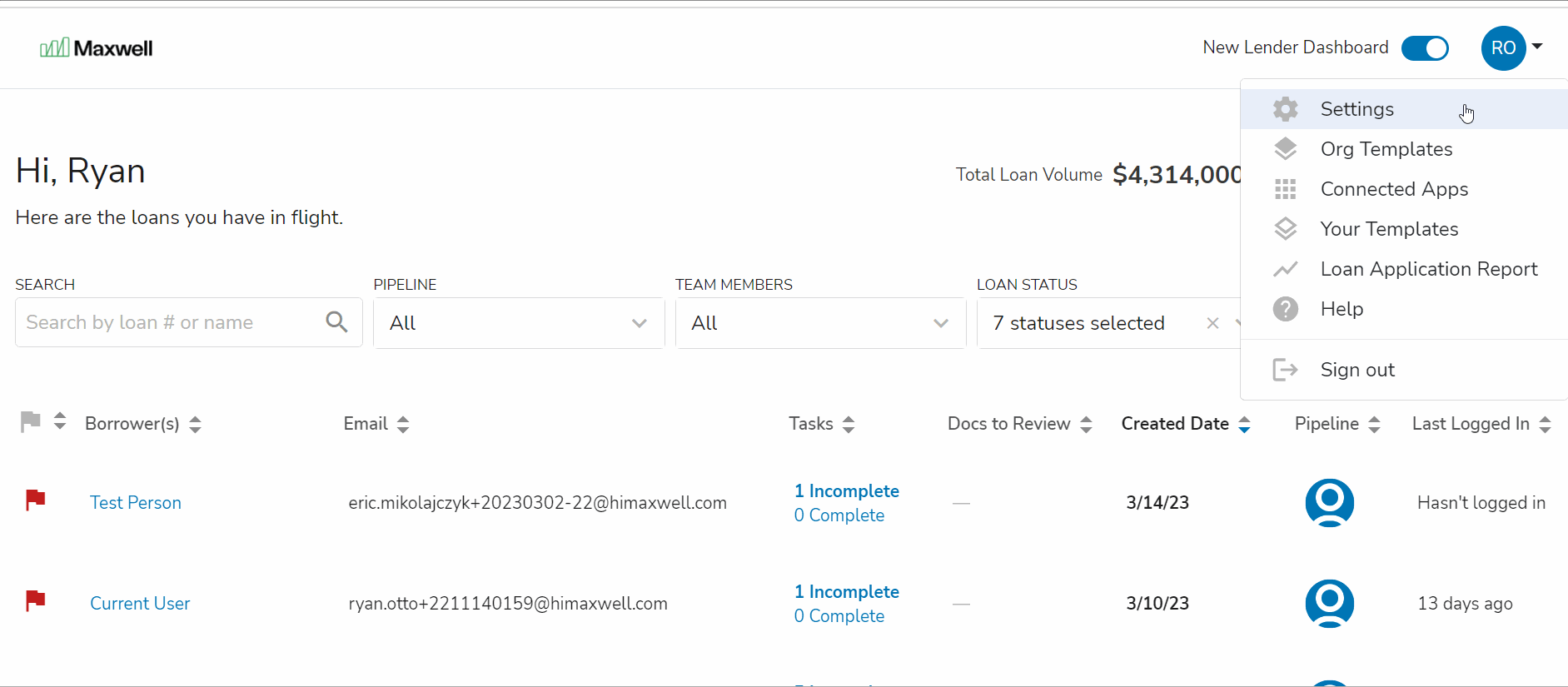
Note: We do not send out reminders out specifically overdue tasks. However, if there is a different task with a due date in the future, and there are overdue tasks when that reminder goes out, the overdue tasks will appear on that task reminder.
If you'd like to restart task reminder notifications, edit the due date of the Task to a date in the future.
Managing Status Change Notifications
If you have an LOS integration, the Maxwell status will change automatically based on events in your LOS. If you're using Maxwell without an LOS integration, you'll need to use the status change menu to manually change file statuses. When the status is updated, both the borrower and the realtor (if there's one listed in the file) will receive an email notifying them of the status change.
Note: Your Maxwell Org Admin may have disabled sending borrower and/or realtor loan status notifications from Maxwell. This is commonly done if your organization has a CRM that already sends these messages.
You can also add a BCC recipient to log borrower notifications to an alternate email or additional contact.
- Go to Profile→Customize Pipeline
- Scroll to STATUS CHANGE EMAILS
- Choose to Disable these notification for your borrowers and realtors
- Choose to add a BCC
- SAVE
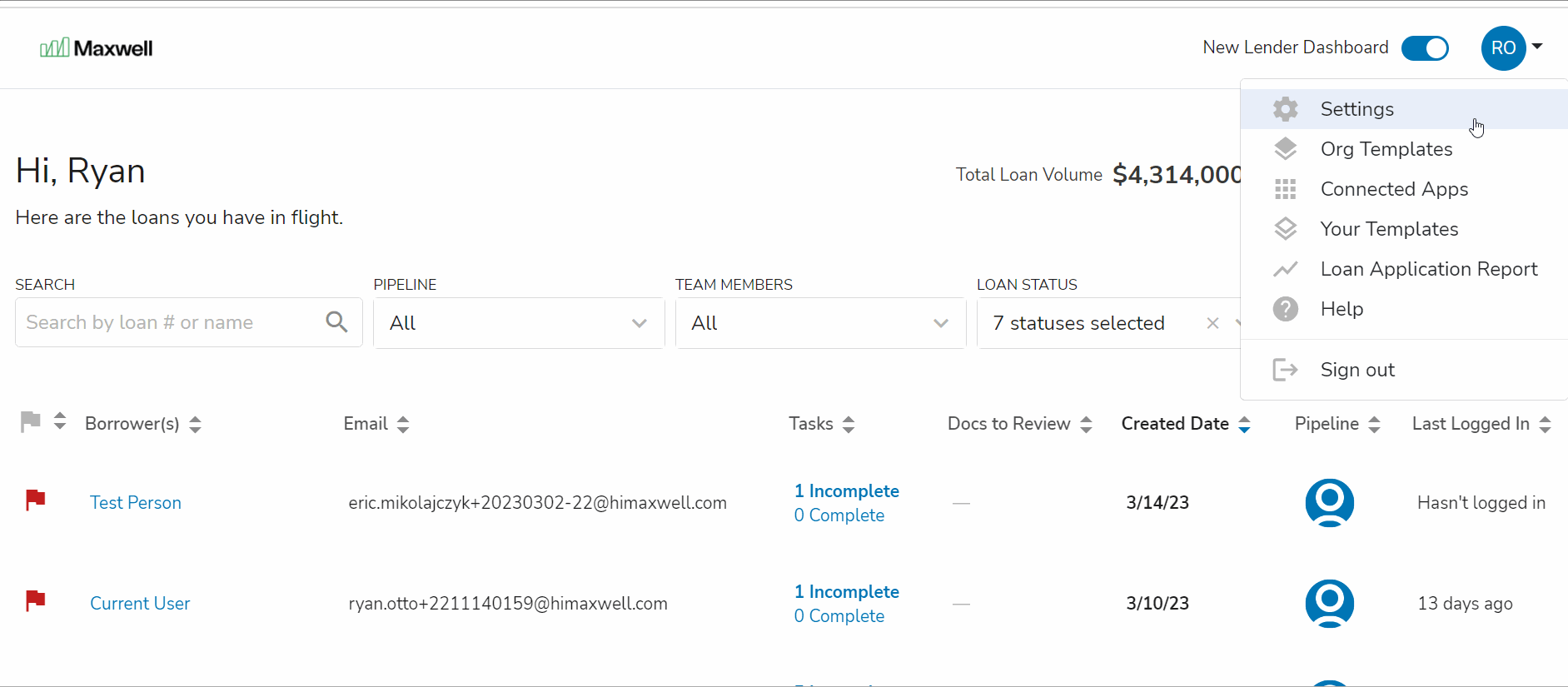
If you manually change the status, you have the option of customizing the loan status notification:
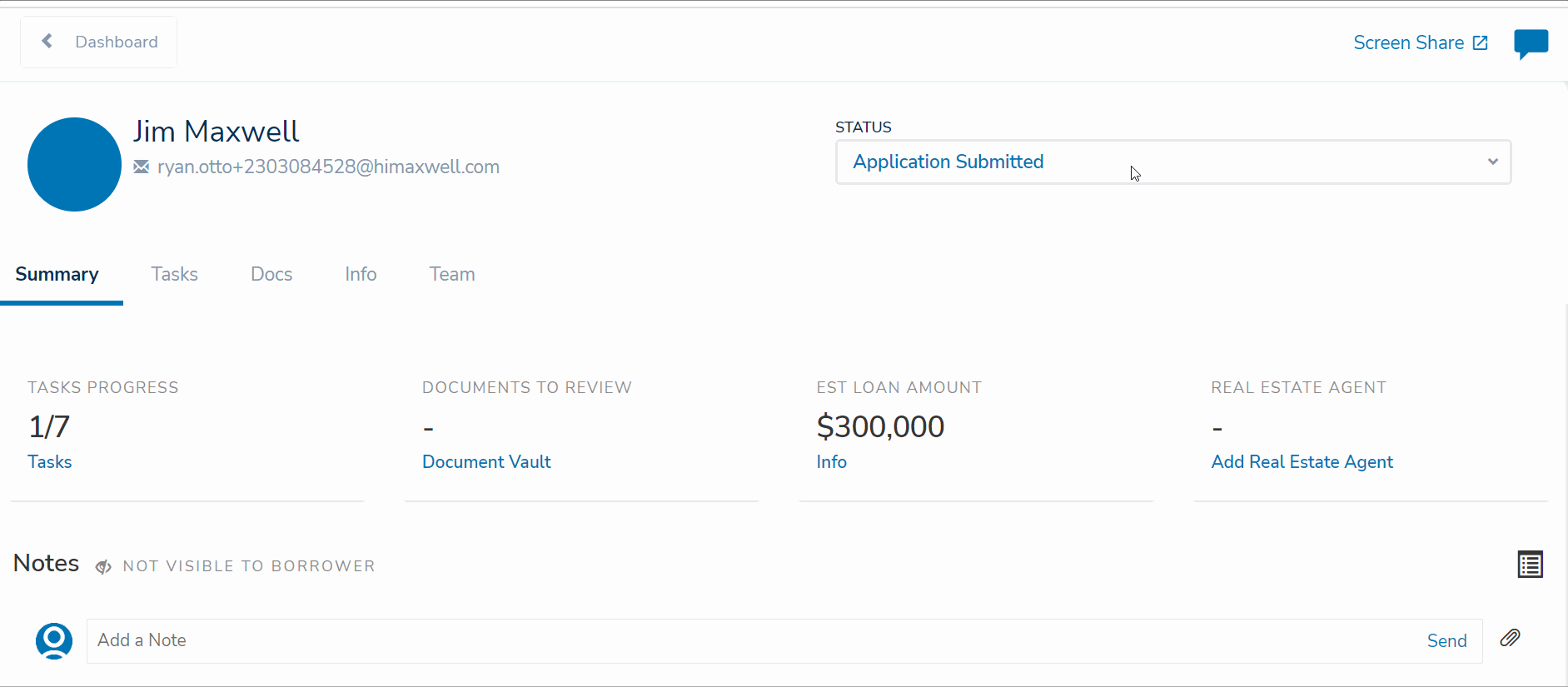
Notifications to Real Estate Agents
Real Estate agents can receive updates from Maxwell in order to keep them up-to-date on your shared client's loan file. They can receive the following:
- Real Estate Agents listed in the Info Tab will be copied on loan status updates unless those notifications are disabled.
- FlexLetters notifications, which provide the a pre-qualification or pre-approval letter and the option the customize the loan amount (under a limit set by the lender) or address (optional) on the letter. Learn more about FlexLetters here.
Note: Real estate agents do not receive a login to Maxwell and cannot view any confidential information.