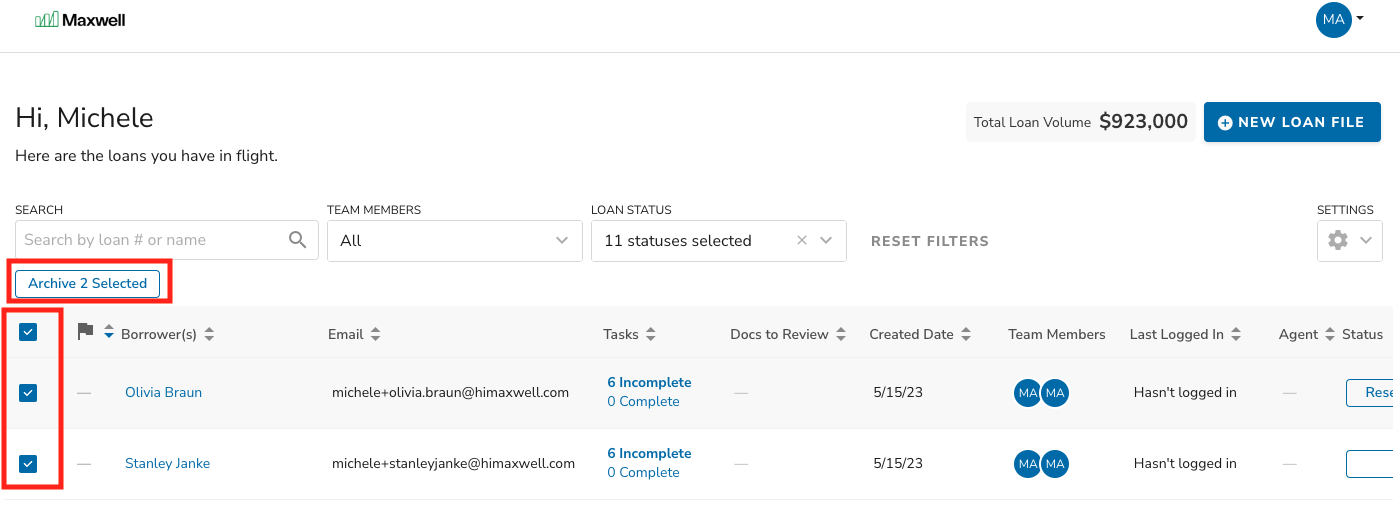The Lender dashboard helps to organize the loan files that you and your team are currently working on. Any loan file that gets created will appear on the dashboard along with important details that help you understand the state of the loan at a high level.
Basic Overview / Navigation
Each loan on the dashboard includes information about the borrower(s), how to contact them, the tasks they need to complete in order to move their loan forward, what documents are ready for review, their recent login behavior, which team members are assigned to the loan, and the status of the loan file itself. To open a loan file, simply click on the borrower’s name, task count, or document count.
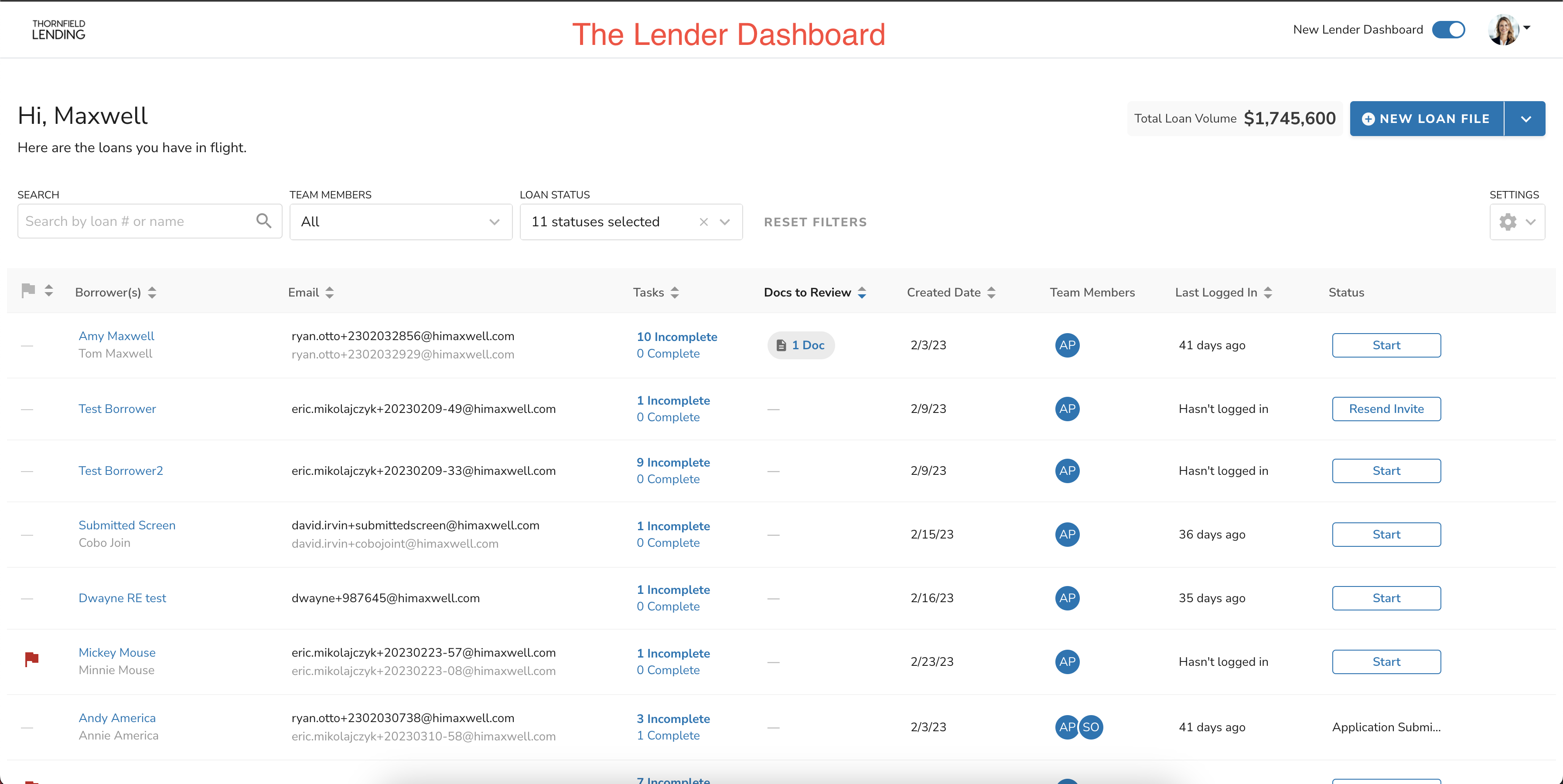
Create New Loans
Loans can be created directly from the dashboard by clicking the “New Loan File” button in the top right hand corner. All you need are a few details to get the ball rolling! After you've filled out the initial contact information for your borrower, select the loan purpose and any task flows you'd like to accompany this loan file.
In the next step, you'll have a chance to configure the welcome email that is sent to the borrower which invites them to start their loan application.
For a more detailed article on the Loan Application experience click here
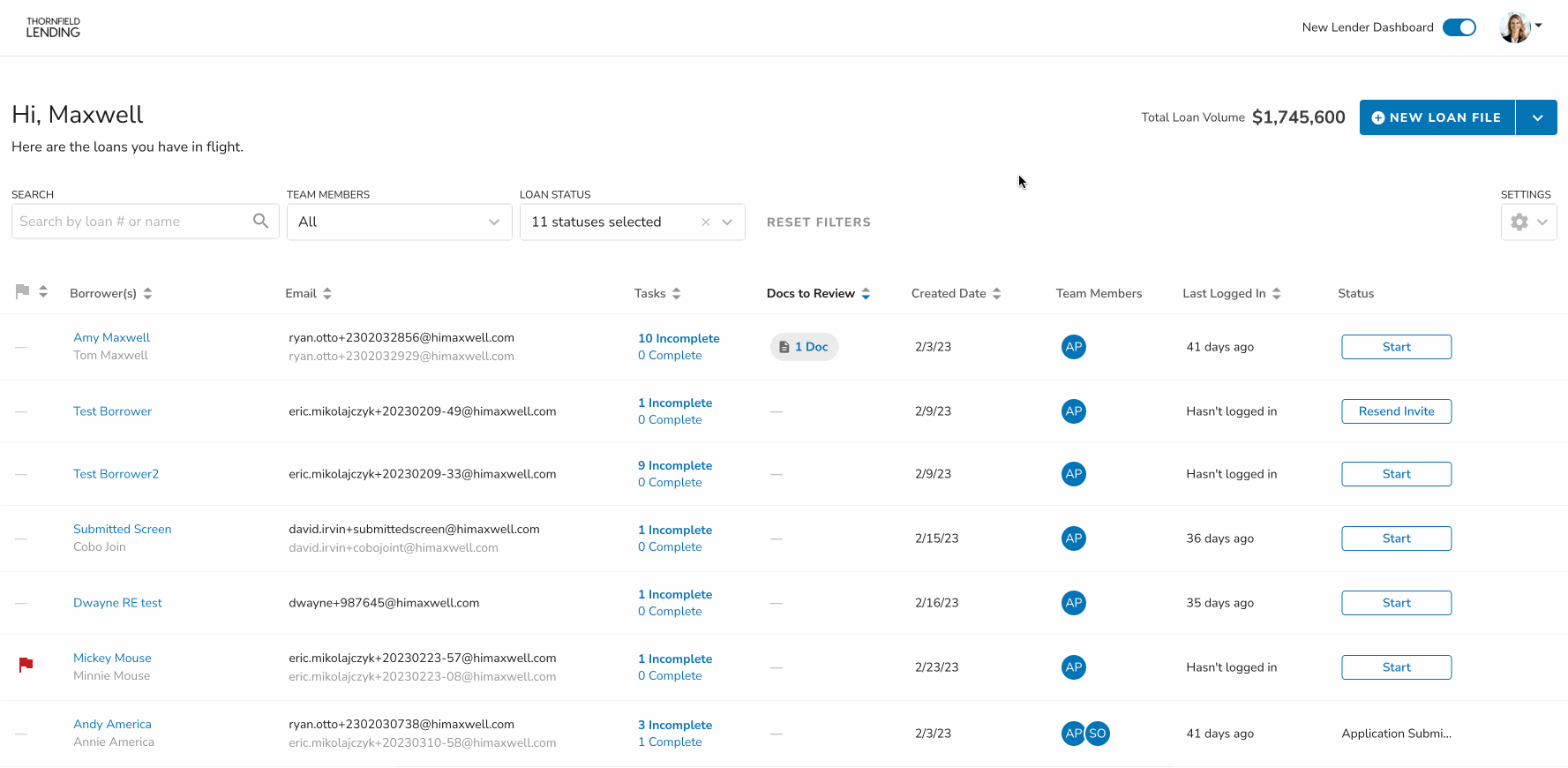
Search
Search for any loan file by typing in a borrower’s/co-borrower's name or email address (or loan number if active LOS integration). As you begin typing, we’ll narrow down the list of loan files to match your entries.
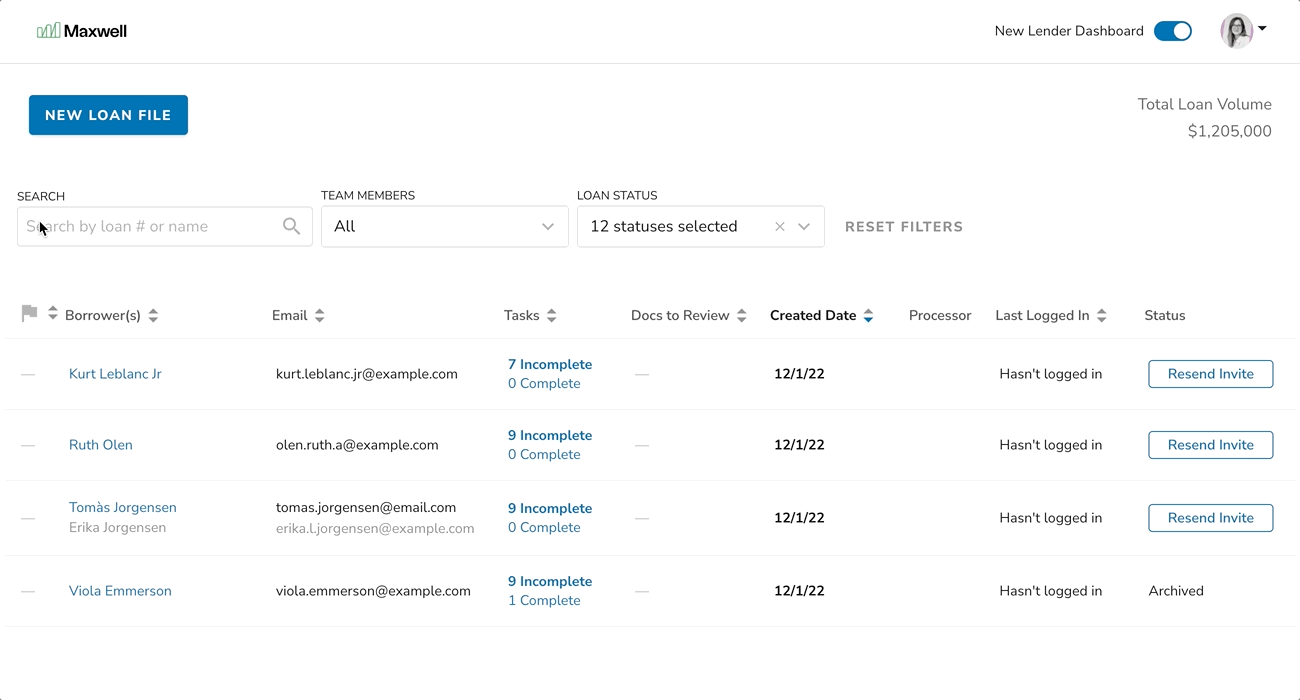
Sort
To sort the loan files on your dashboard, simply click any column header that has the sort icon next to the name. Sortable columns can be displayed in either ascending or descending order, making it easier for you to get the context you need quickly. All sorting is saved for when you leave and come back to the page.
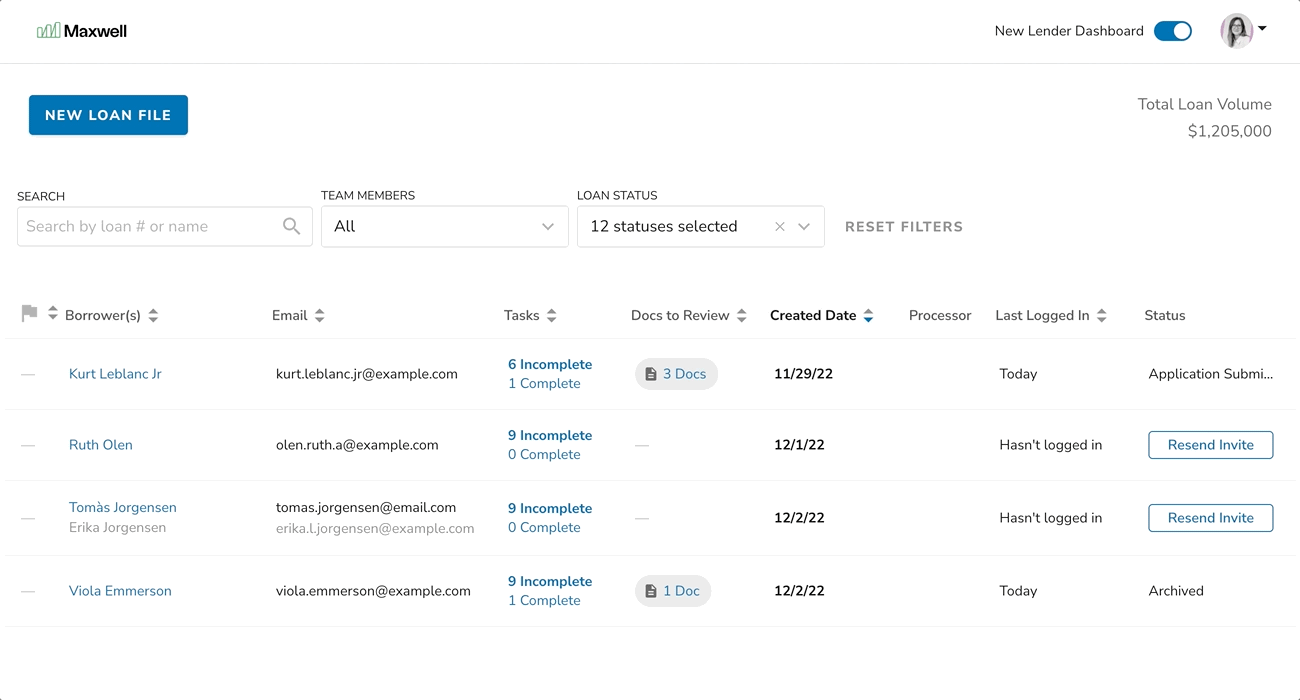
Tips to quickly elevate the loan files that need action
- Sort by Created Date to see the most recently created loan files.
- Sort by Last Logged In to see files that have been accessed by your borrowers recently.
- Sort by Docs to Review to see documents uploaded by the borrower that need your review.
- Sort by Flagged Loans to elevate loans with overdue loan application tasks.
Dashboard Configuration
You can configure your dashboard to show only the most relevant information by using the settings cog to show or hide columns. These settings will update in real-time and we'll always remember your preferences.
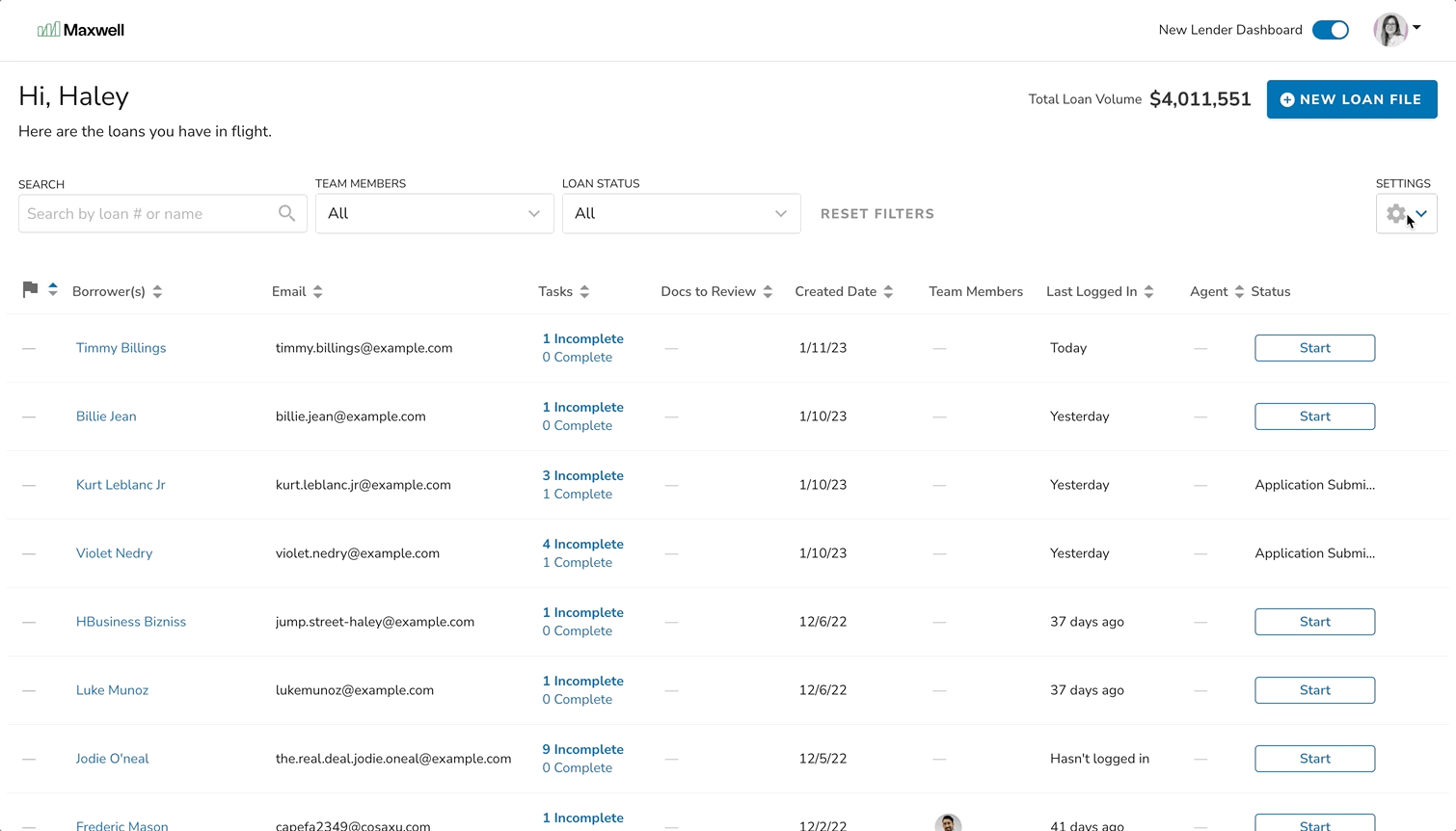
Flagged Loans
When a loan application is overdue, we'll flag it for you so that you know it's off track. Loan files have a default deadline of 3 days. Once a loan is past that point, it will become flagged on the dashboard for up to 30 days.
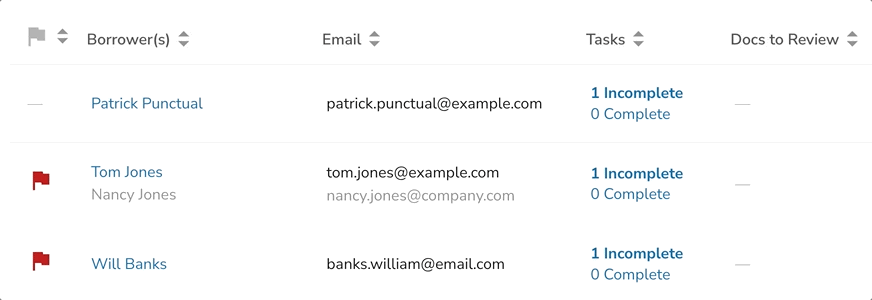
Tip: For stale loans where borrowers are not active, use the “Archive Loan” function to remove the loan from your active pipeline without losing their contact information.
Using Filters
Filters help you narrow down the scope of results so that you can stay focused on what files are most important to you. By default, only active loans are shown but you can change these filters at any time to include closed and archived loans.
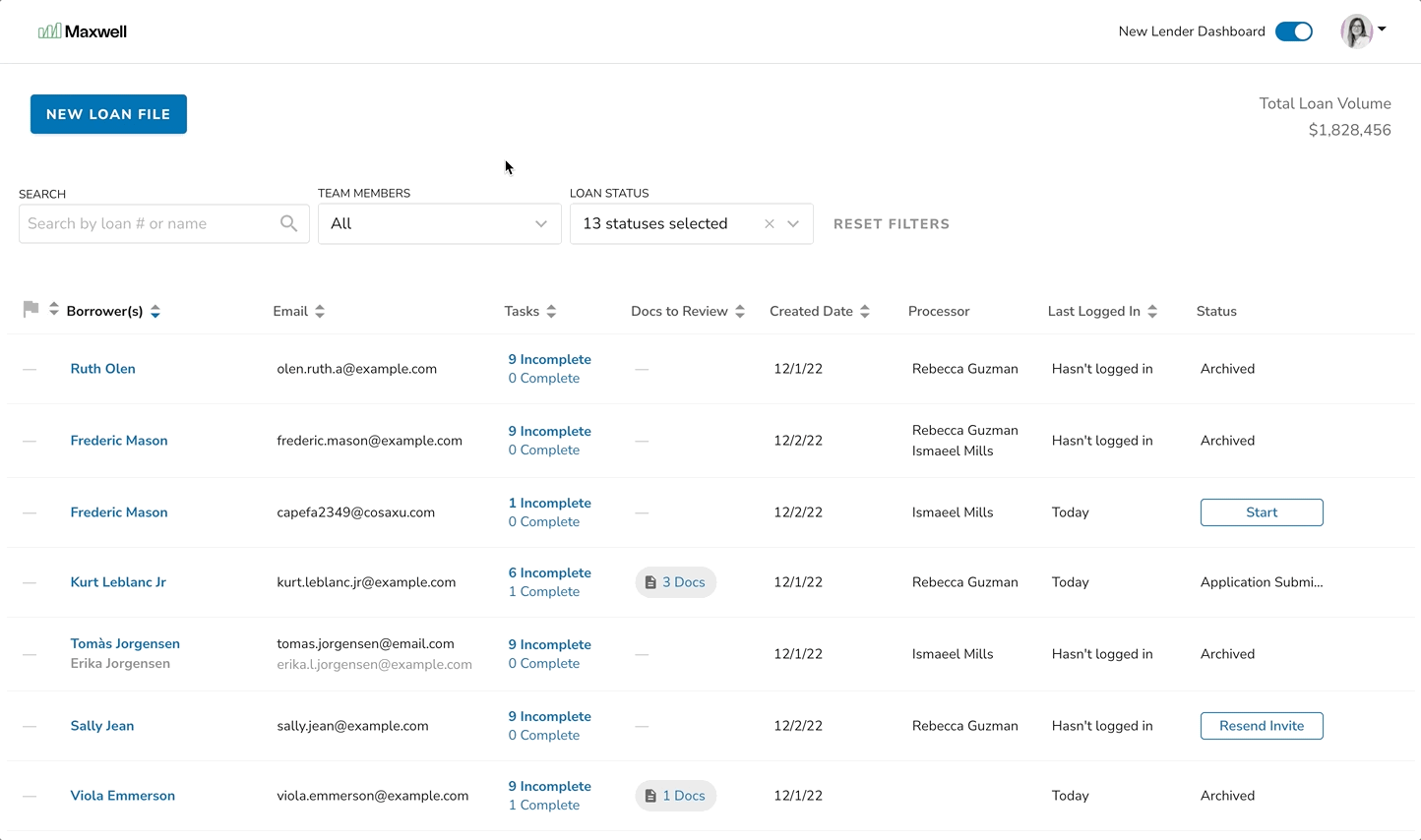
Tip: For better performance, uncheck “Archived” and “Closed” from the “Status” dropdown or reduce the number of pipelines you're viewing at one time.
Archiving Loans
Single Archive
When a loan becomes inactive, you can archive it right from the dashboard to keep your pipeline tidy. To archive a loan from the dashboard, hover over a loan file and click the 3-dot menu on the right, then select “Archive Loans”.
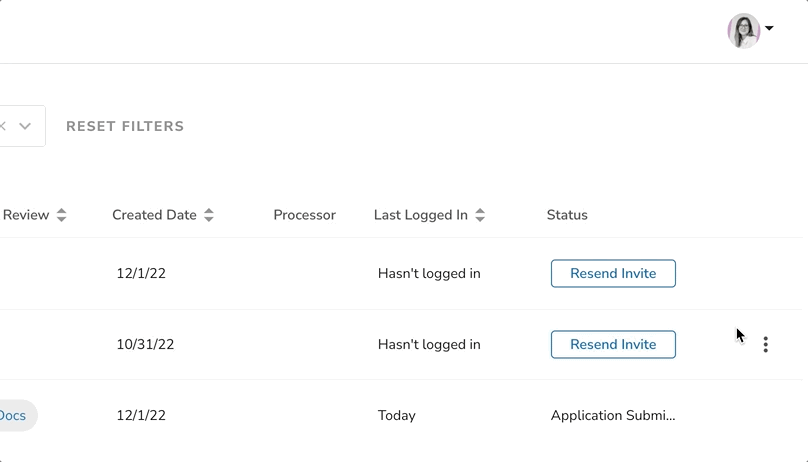
Bulk Archive
Using the new multi-select checkbox you can now select all loan files displayed on your pipeline and perform a bulk-action to archive all loan files. Click on the checkbox in the header to select all files displayed, or click the checkbox for each individual loan you would like to archive. Click on the “Archive n Selected” button to archive the files.