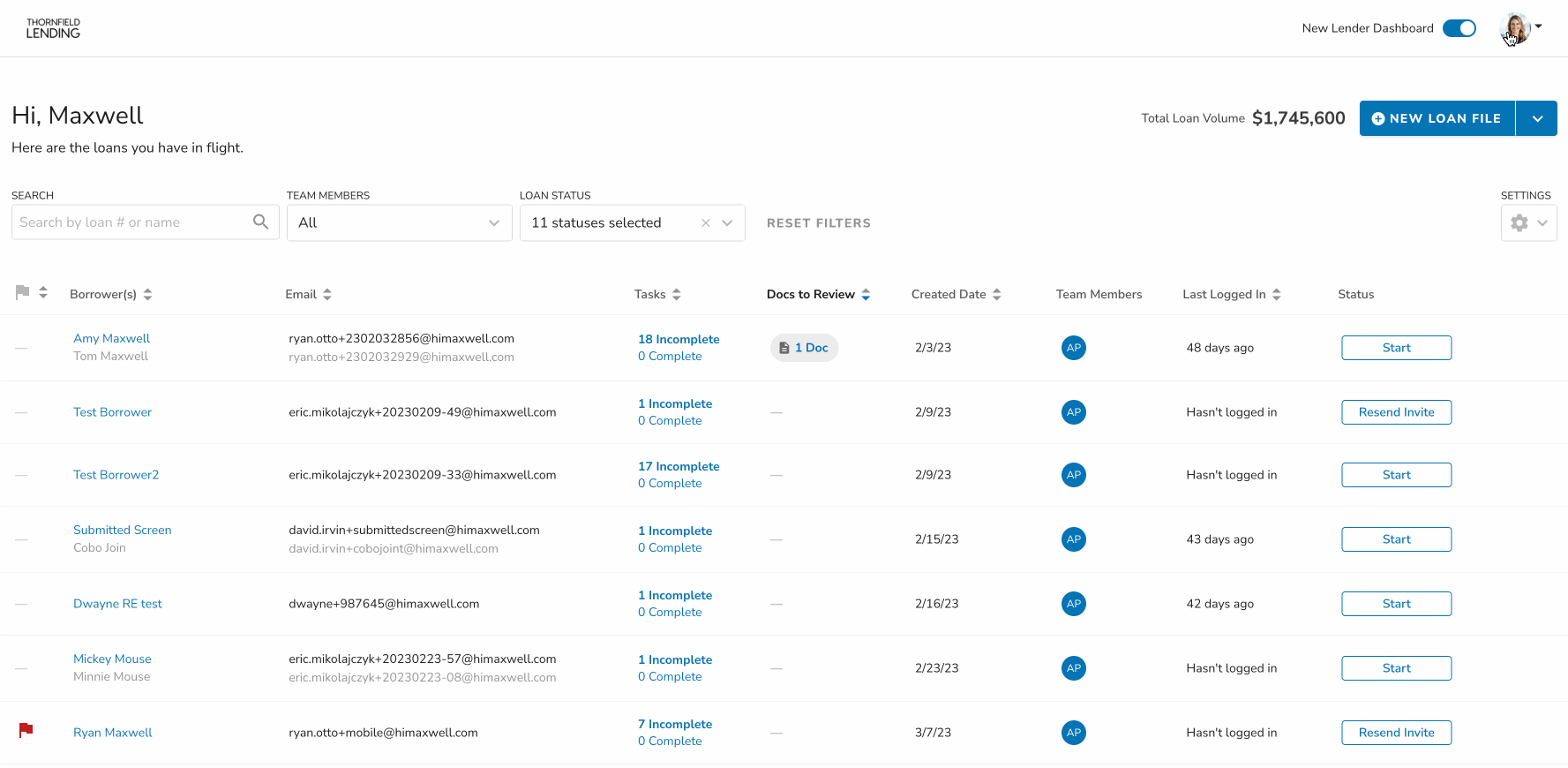Maxwell allows for many customization options including creating your own Borrower Task list templates and customizing the email notifications that go out to borrowers and realtors. These can all be customized under Your Templates and are specific to your pipeline.
For more information on Notifications that are sent click here
Note: You organization admin has the ability to restrict editing or creation of templates on this page. If you are unable to make changes, please engage your Maxwell organizational admin to discuss these restrictions.
How to open the Your Templates section:
- From your dashboard, click your profile picture in the top right hand corner (or your initials if no photo)
- Click "Your Templates
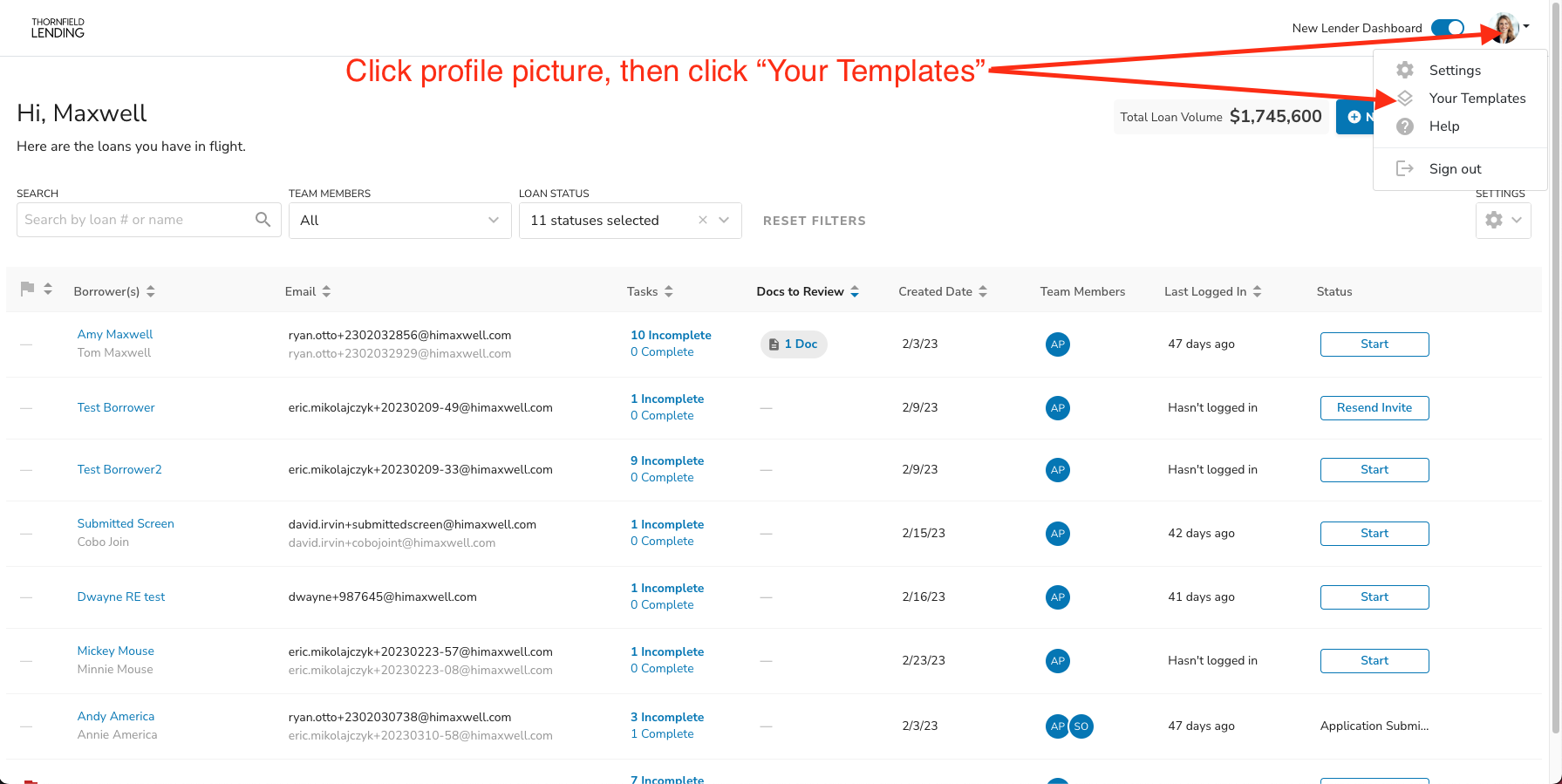
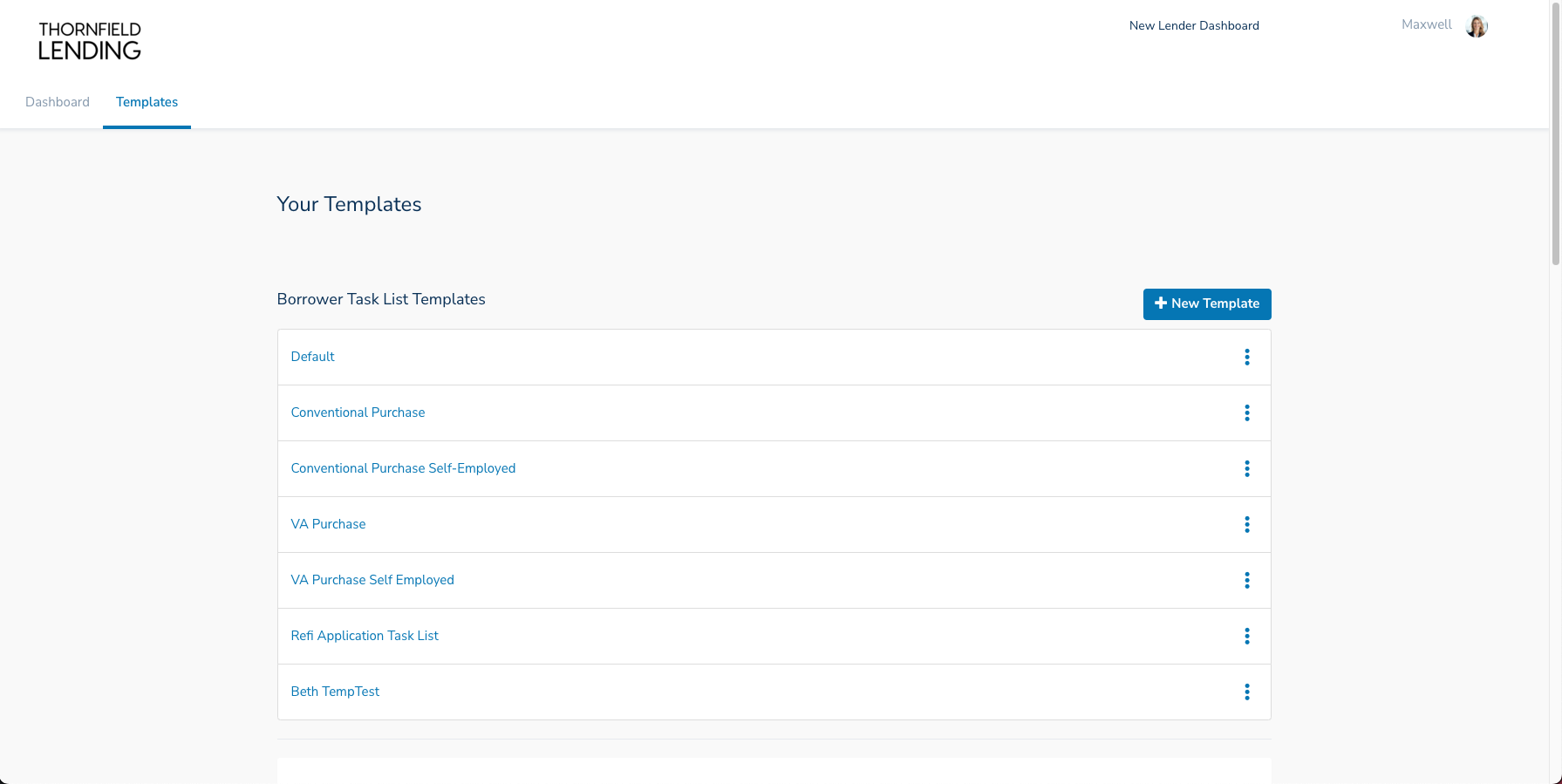
Borrower Task List Templates
Borrower task list templates are a great way to add multiple tasks at once with just a few clicks. It is recommended to create borrower task list templates for the most common document collection scenarios to speed up the adding of the tasks and in turn, document collection from the borrower!
Once the templates are set, Borrower Task list templates can be added at any time to the loan file using the New Tasks button on the Tasks tab. They can also be added when creating a loan file from the dashboard using the “New Loan File” button.
For more information on creating a loan file from the dashboard click here
Creating a Task List Template
When you are ready to create a Task List Template, you will see a list of default templates already created for you. You can edit the ones available, remove them all to start fresh, or create your own to add to the list!
To create a Task List Template:
- Navigate to the “Your Templates” page
- Click blue “New Template" button
- Enter a name for the Task List Template
- A default list of tasks will be generated into the template. Feel free to delete as needed.
- Click “Add Task” and select the type of task
- Provide Documents - will be any type of document collection task. Select the type of document you would like to add to the template lists (Most commonly used)
- Enhanced Loan Application - Adds a loan application task on the task list template
- Get Homeowners Insurance - Adds a task for borrowers to get a homeowners insurance quote if they do not already have it.
- Fill out the respective fields depending on the type of task you selected'
- Click “Add Task” and see the task added to the template!
- Repeat steps 5-7 for as many task as you would like to add to the template
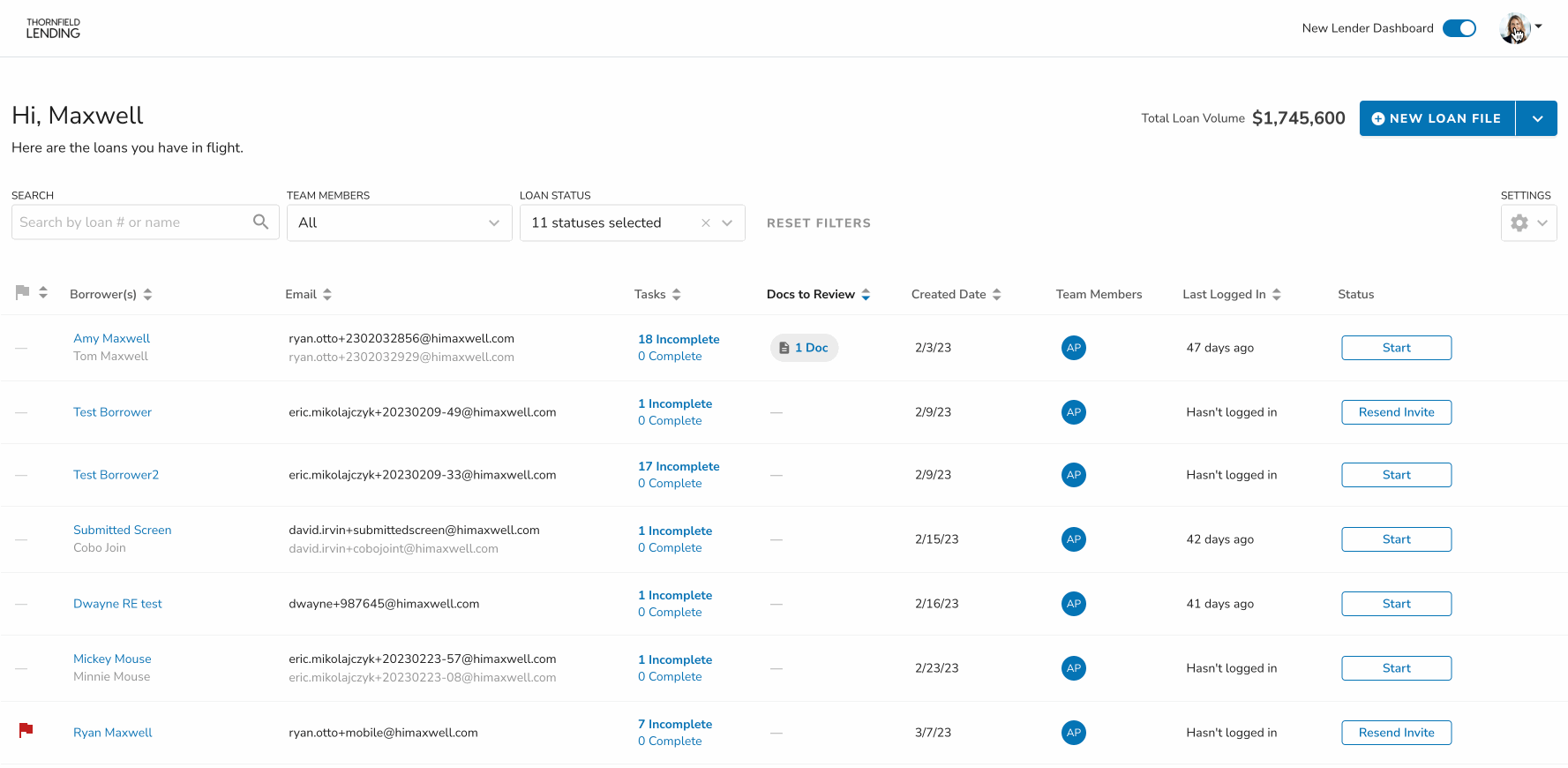
Edit Existing Task List Template
Existing task list templates and be easily updated as needed!
To edit an existing task list template:
- Navigate to the “Your Templates” page
- Click the three dots to the right of the template you want to edit
- Click “Edit”
- Click the three dots to right of the task you want to edit/remove and click the respective button
- You can also add new tasks as needed
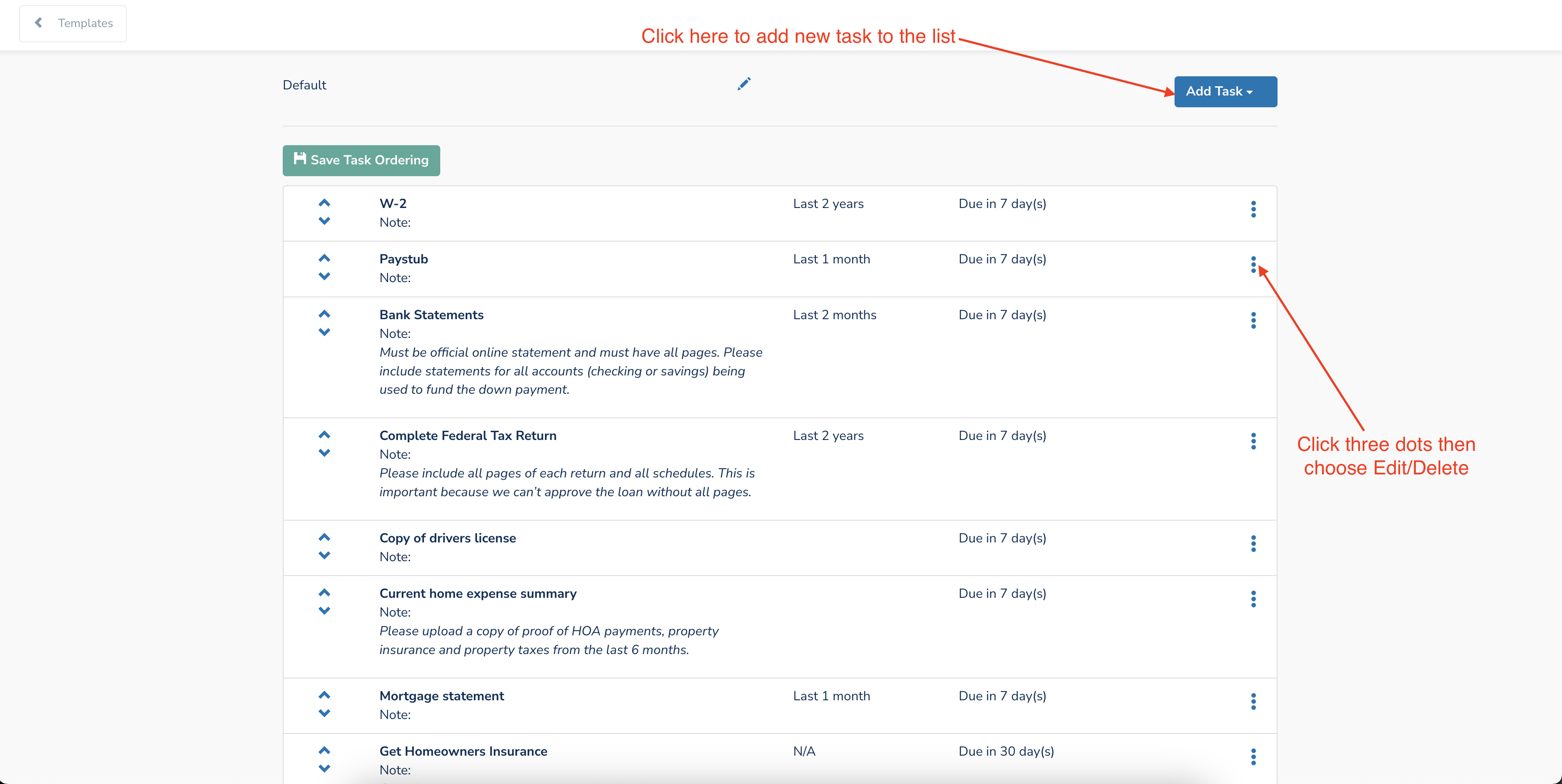
Add Task List Template to a File
Now that your task list templates are set up, adding the task list template can be done two ways. It can be added from the Tasks tab of the loan file, or it can be added when creating a file from the dashboard.
Add from the Tasks Tab:
- Navigate to the Tasks tab of the loan file
- Click blue “New Task” button
- Click “Add Tasks from Template”
- Select the task list template you'd like to use
- Click continue and items from the task template will be added to your loan file
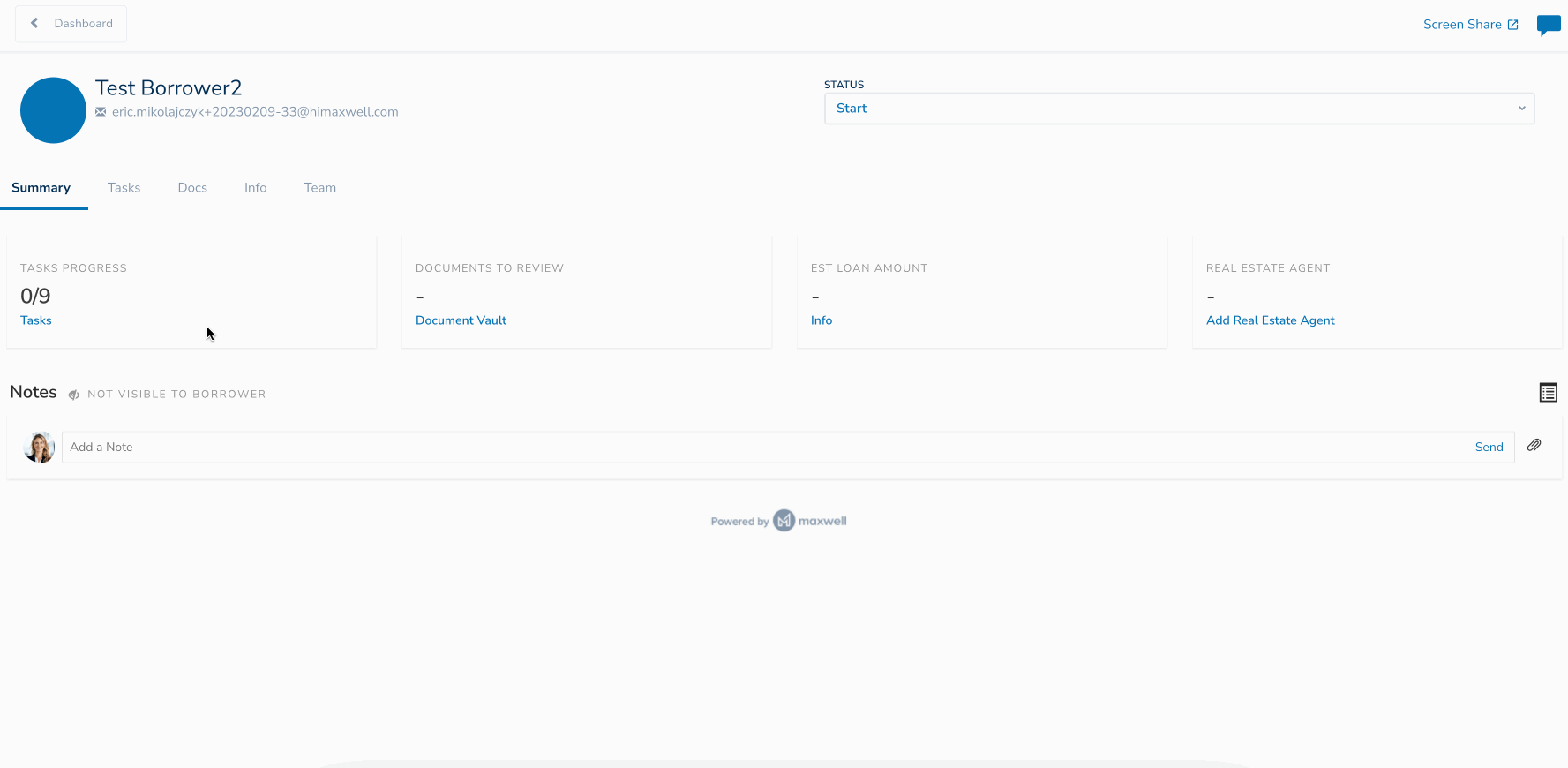
Add when creating a file:
- Click blue “New Loan File” button on the dashboard
- Fill in borrower information and select the loan application they will receive (if any)
- Select a task list template under the “Starting Tasks” section
- Click blue Save & Continue
- See all the tasks generated on the next screen
- Send or Skip the welcome email, then navigate to the tasks tab and see tasks there as well!
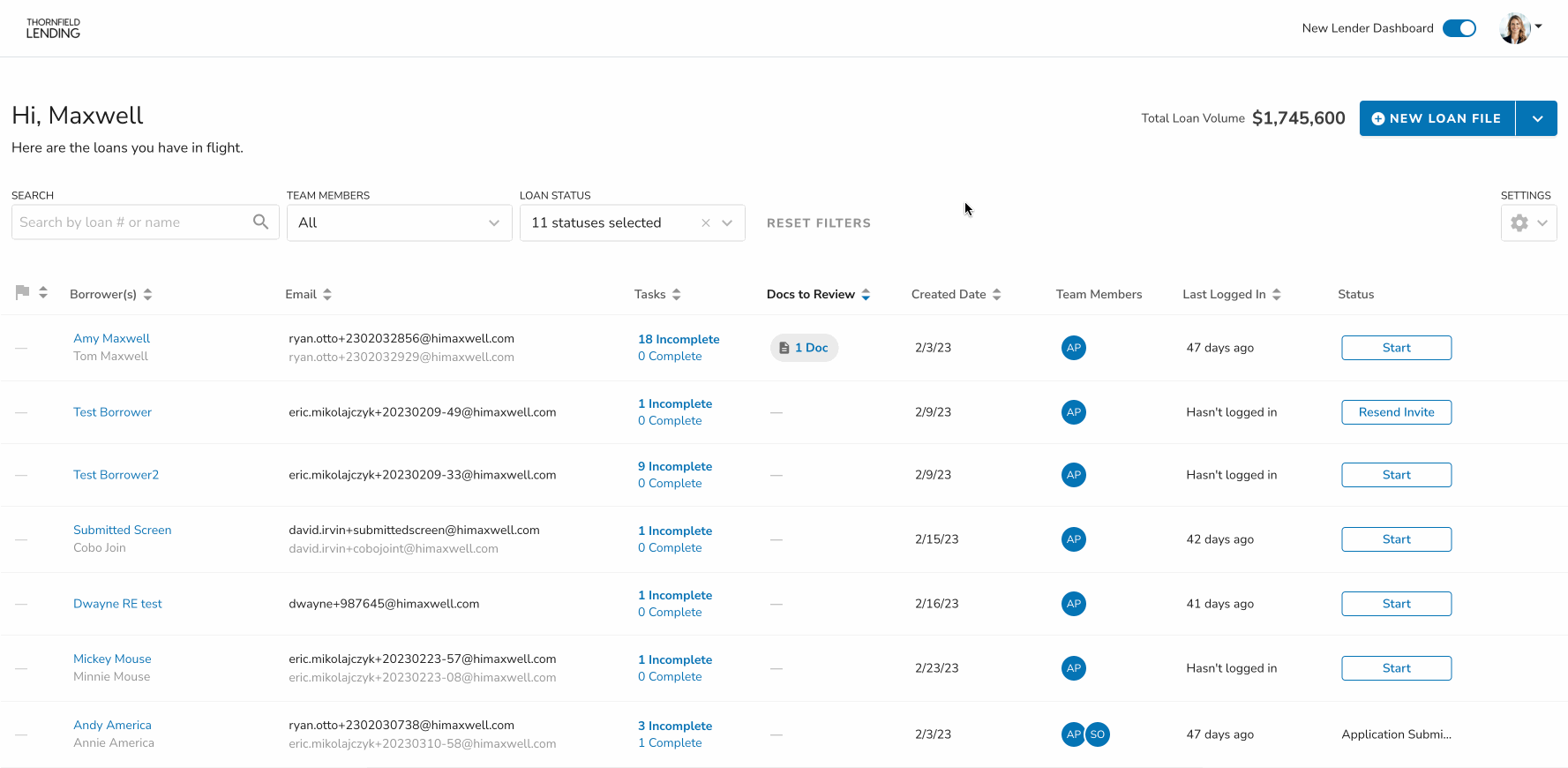
Borrower Email Templates
Loan status notifications are incredibly important on the mortgage journey for your borrower. These templates can be customized for your pipeline to your desire as long as the ability to edit is turned on for you. The email templates that you see on the Your Templates page are the ones available to edit. If it is not in this list, then the email not customizable.
To edit Email Templates:
- Navigate to the “Your Templates” page
- Scroll past Task List Templates until you see “Borrower Email Templates”
- Click blue “Review/Edit” button to the right of the template you want to edit
- Edit the email as desired (Use the placeholders to auto-fill information from the file)
- Click blue “Update Email Template” button to save your changes
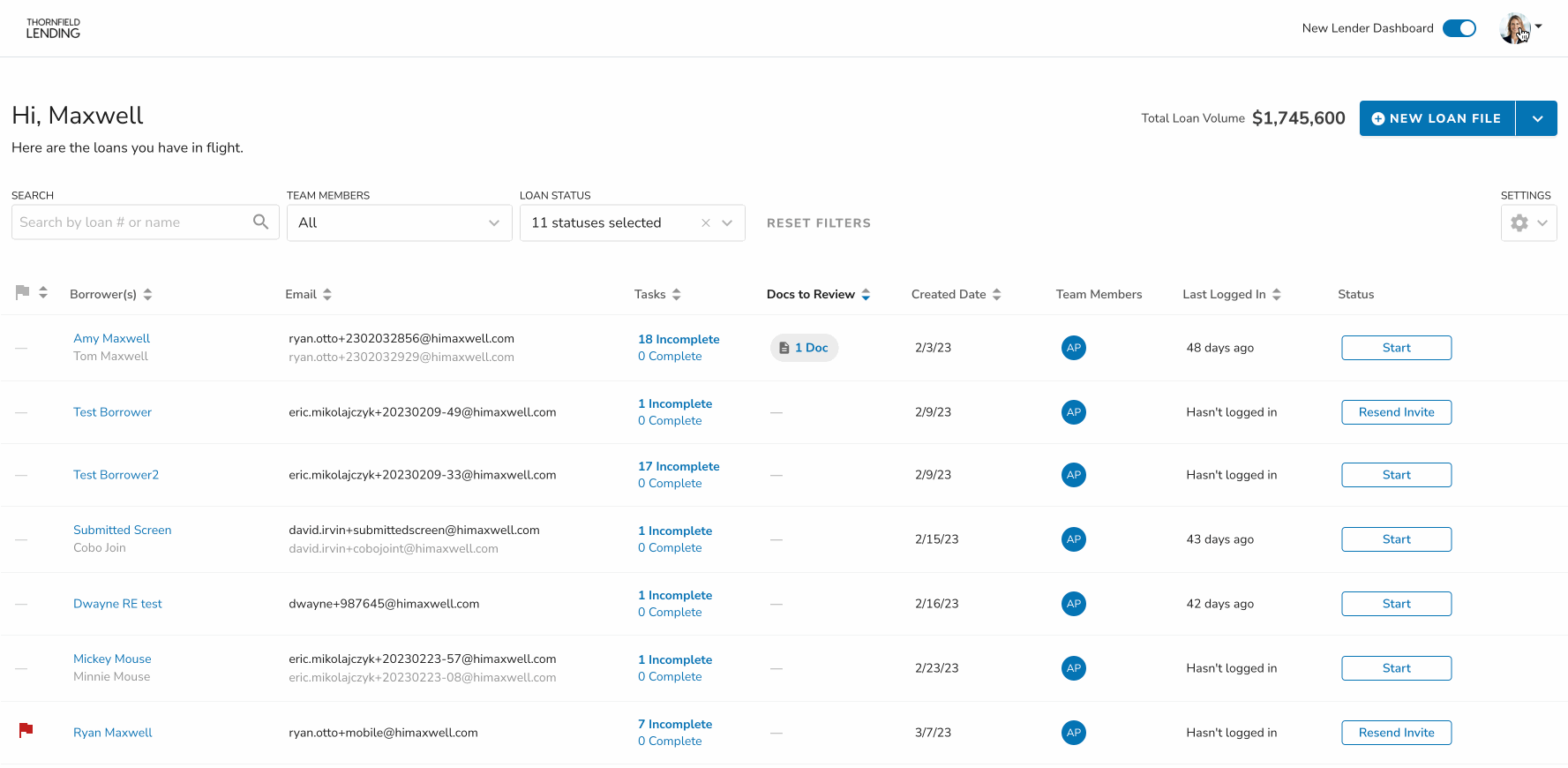
Realtor Update Emails
Realtors will only receive status update emails on loan files. Task reminders and other notifications are not sent to agents. Realtor templates can be updated similarly to the borrower ones, but you can have separate language for the realtor emails.
- Navigate to the “Your Templates” page
- Scroll past Task List Templates until you see “Realtor Update Email Templates”
- Click blue “Review/Edit” button to the right of the template you want to edit
- Edit the email as desired (Use the placeholders to auto-fill information from the file)
- Click blue “Update Email Template” button to save your changes