Table of Contents
Task List TemplatesLoan Application TemplatesEmail TemplatesFlexLetter TemplatesText Message NotificationsTask List Templates
Template Manager task list templates will allow your team to choose one template that contains most of the tasks you will need your borrower to complete. You can have as many task templates as you would like! Maxwell starts you with 6 task templates to get you going. You can edit the existing ones we start you with or entirely create your own. If you do not choose a template, our SMART tasks will automatically send a list of tasks for you.
Each task can be set to a certain number of days out from when your team assigns it to the borrower. The task can also contain a note to the borrower so that you can get what you need the first time around and cut down on the back and forth with your borrower.
Once your task templates are created, your team will then be able to choose from the templates when creating a new loan file, or when managing borrower tasks and conditions.
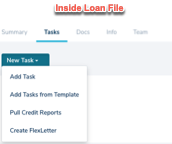
Loan Application Templates
Log into your account and navigate to Template Manager. Scroll to Loan Apps and click on the blue "New Template" for Loan App Templates, and enter in a name. Alternatively, you can clone an existing template by clicking on the three vertical dots for an existing template and clicking "Clone".
Now you can start customizing! You can add sections, require questions and hide questions.
Open the template you wish to edit by clicking the three dots on the right of the template description and then "edit." You can also create a new loan application template by clicking "New Template," or cloning an existing one by clicking the pencil and then "Clone." Name your new template if you're starting with a new loan app or cloning an existing one.
You can now use the eye icons to hide individual questions or entire sections (if the eye is available) to hide them.
You can also use the star icon on questions where you want to require an answer from the borrower.
As you make changes, they'll be automatically saved. When all of your changes are made, you can use the link below the loan application name on your webpage, in your email signature, etc, and start collecting applications!
Email Templates
Email templates are able to be customized within Template Manager. Go into your Template Manager, click Edit next to the email, and customize away! Be sure to note the “Pro Tip” on the right side as there are fillable fields you can use so Maxwell fills in some information for you.
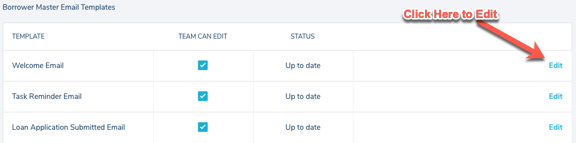

FlexLetter Templates
Click on "Template Manager" under your name in the upper right hand corner. Scroll down to FlexLetters, and click "New Template." Create a title for your template - is it for a specific product? A specific state? Details will help your loan officers know which template to select.
Now that you're in your template, you can configure the header, footer, and most importantly, the letter itself! Write a new one, or paste in a template you already use. You have a few different variables that you can use like {BORROWER_NAME} to fill in your client's name. You can also use {MAX_PREAPPROVED_AMOUNT} to set the maximum amount that the real estate agent can set for editing the letter.
Create as many templates as you need!
Text Message Notifications
You have the ability to enable text message status updates to your borrower. Just enable it in your Template Manager and you will see “Includes SMS Notification” next to the emails for the borrower.
Text messages are not currently customizable. Please see below for the wording of each text message that goes out:
Loan Status Initial Documents Provided
Update on your mortgage - Thanks for all your help providing your documents and information. A member of our team called a processor will review them and may have follow-up questions.
Loan Status Appraisal Ordered
Update on your mortgage - We ordered the appraisal. It can take a few days to get it scheduled so we’ll keep you updated on the date and when we have it back.
Loan Status Appraisal Received
Update on your mortgage: We got your appraisal back. You’ll receive a copy of it in your email.
Loan Status Submitted To Underwriting
Update on your mortgage: We submitted all the information you provided to underwriting for review. If they request more information, I’ll add new tasks for you.
Loan Status Conditionally Approved
Update on your mortgage: We have conditional approval. This is good news, but there is still a bit of work before you’re fully approved. I’ll add these conditions as tasks for you to complete.
Loan Status Clear To Close
Great news! We’re clear to close on your mortgage and received approval from underwriting. We’ll send you the final closing disclosure that outlines all the final details for your loan soon.
Loan Status Closing Disclosure Sent
Update on your mortgage: We sent over the closing disclosure that outlines all of the final details for your loan.
Loan Status Documents Set to Title
Update on your mortgage: The closing documents have been sent to the title company so we’re all set for closing.
Loan Status Loan Closed
Update on your mortgage: Your loan has closed. Thanks for choosing us for your mortgage needs! It’s been great working with you throughout this process.