Verification of Employment or Income Tasks
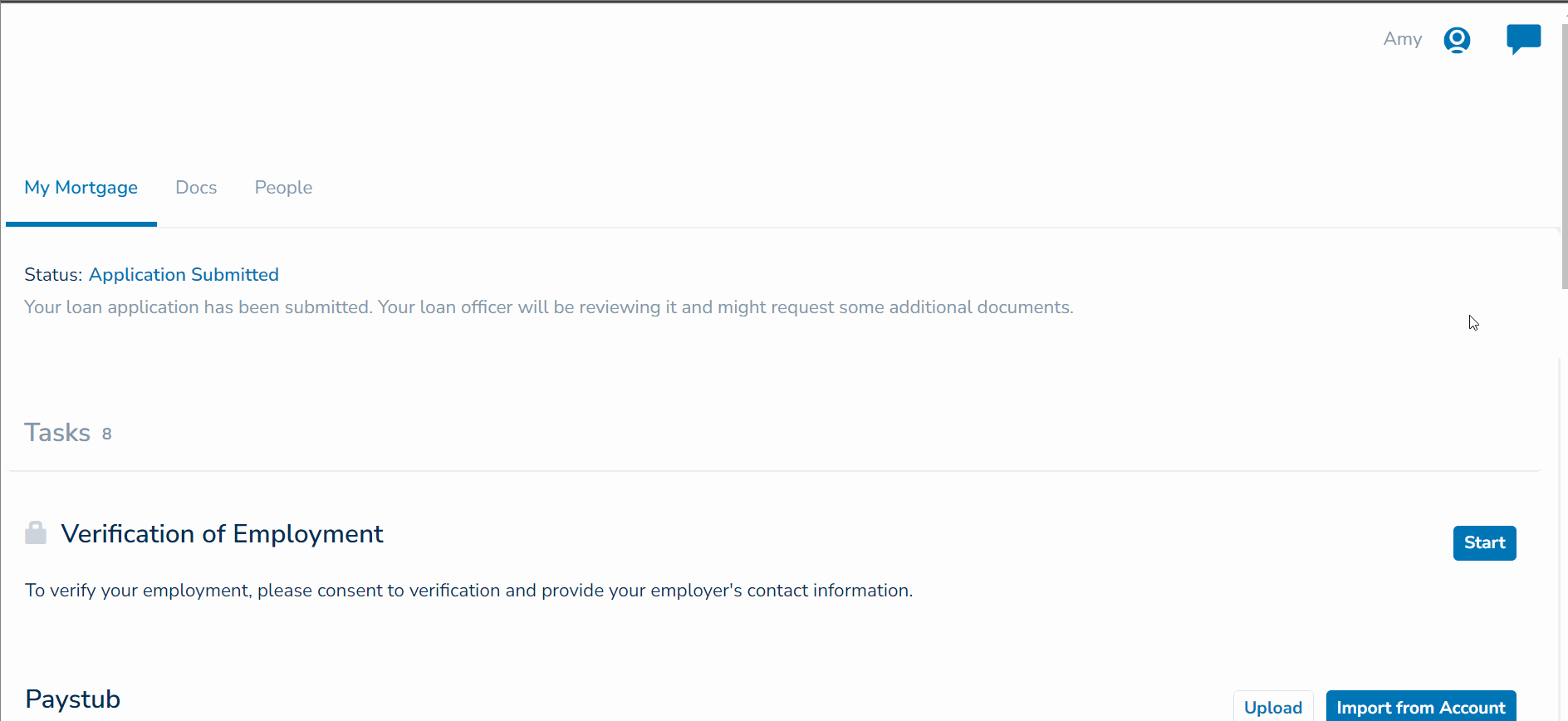
Note: Verification of Income Tasks follows the same steps above.
Verification of Assets Tasks
Your lender may assign a Verification of Assets task to assist with an underwriting approval or to verify funds for closing. To complete this task, you'll connect to your bank(s) and select accounts where you have assets you want to considered.
- Next to the Verification of Assets task click “Import from Account”
- Click Continue (note: you are agreeing to Plaid's terms and conditions, you can view the details by clicking the links provided)
- Search by name to find your banking institution and select your Bank
- Enter your banking credentials and click Submit
- Select the accounts for which you would like your assets considered
- Click Allow to share an asset summary and history from those accounts selected with your Lender
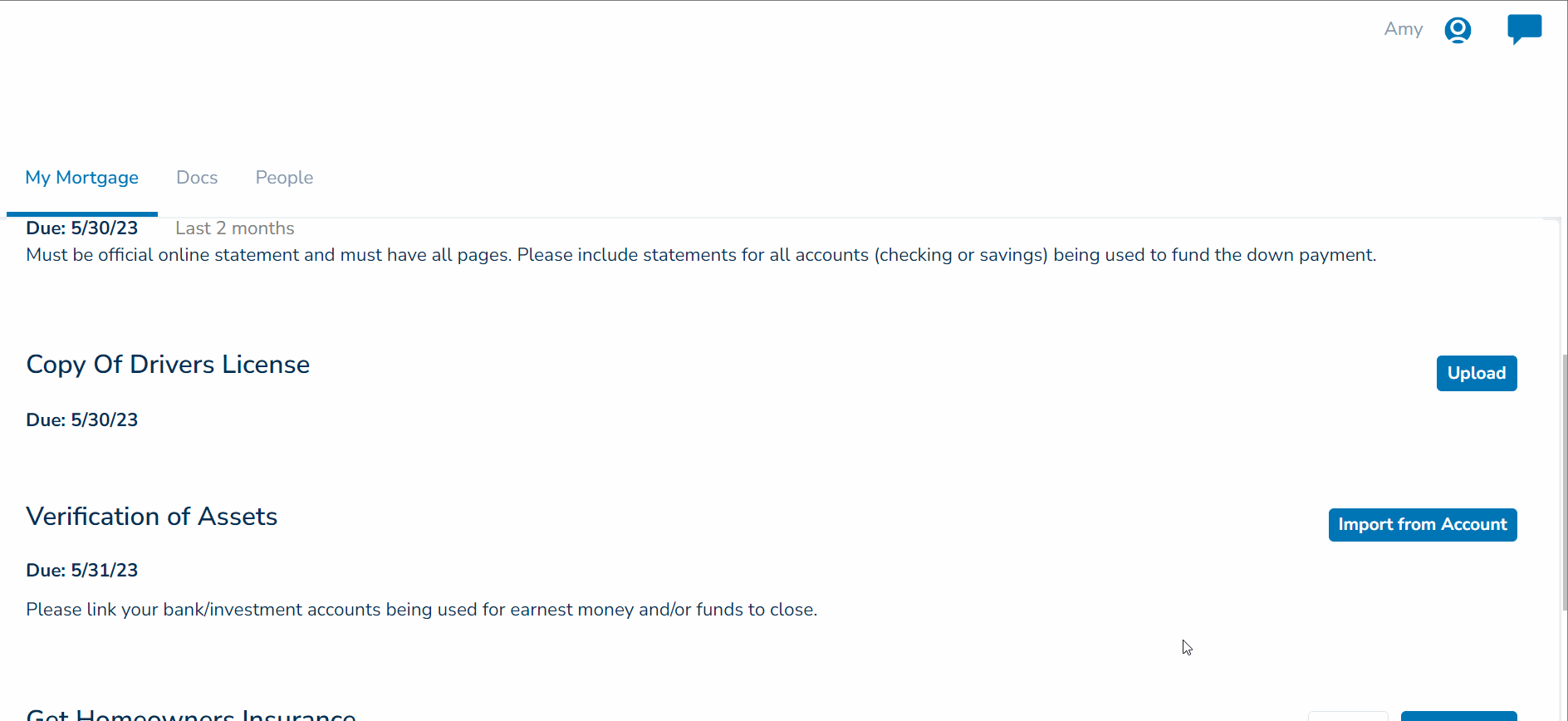
See also Importing and Uploading Documents for more information on other Tasks with the “Import from Account” option.