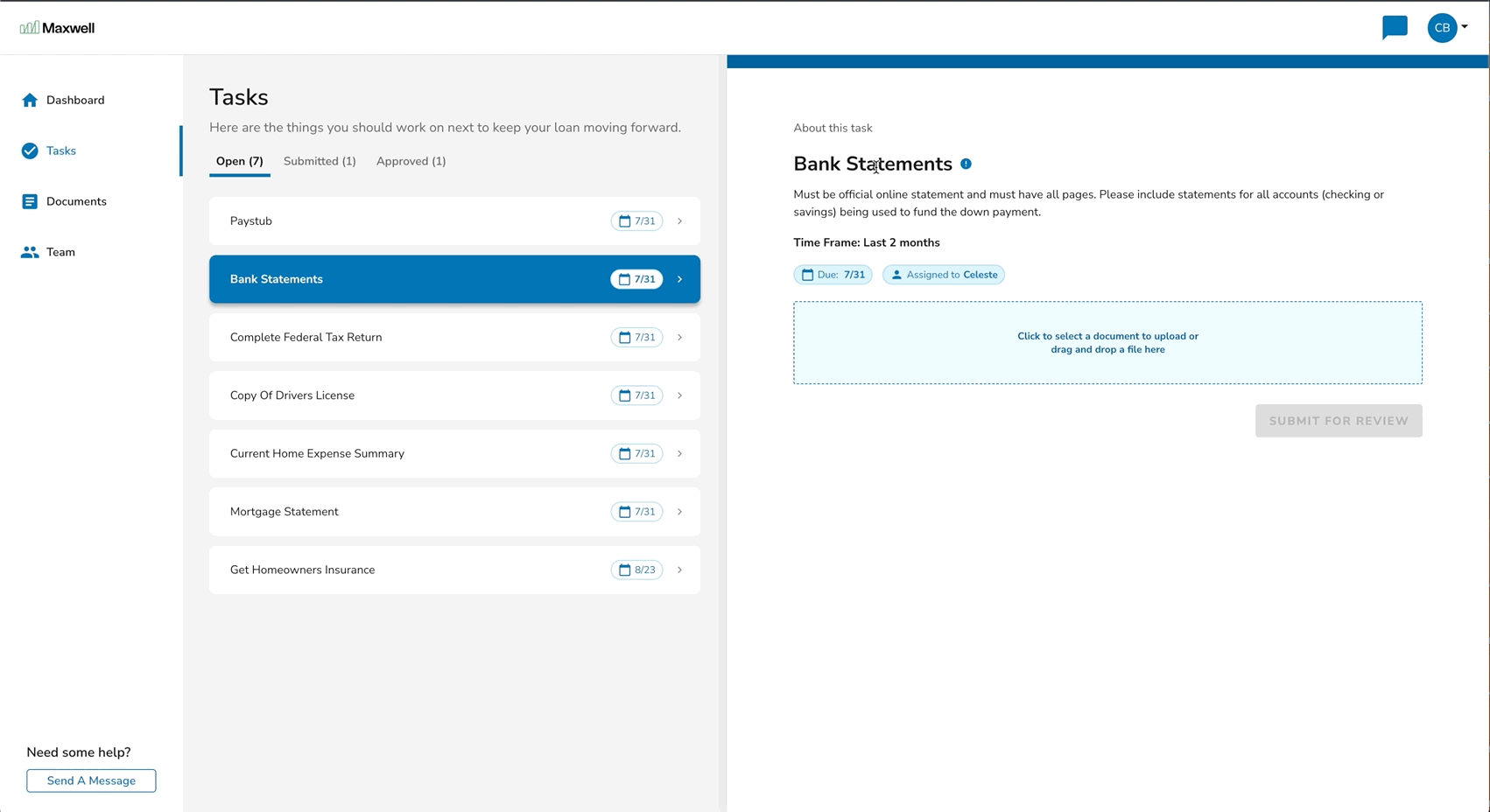Exploring the Borrower Dashboard
Buying or refinancing a home is an exciting and important milestone in your life. It is also an involved process where your lender needs to gather a lot of information and documentation about you, any co-borrowers, and the property. This information will be used to determine what type of mortgage is best for you and verify the information that is required to approve the loan. During this process, we will request legal identification, employment and income history, credit history, current assets, and property information.
The dashboard serves as a communication hub between you and your lender so they can ask you for the information that you are required to provide, and you can quickly, safely, and securely share personal and financial information with them. This dashboard will provide you with context about where you are in the loan application process and specify what documents and next steps need to be completed so that your loan can move forward.
Viewing your dashboard
Before you reach the dashboard, you’ll first need to Create an Account and Fill out a Loan Application (you can learn more about that here). This can be done in one of two ways:
- By clicking the “Apply Now” button on the Lender’s landing page or
- By email invitation. If you’re working directly with your lender, they can send you an invitation right to your inbox to get started.
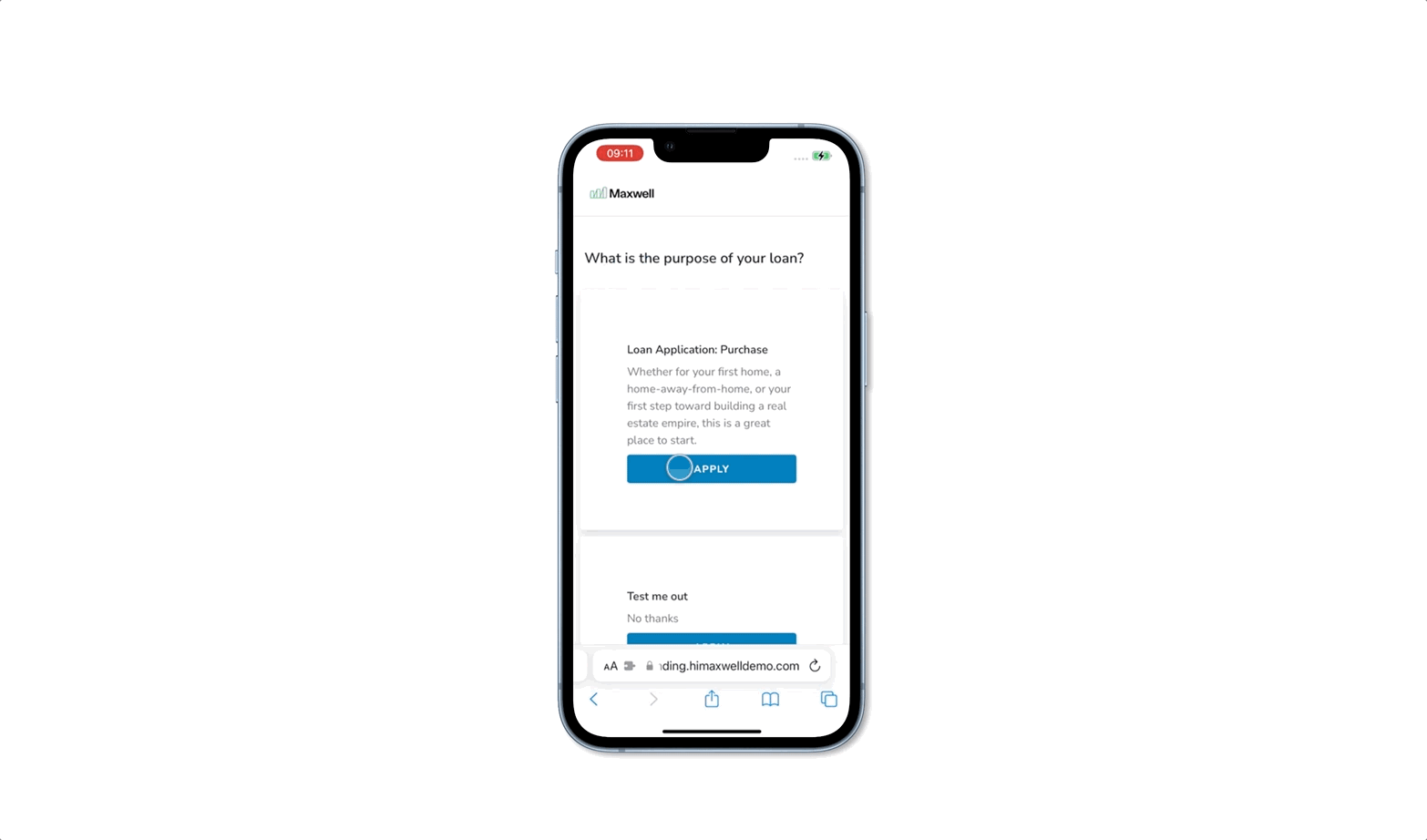
After you’ve submitted your loan application, you’ll be automatically redirected to your dashboard and if your loan officer has assigned you tasks to complete, they will be displayed in the Tasks tab.
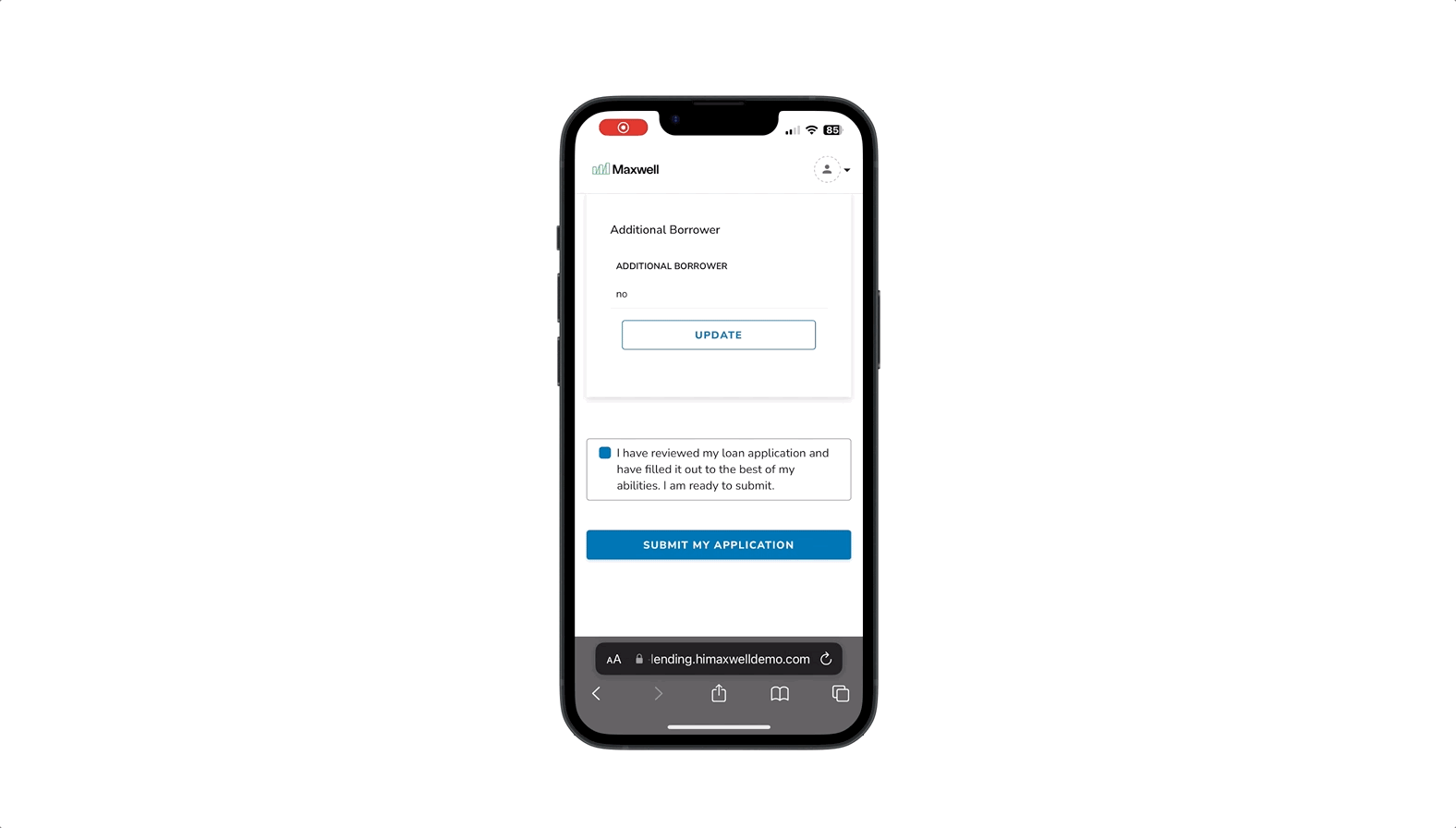
Tasks within the Borrower Dashboard
During the lifecycle of a loan, documents and other important details are requested by the lending team for verification purposes. These requests are visualized as tasks in the borrower dashboard. Completing these tasks is key to moving your loan forward through the next steps of the process.
Click on any task to learn about it and to take action on it! Once you’ve completed the work, don’t forget to submit the task for review. This lets your lender know that the task is ready to be looked at by the team.
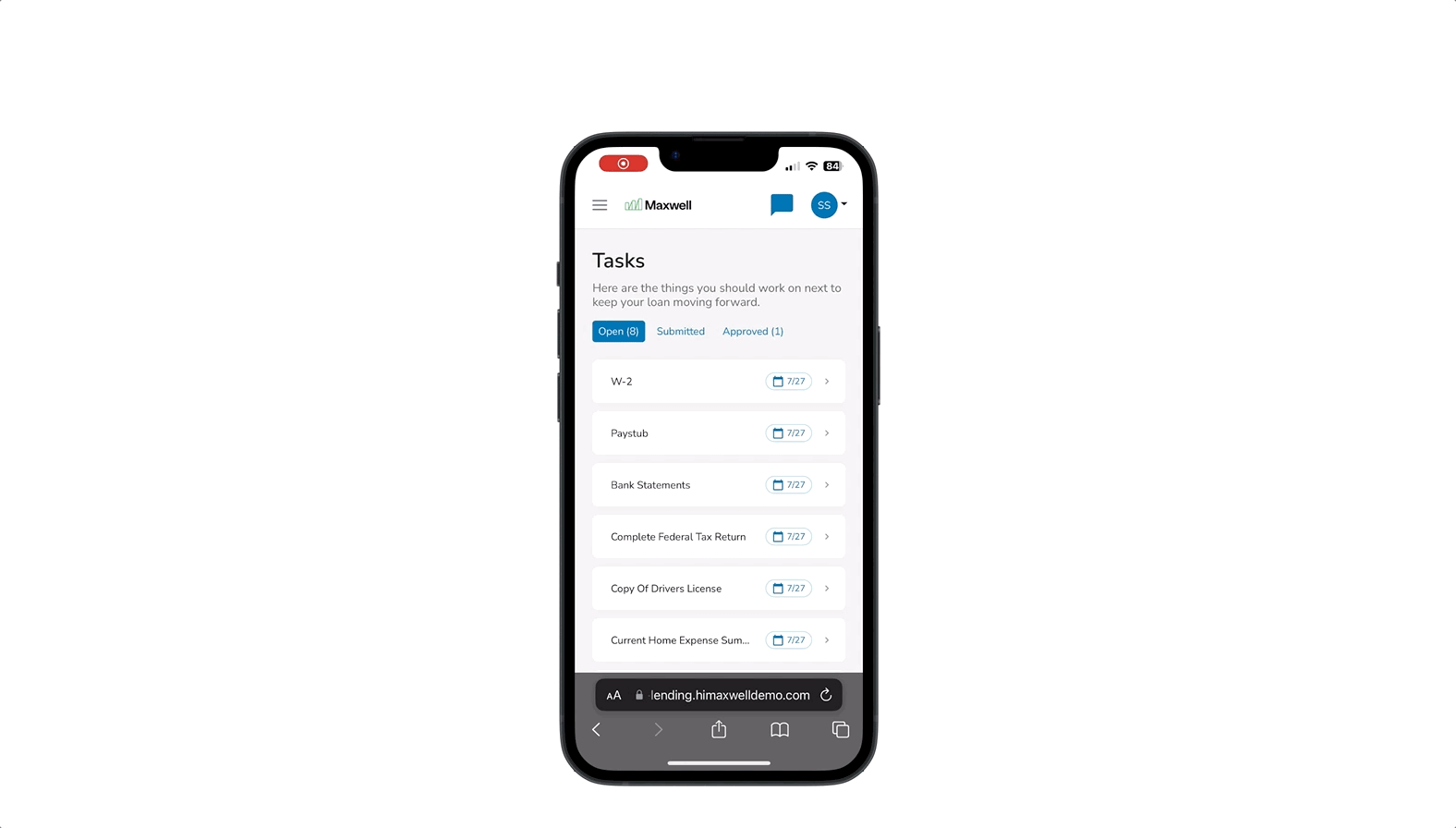
Task Categories
Within your dashboard, tasks are organized by categories like “Open, Pending Approval, and Approved”.
- Open Tasks: Tasks that have not yet been submitted for review by you.
- Pending Approval: Tasks that have been submitted for review.
- Approved: Tasks that have been approved by your lending team.
Connecting to Accounts to Import Documents
As part of the application process, we need to verify your income and assets with recent pay stubs, tax documents, and bank statements. You can save time searching and photographing/scanning these paper documents by connecting to your online banking and payroll accounts and importing these documents instantly and securely.
- Open tasks like W2s, pay stubs, and bank statements
- Select the “import from account” button
- Search for your financial institution(s) and login to your account
- From there we securely connect to your account and automatically pull the relevant information and documents for your mortgage applications
- We maintain the connection to your account so we can pull more recent statements as necessary at the time of closing
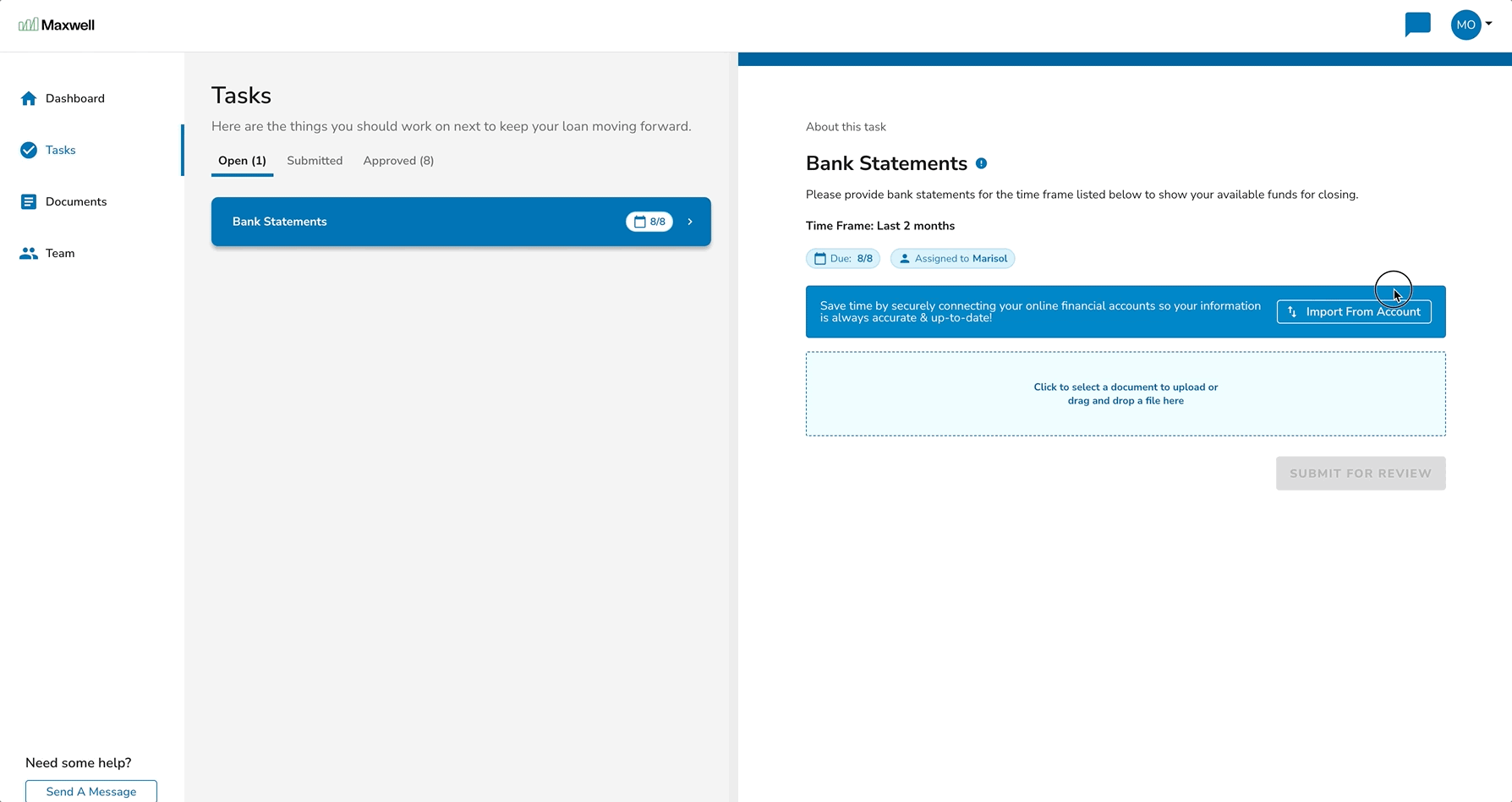
Document Rejections
When a task that you’ve submitted is rejected by the lender, that means a file within the task was not accepted. You’ll receive an email from your lender and the task will appear in red at the top of your dashboard and task list. To fix this, simply upload a new file and resubmit the task for review.
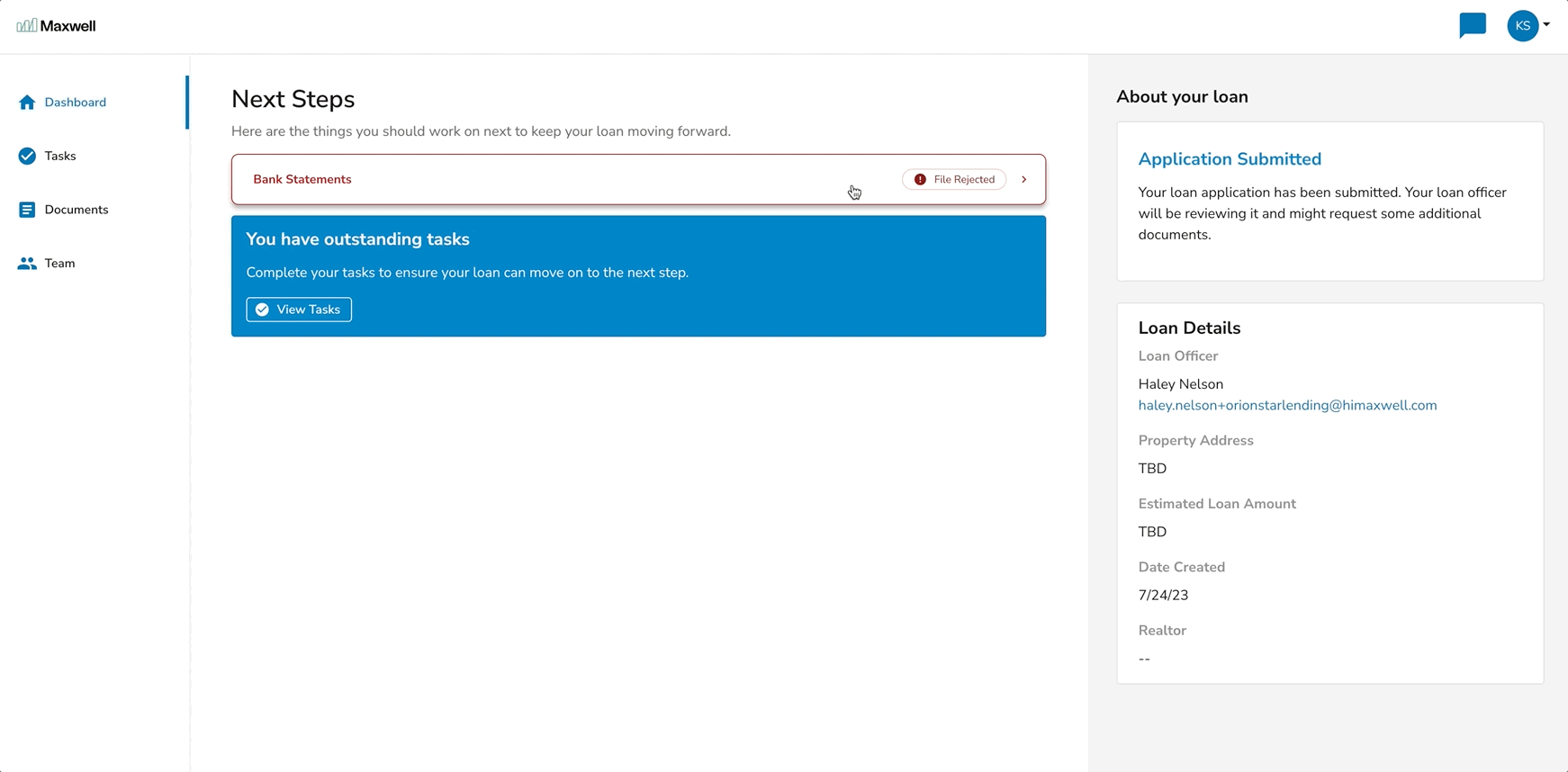
Loan Application Status
The status of the loan is displayed on the Dashboard tab in the “About Your Loan” section. As your loan advances through the lifecycle, the status will be updated to reflect the stage you’re in.
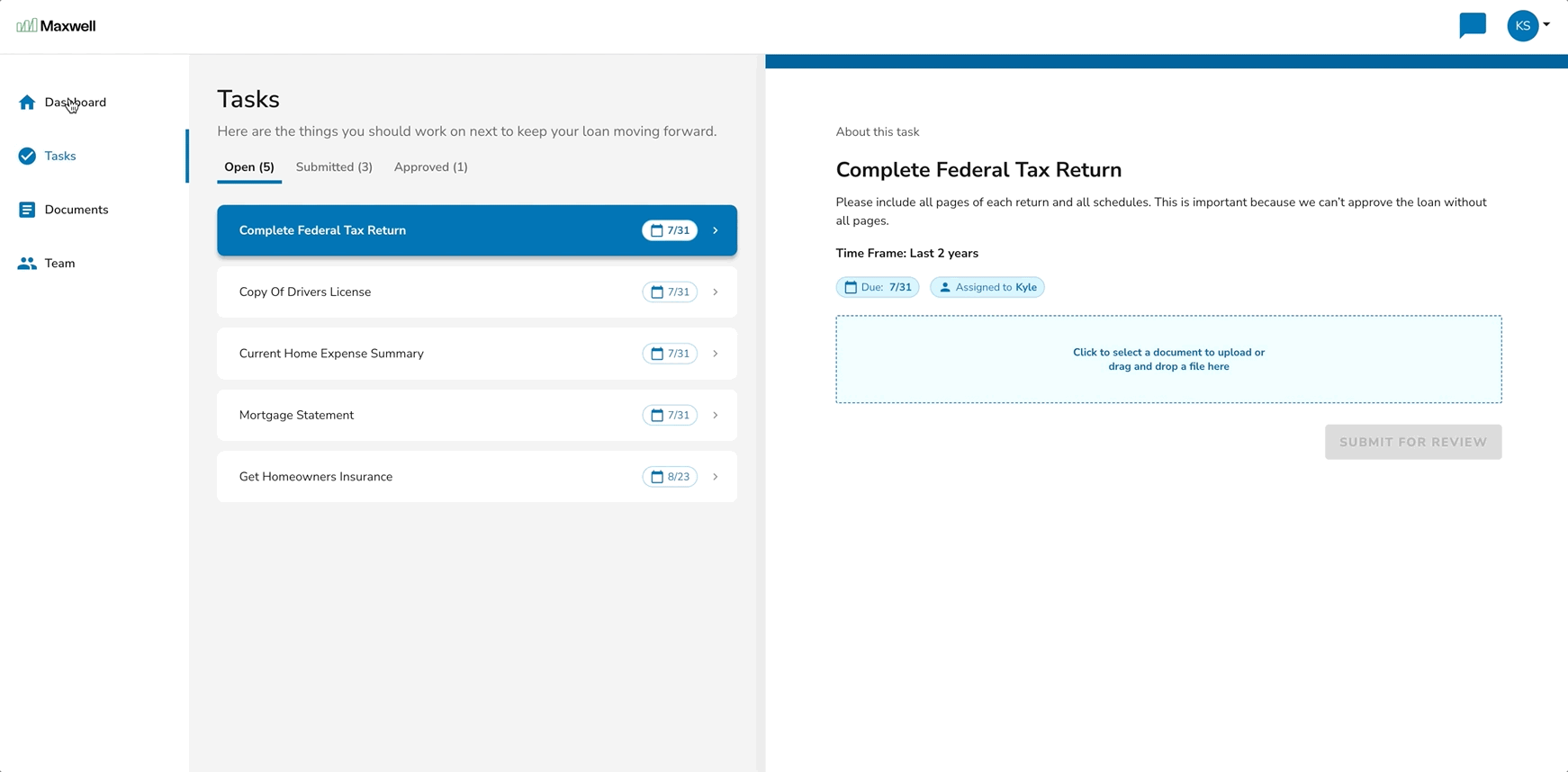
Chat
If you need help at any point during your loan process, use the chat feature to reach out to your lending team. When you have a new response, we’ll display a badge on the chat icon.