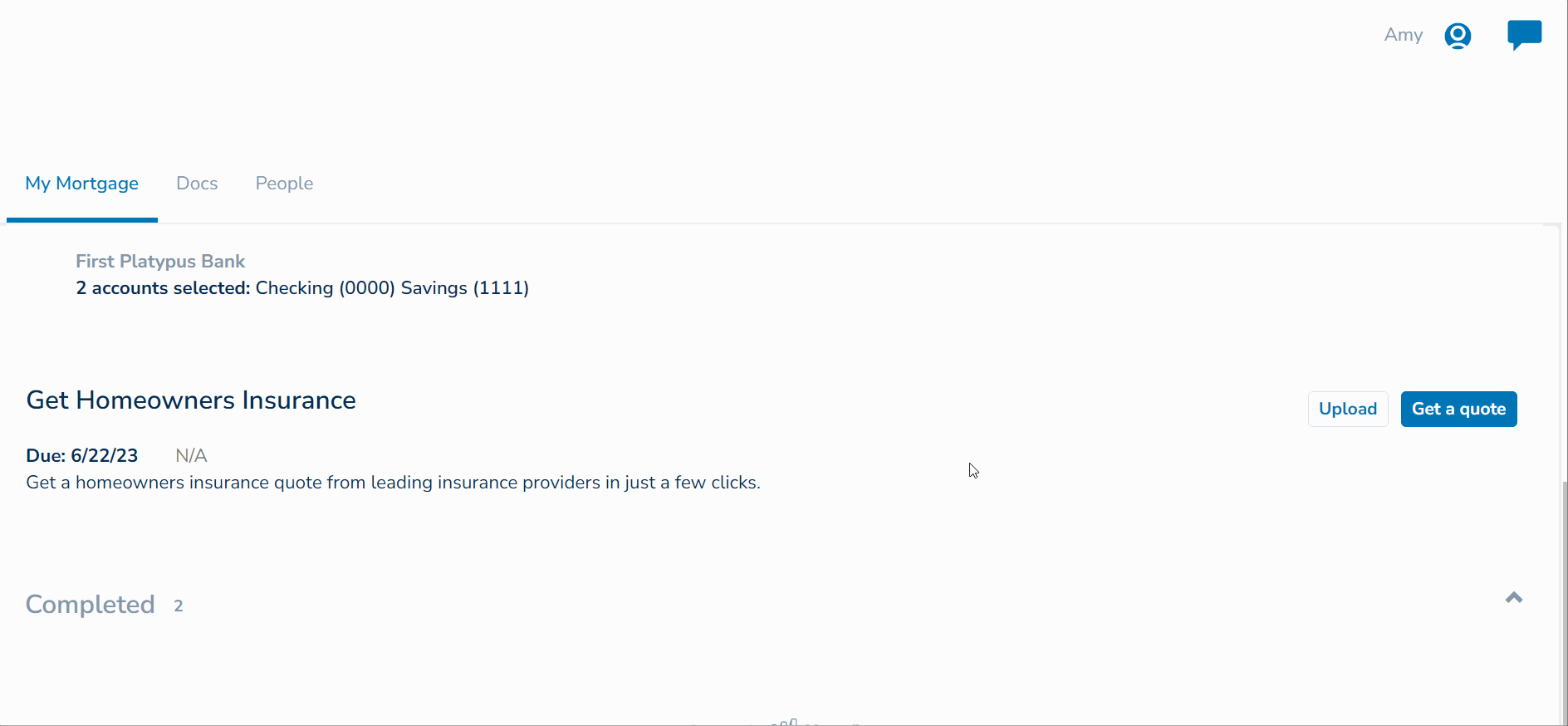Signing Documents with eSign
During the mortgage process, your Lender may need you to electronically sign a document, such as a Letter of Explanation or other authorization. You’ll receive an email from your lender that looks like this:
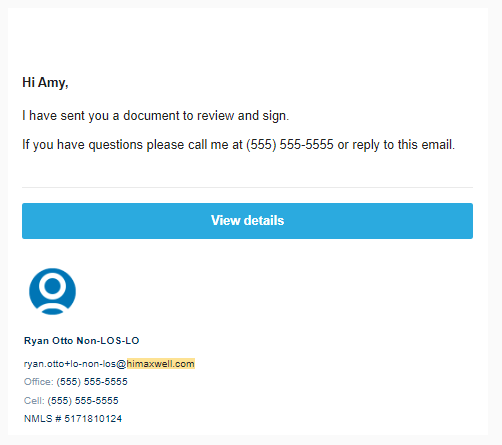
To View & Sign this document:
- If you are looking at the notification email, click the View Details button to login into Maxwell & see the document. Otherwise, login to Maxwell, look for a task called “Sign this Document,” and click the E-sign button.
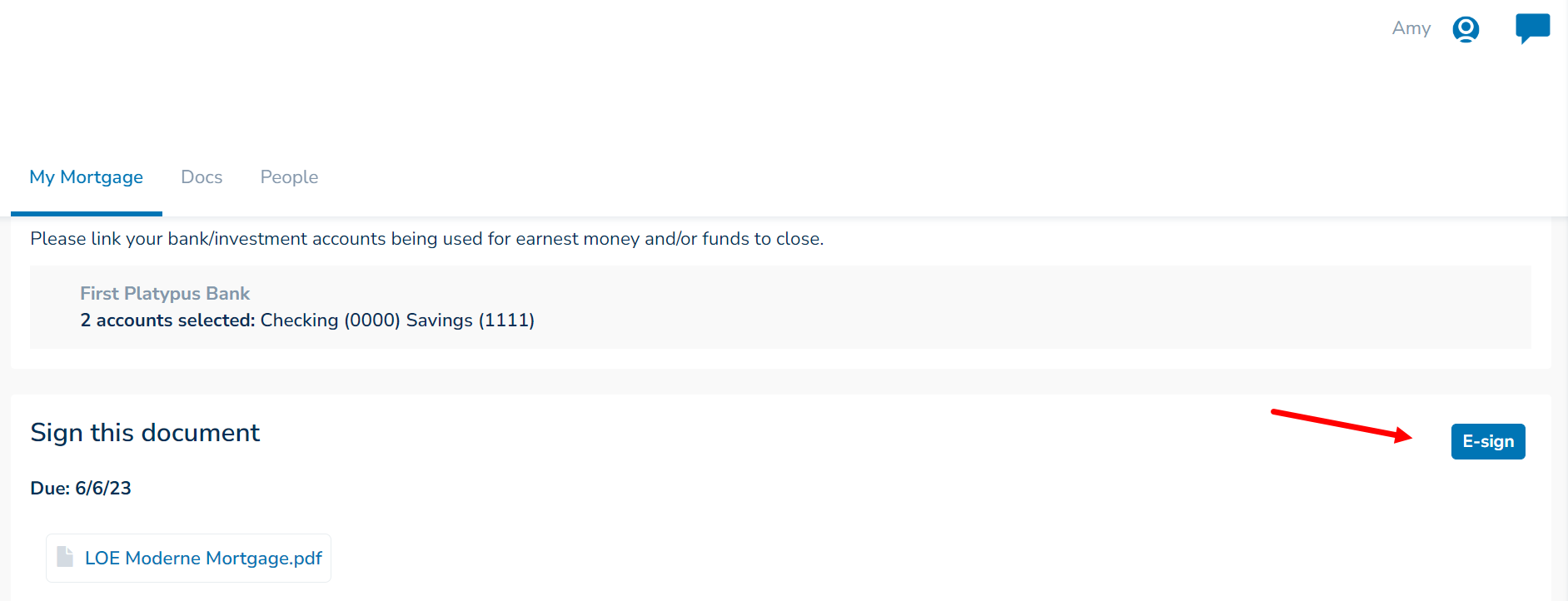
- Next you’ll be sent to Docusign. Check the “I agree to use electronic records & signatures,” & choose Continue. Click the Sign button. Choose Adopt & Sign. & then click the Finish button at the top of the screen.
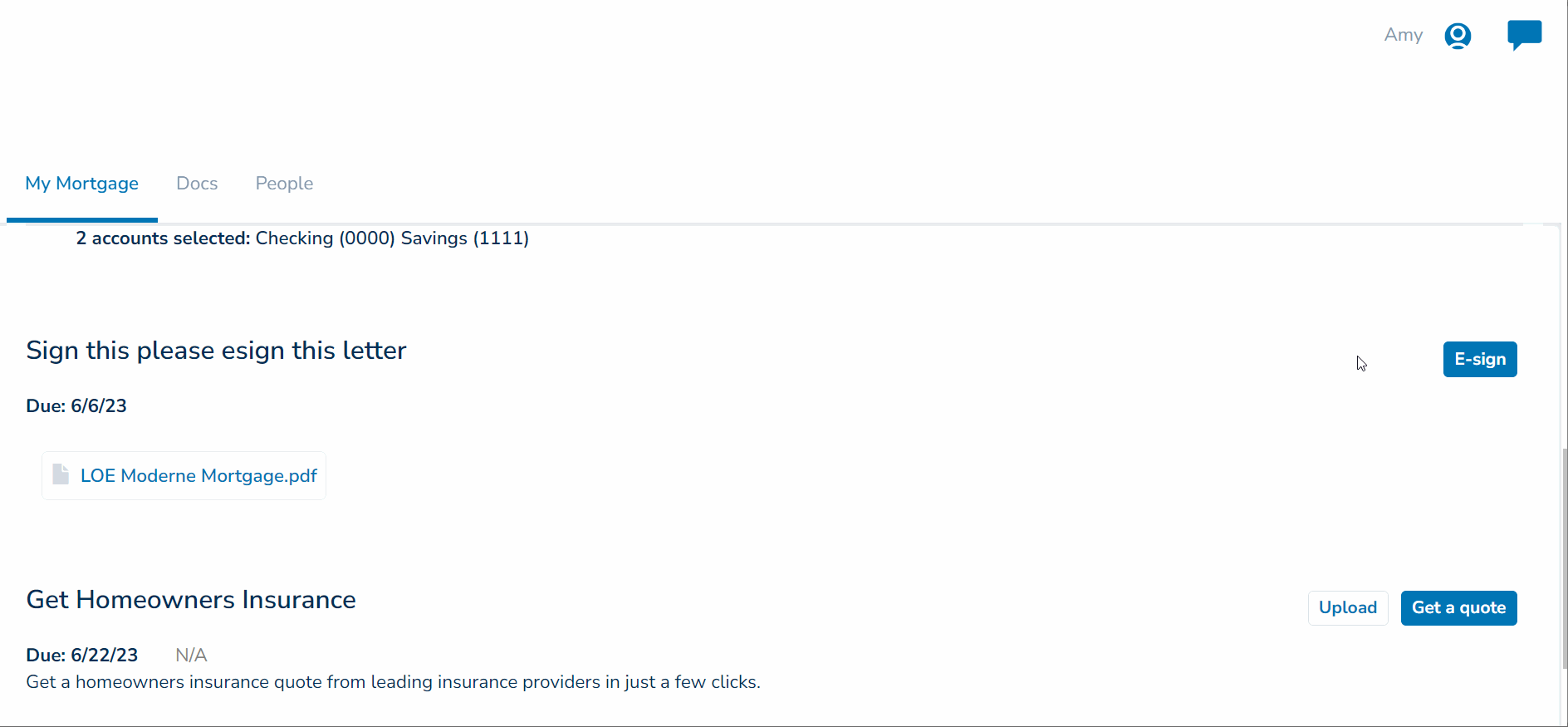
- You’ll be taken back to your task list when finished. The task will show as Complete and the document is available for you to view under the Doc Tab.