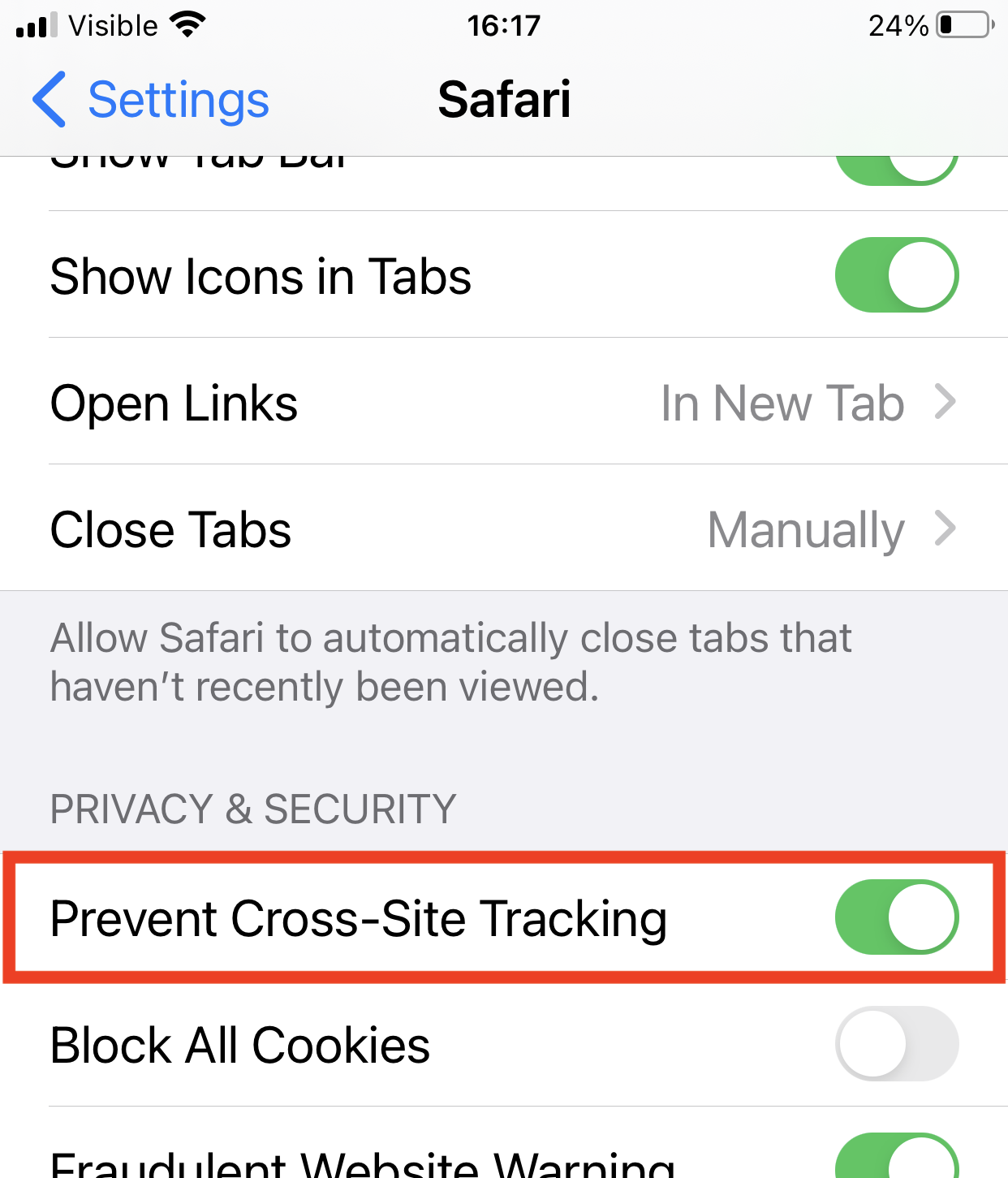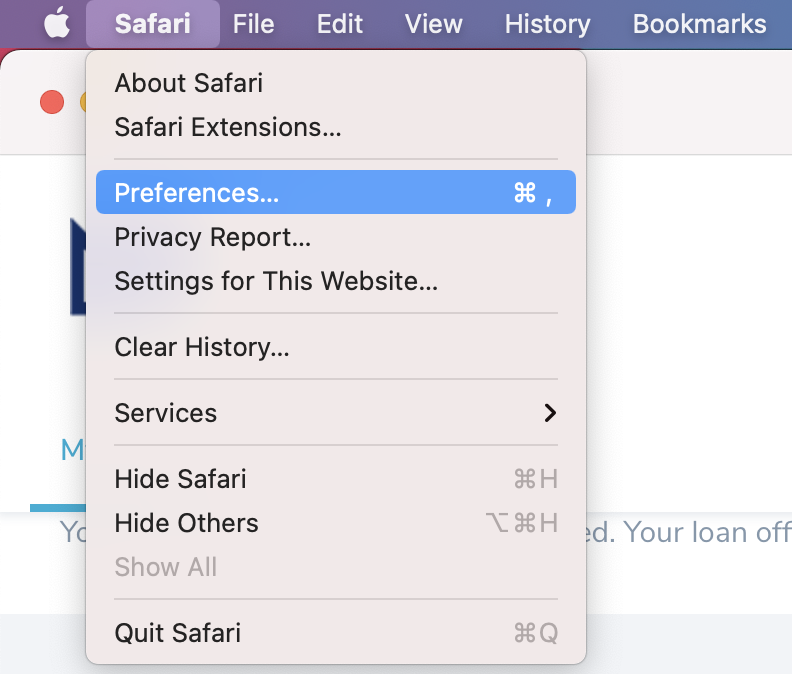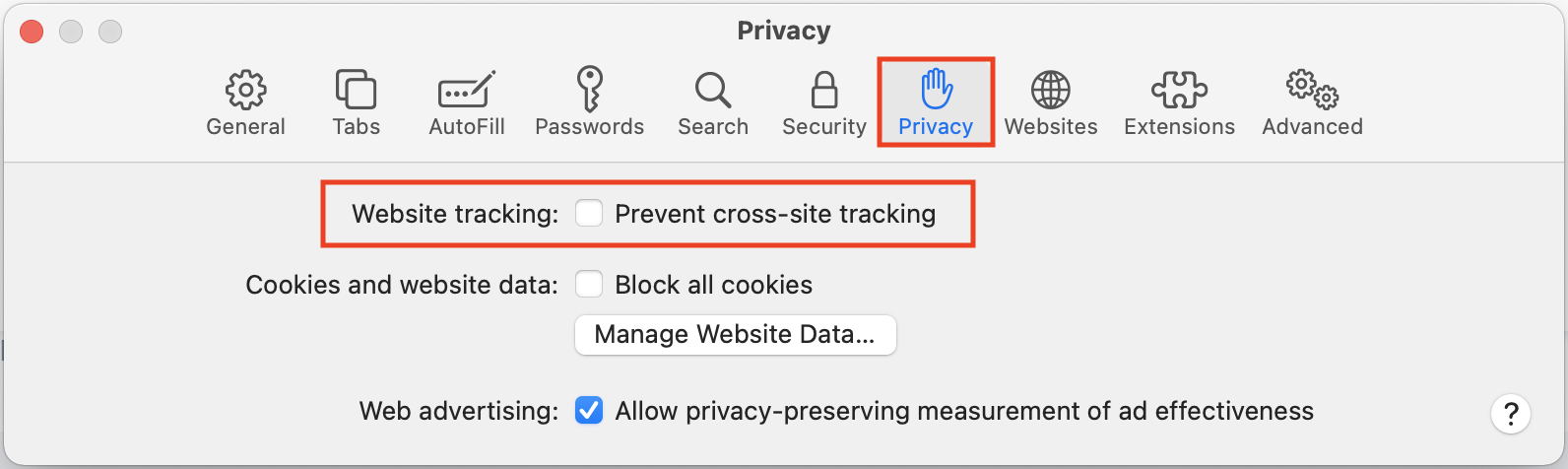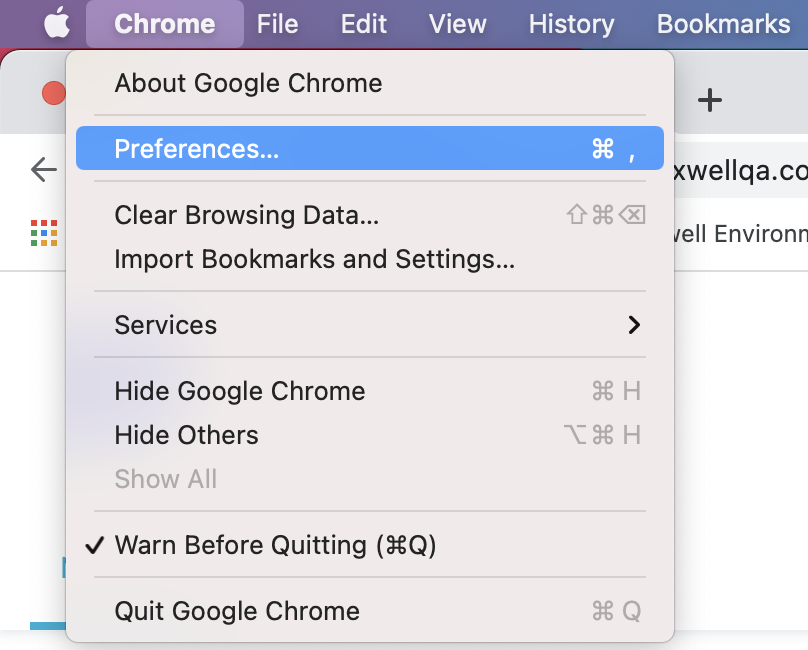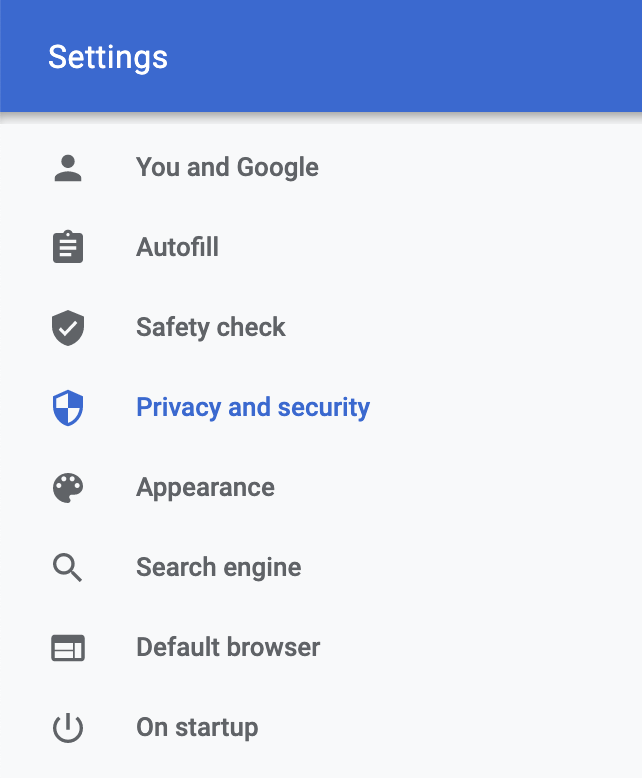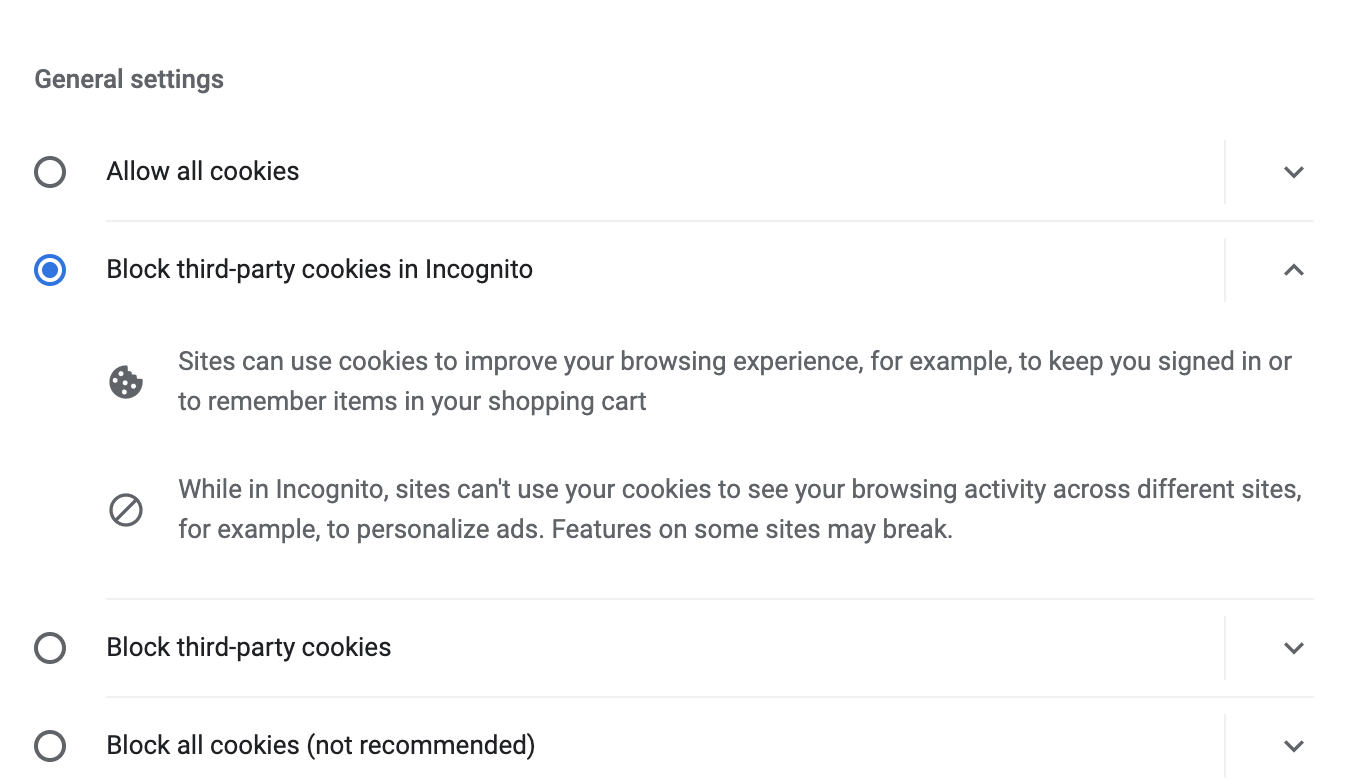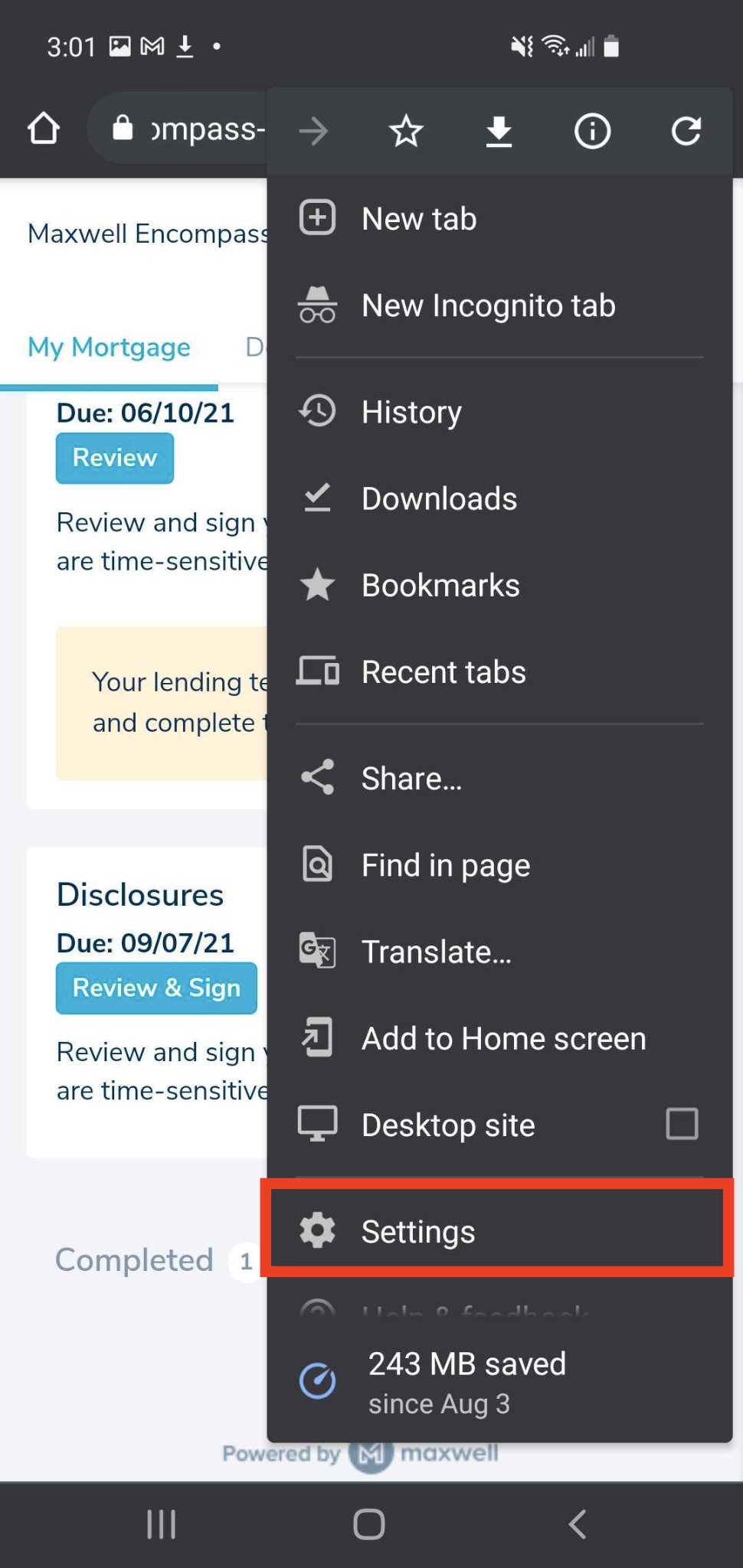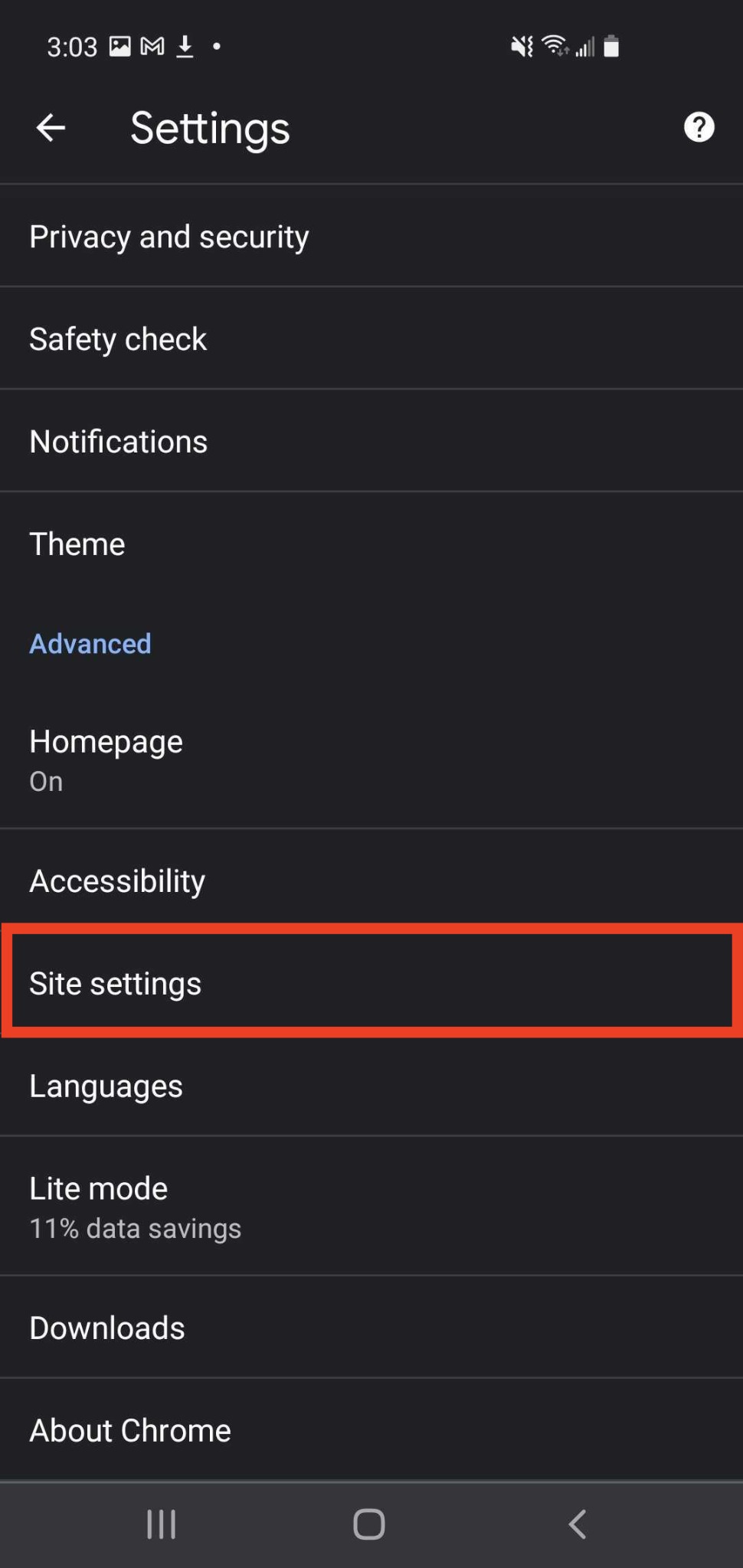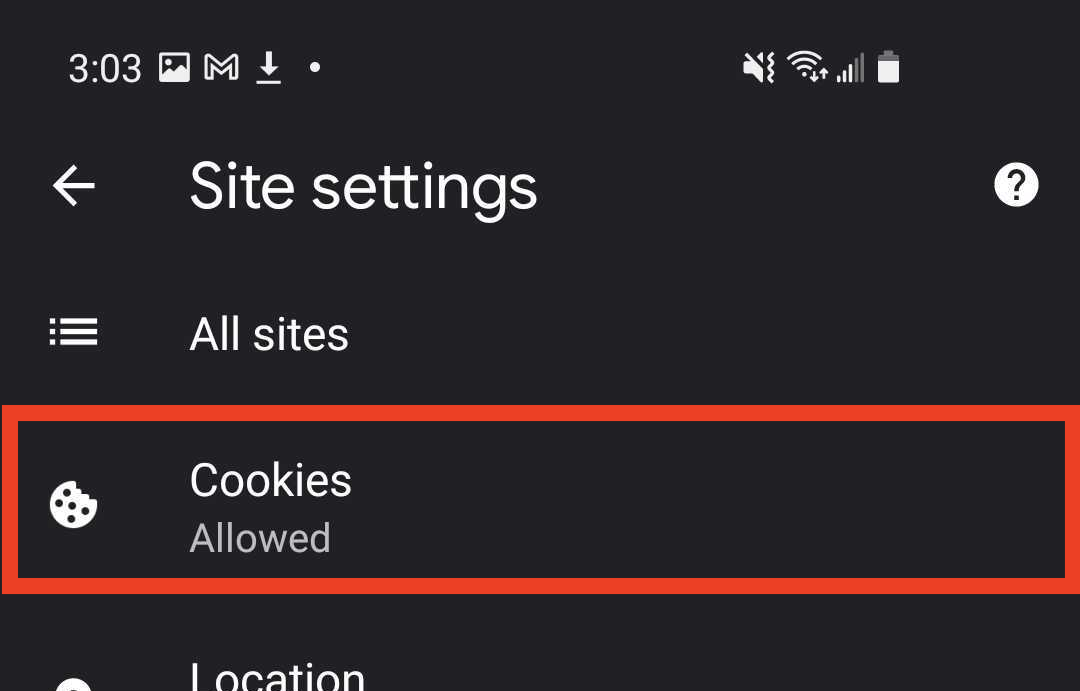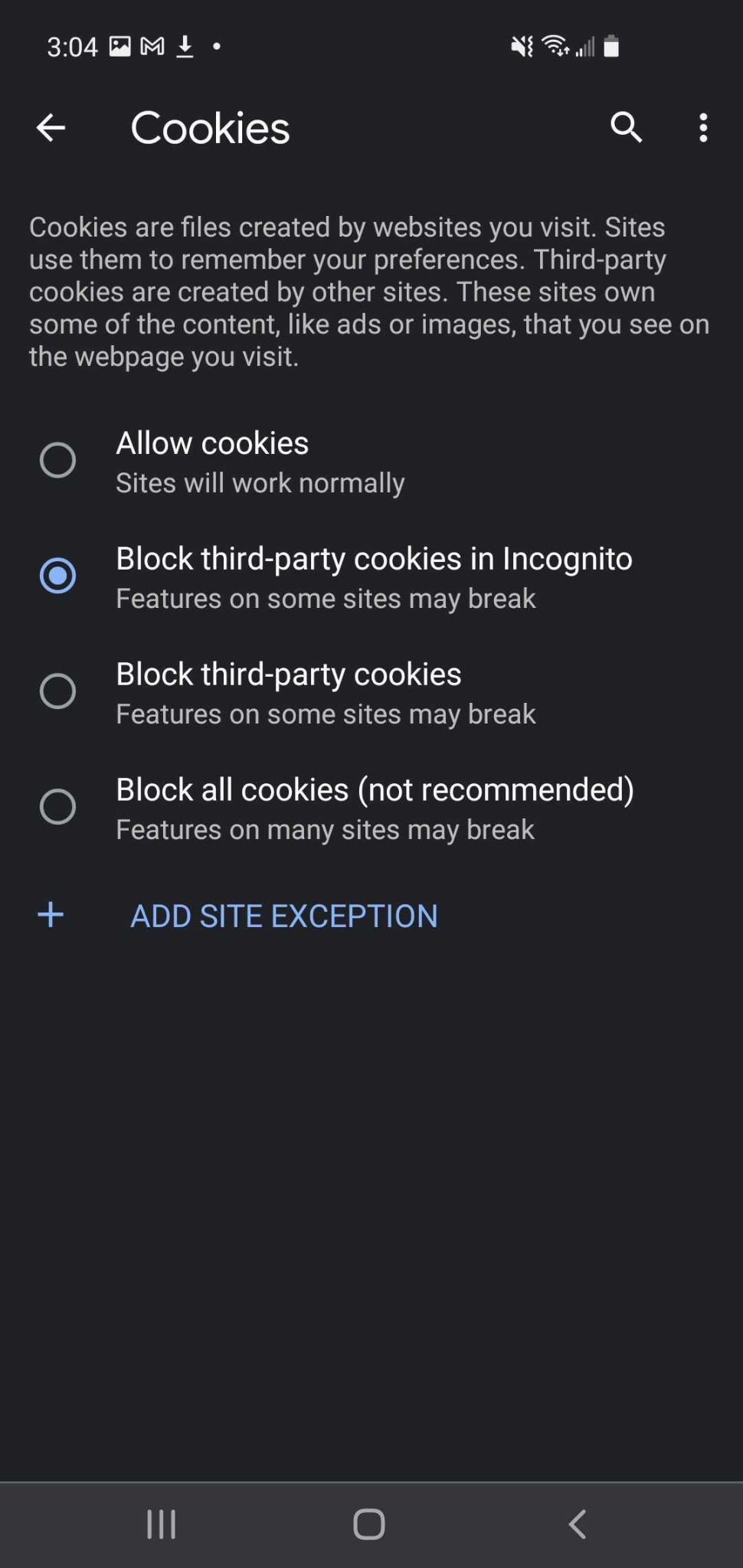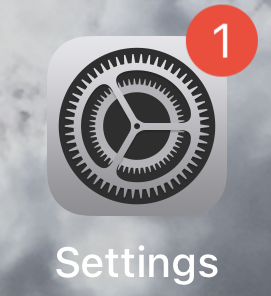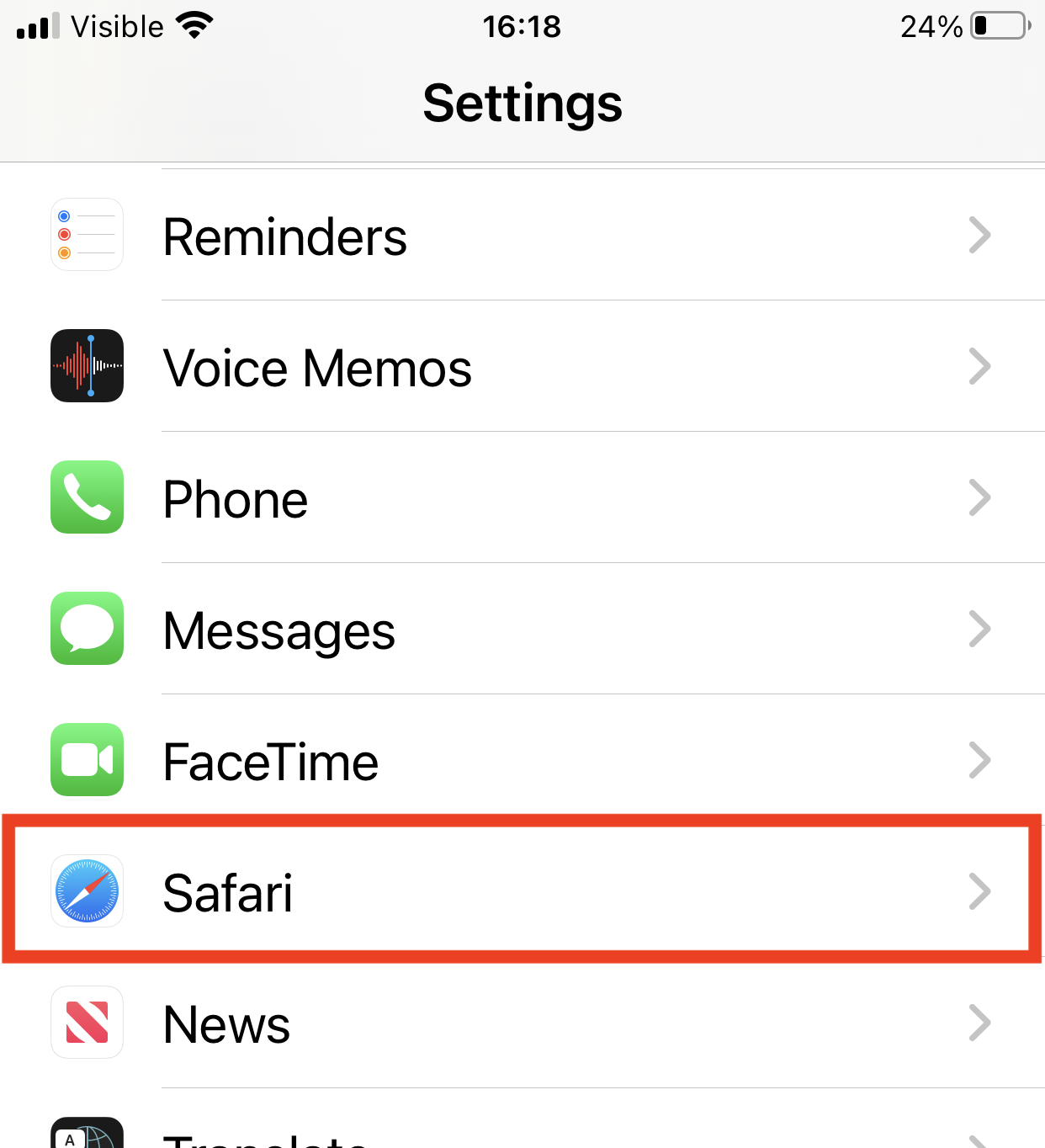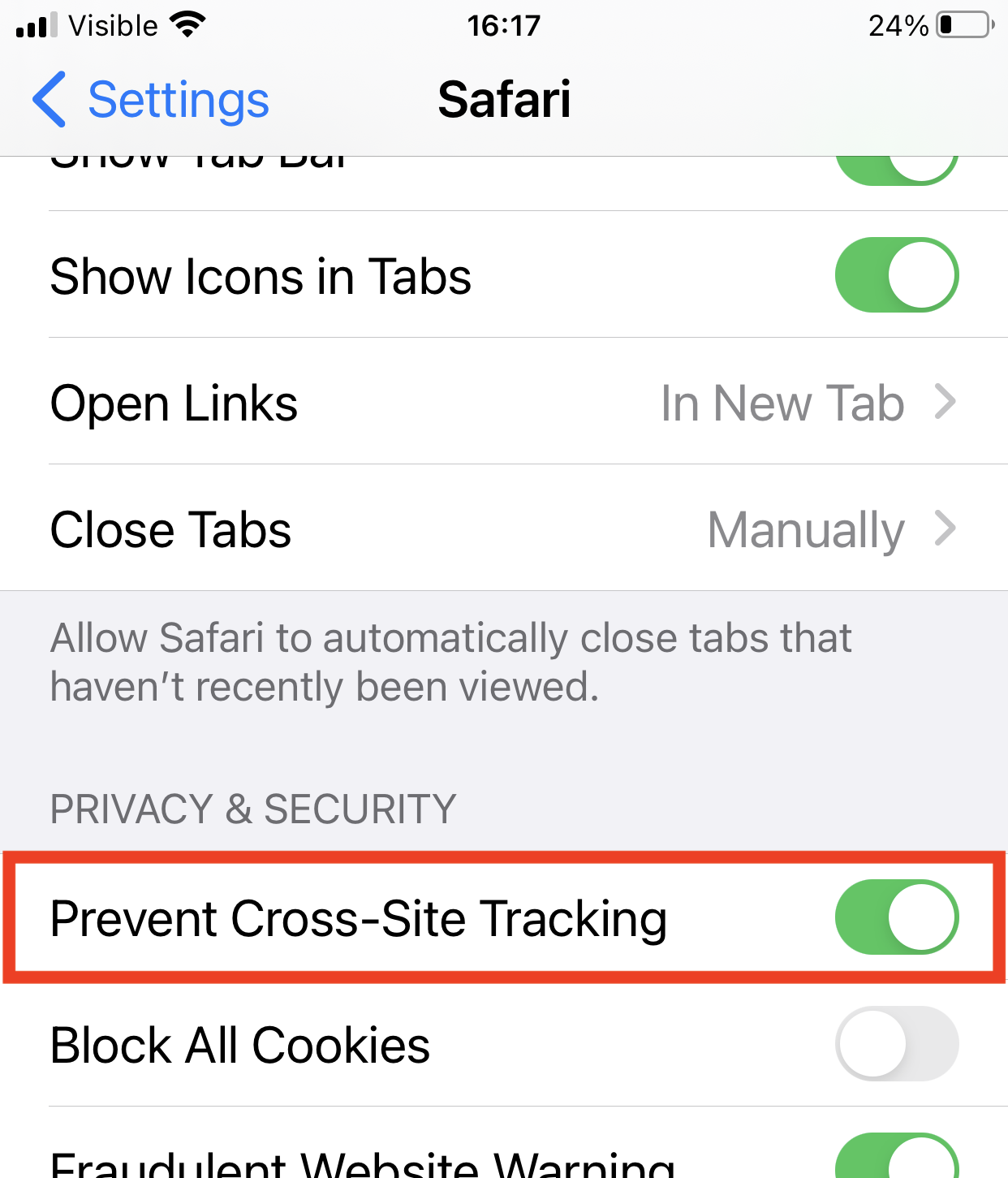Enabling 3rd Party Cookies
Safari (Mac)
- From the system menu, select Safari > Preferences...
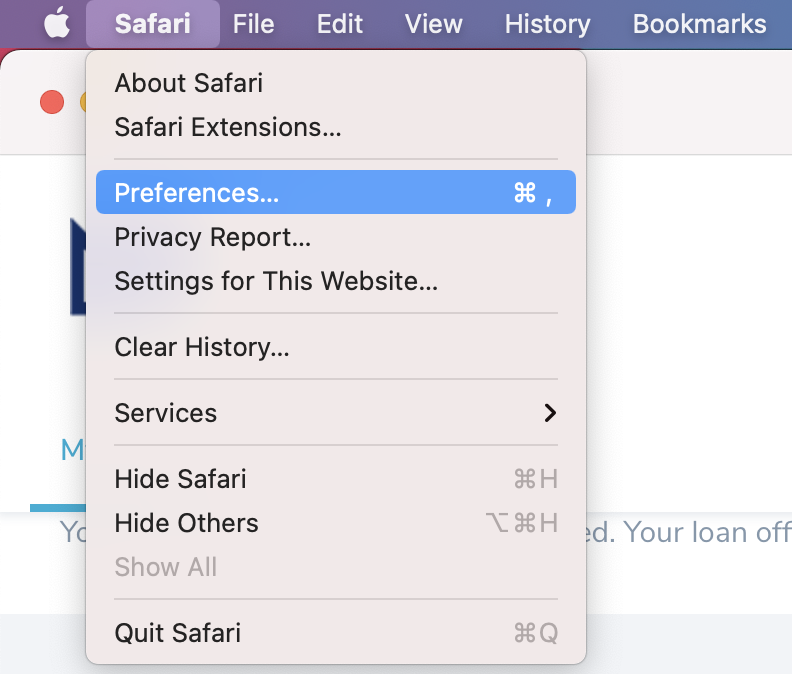
- In the "Preferences" menu, in the top tabs, select Privacy
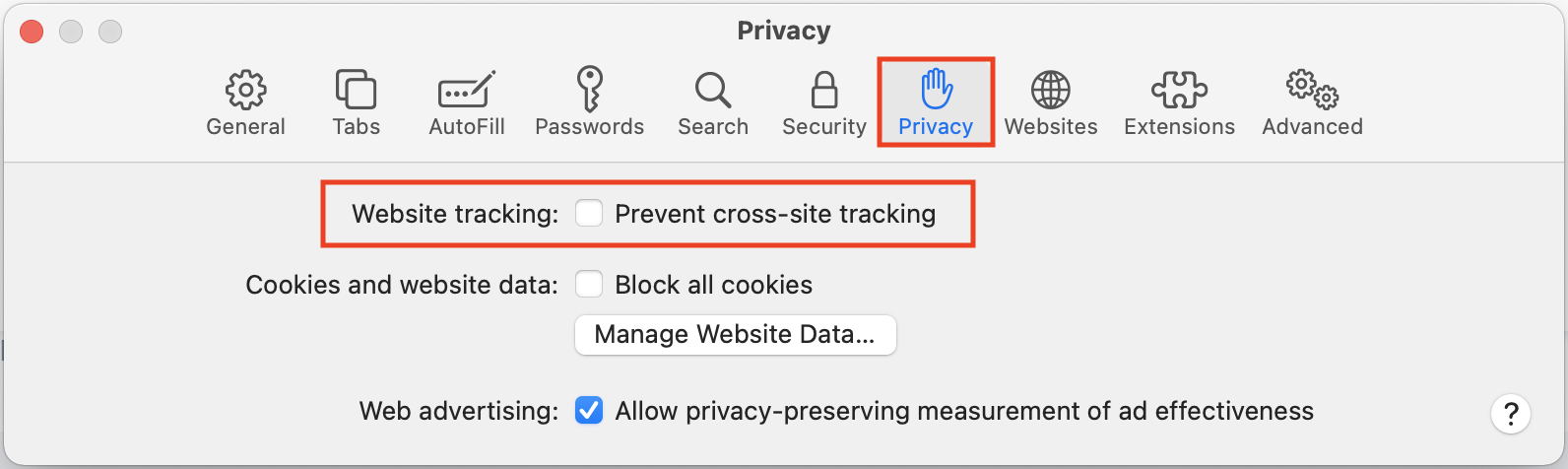
- Deselect the Website tracking: Prevent cross-site tracking checkbox
Chrome (Mac)
- From the system menu, select Chrome > Preferences…
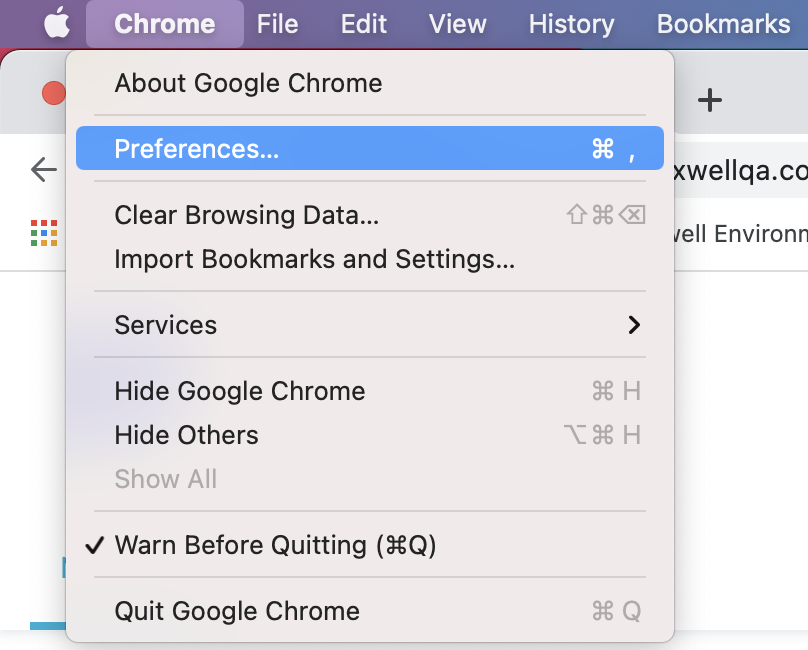
- In the preferences window, in the “Settings” navigation panel, select Privacy and security
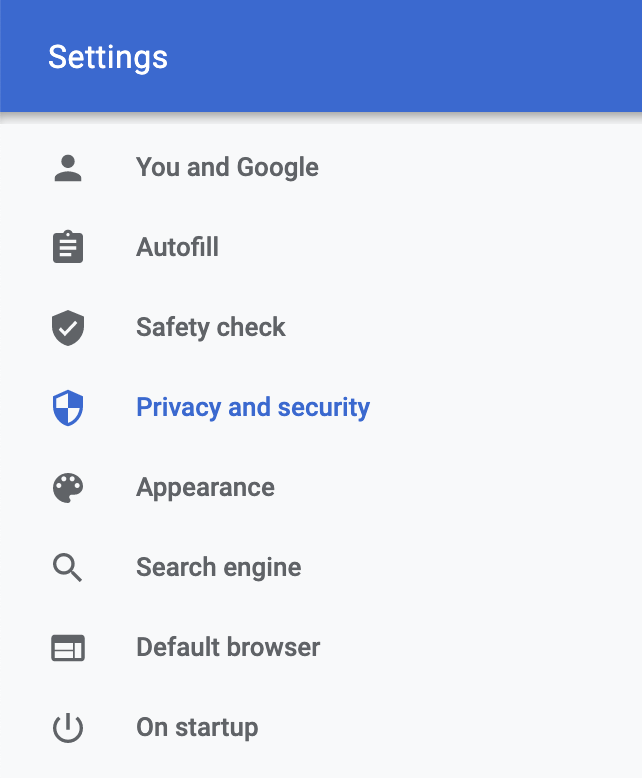
- In the “Privacy and Security” section, select Cookies and other site data

- In the “General Settings” section, select either Block third-party-cookies in Incognito or Allow all cookies
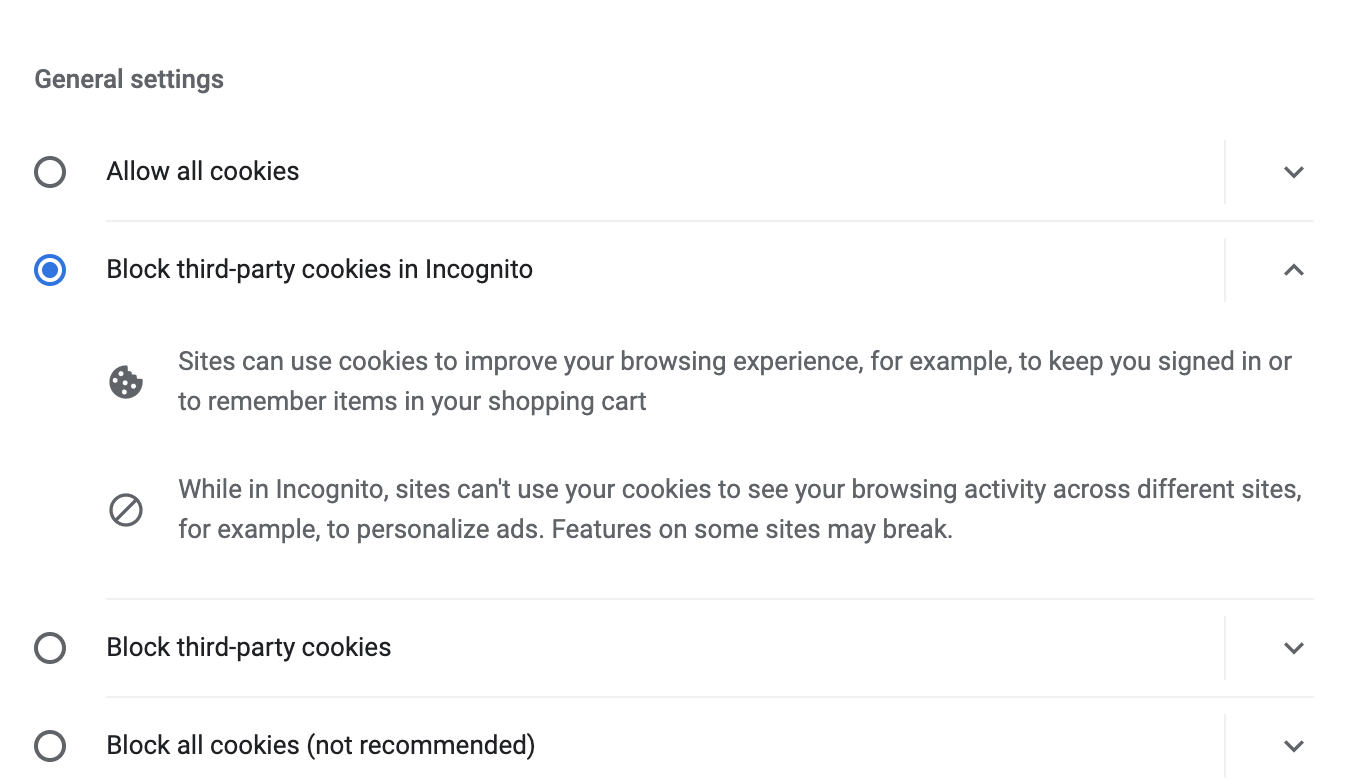
Chrome (Android)
- From the Chrome menu, select Settings
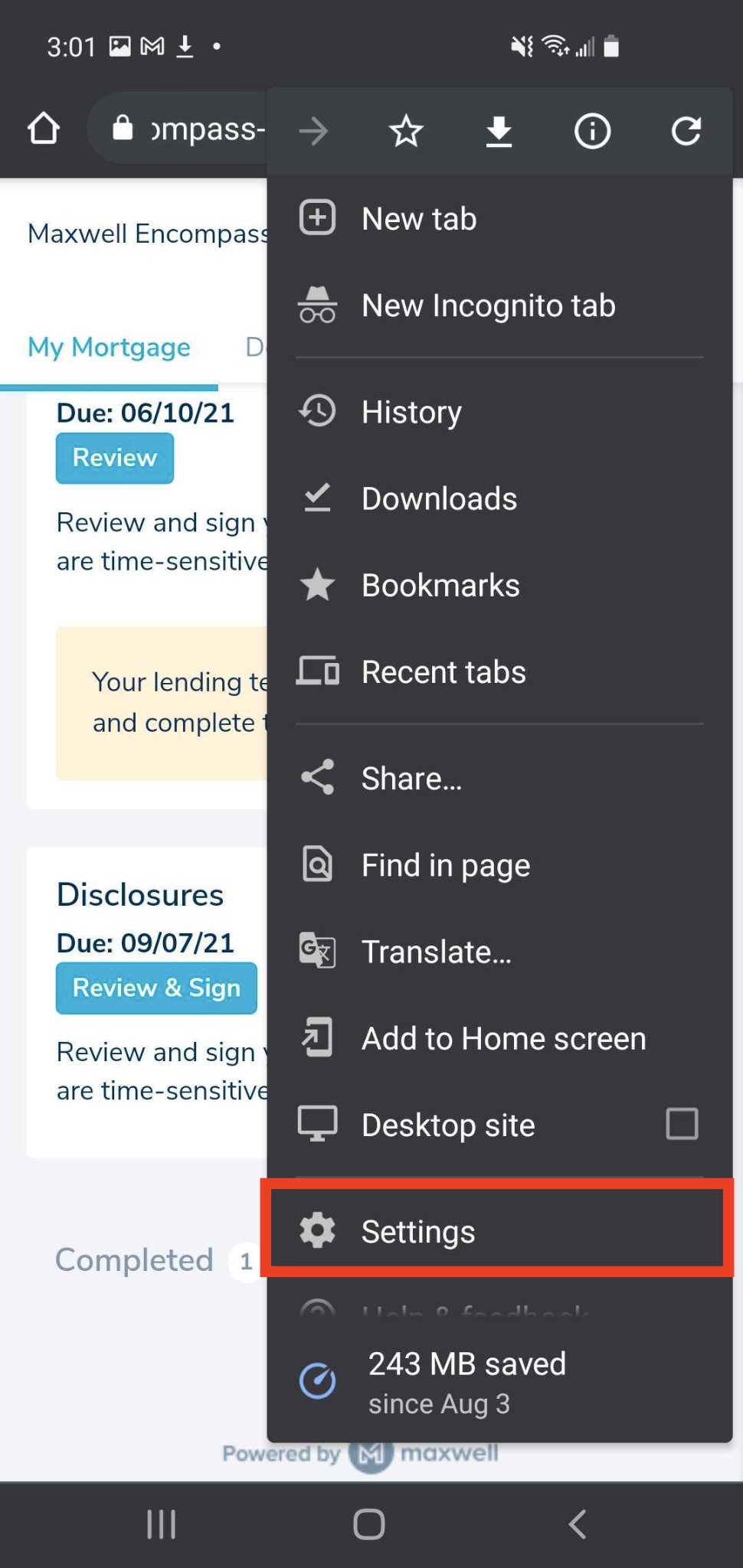
- On the “Settings” page, in the “Advanced” section, select Site settings
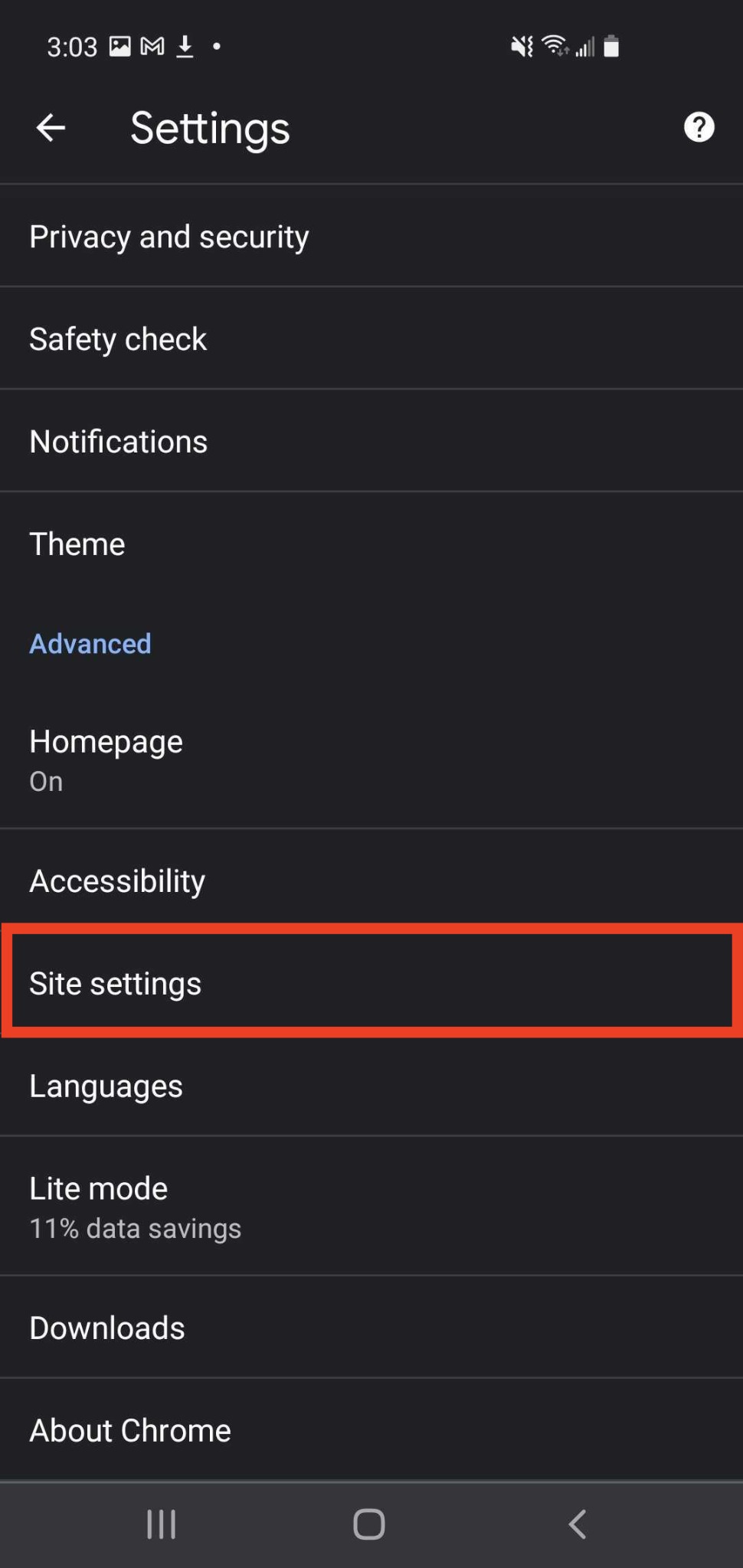
- On the “Site settings” page, select Cookies
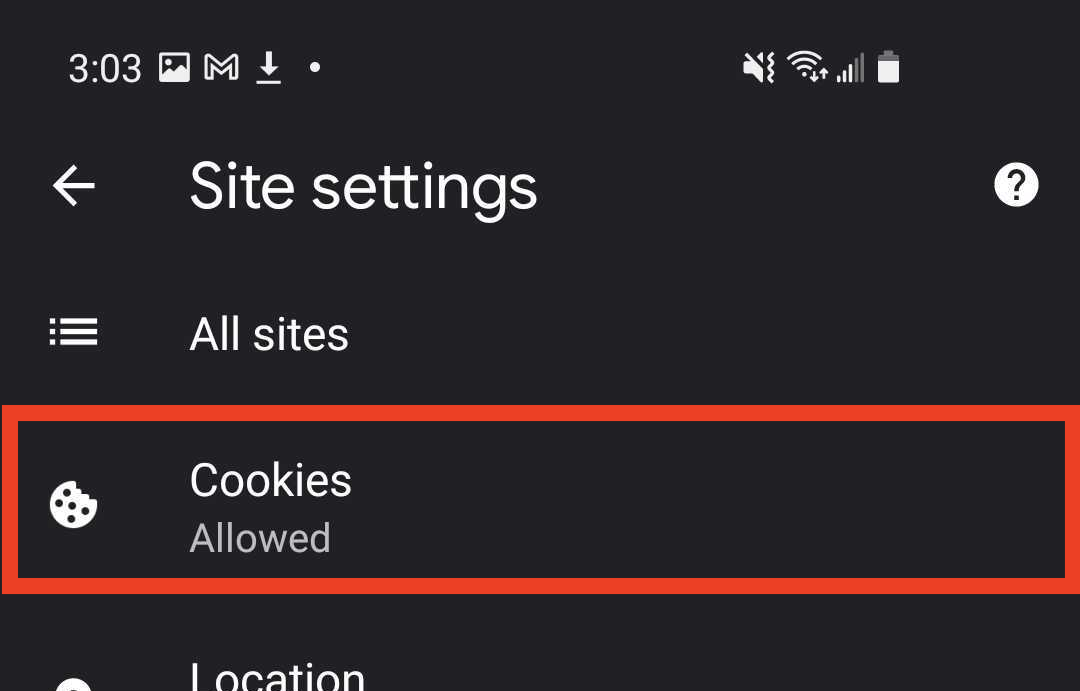
- On the “Cookies” page, select either Block third-party cookies in Incognito or Allow cookies
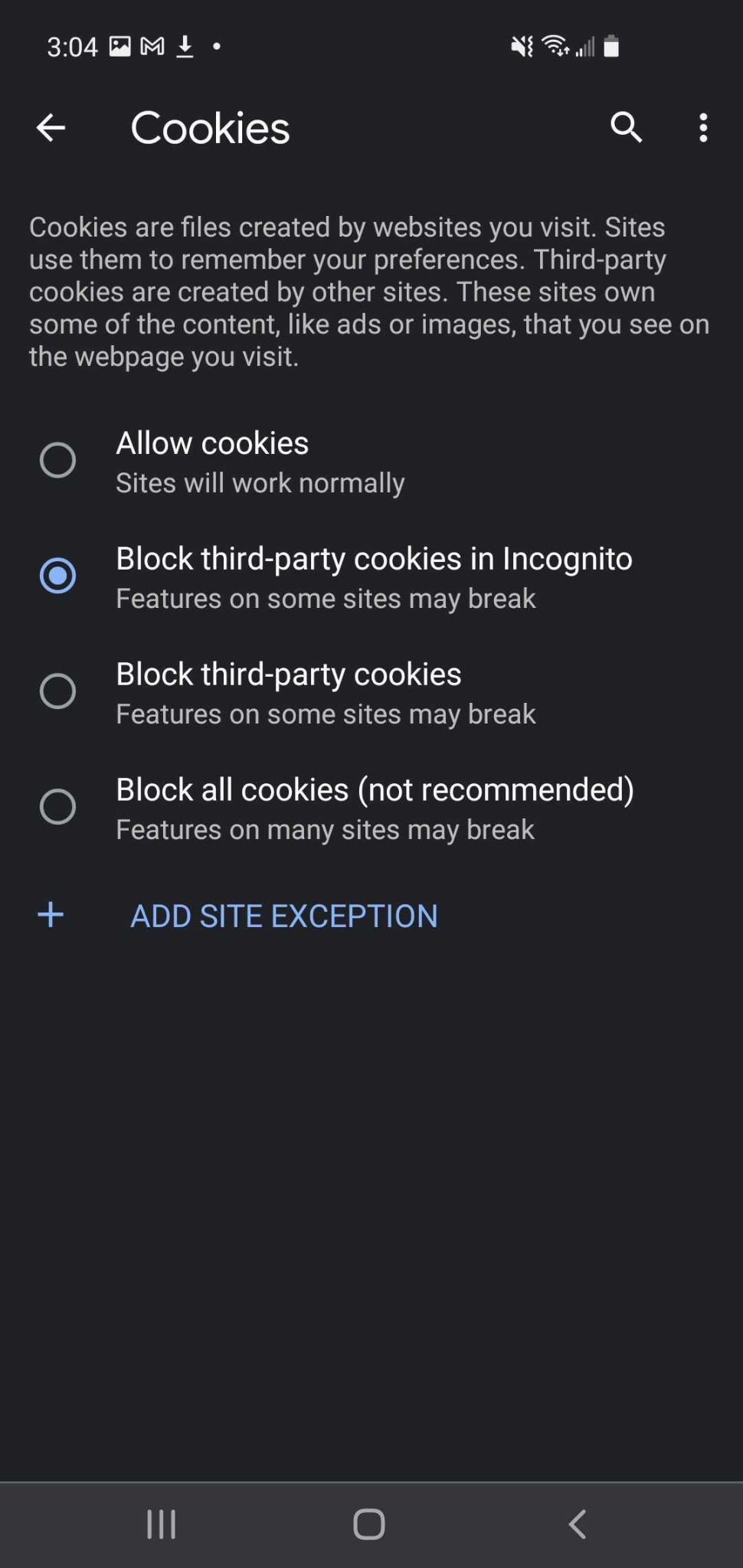
Safari (iPhone)
- On the iPhone, open the Settings App
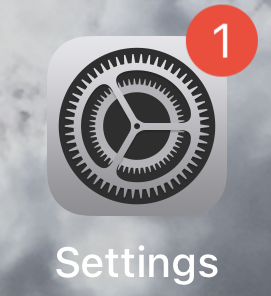
- In the “Settings” app, select Safari
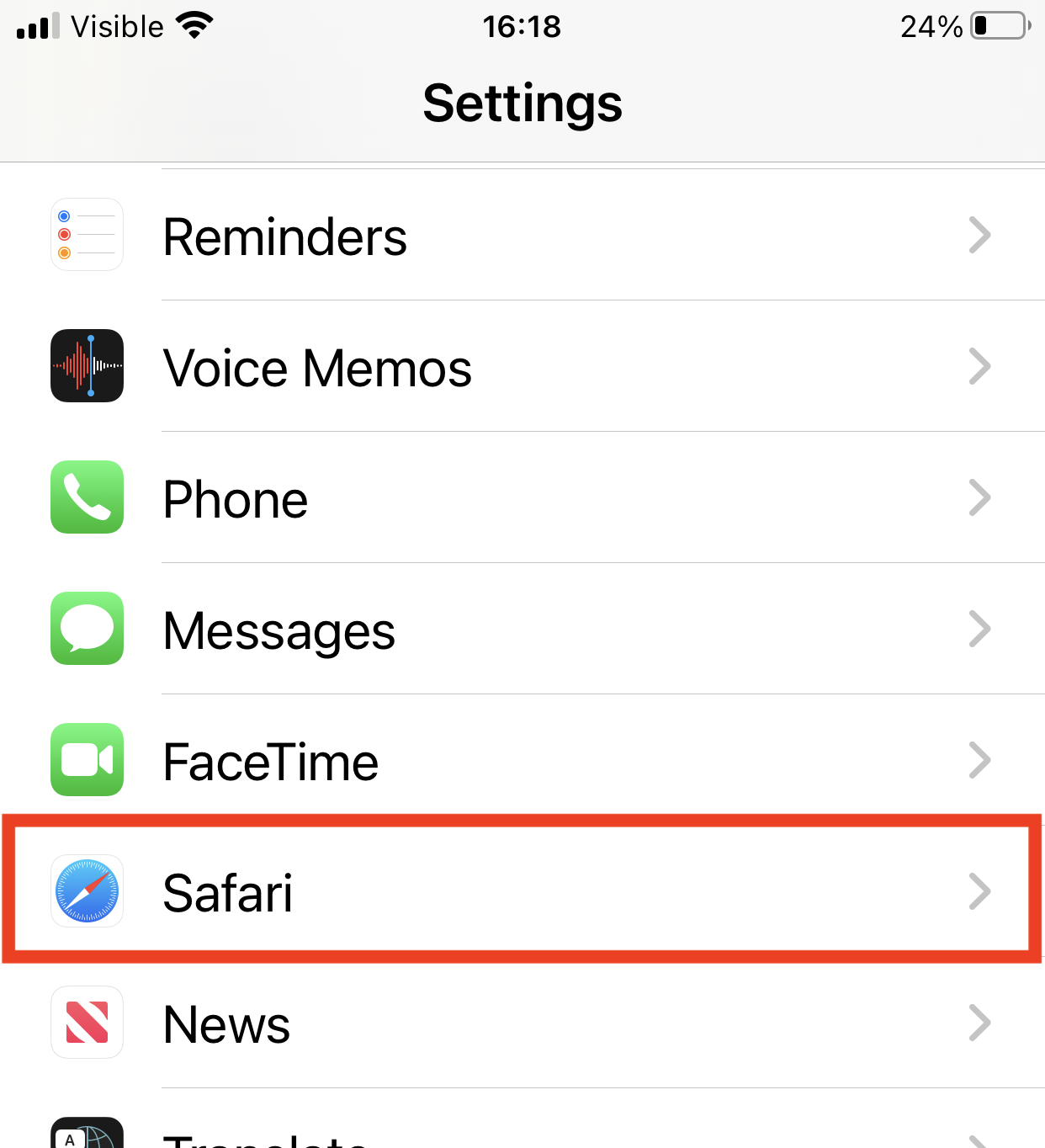
- On the “Safari” settings page, disable the Prevent Cross-Site Tracking setting.