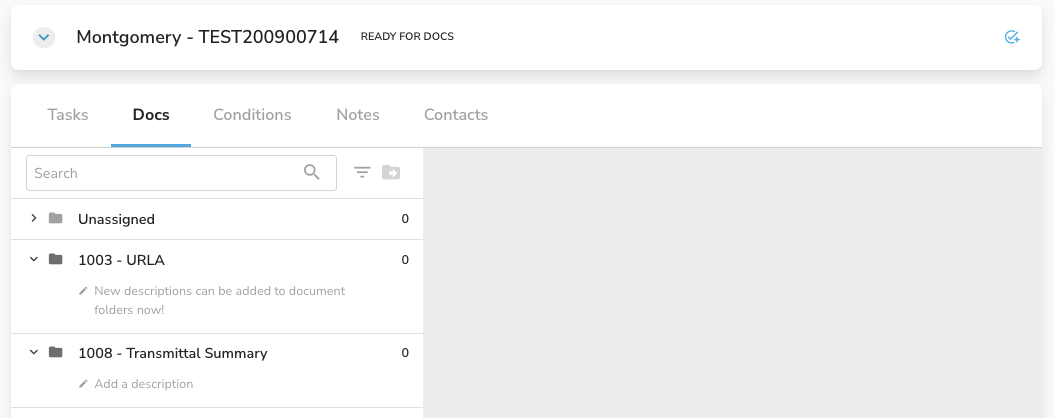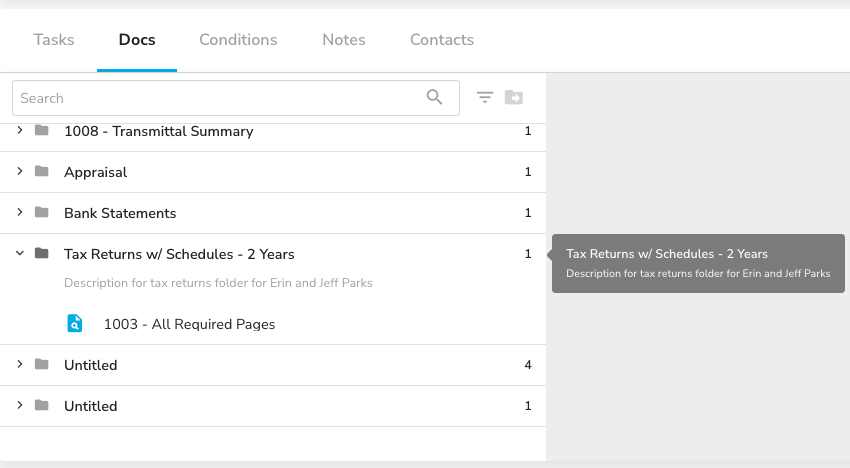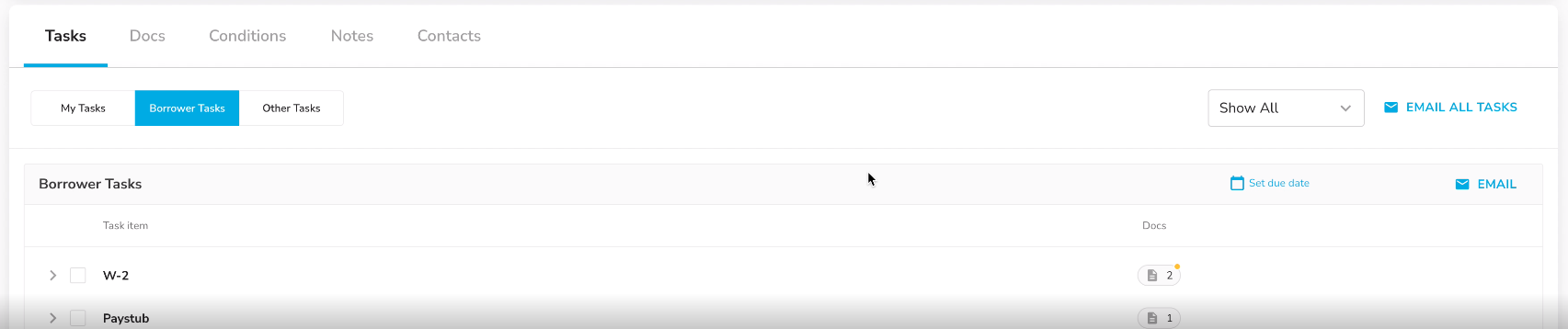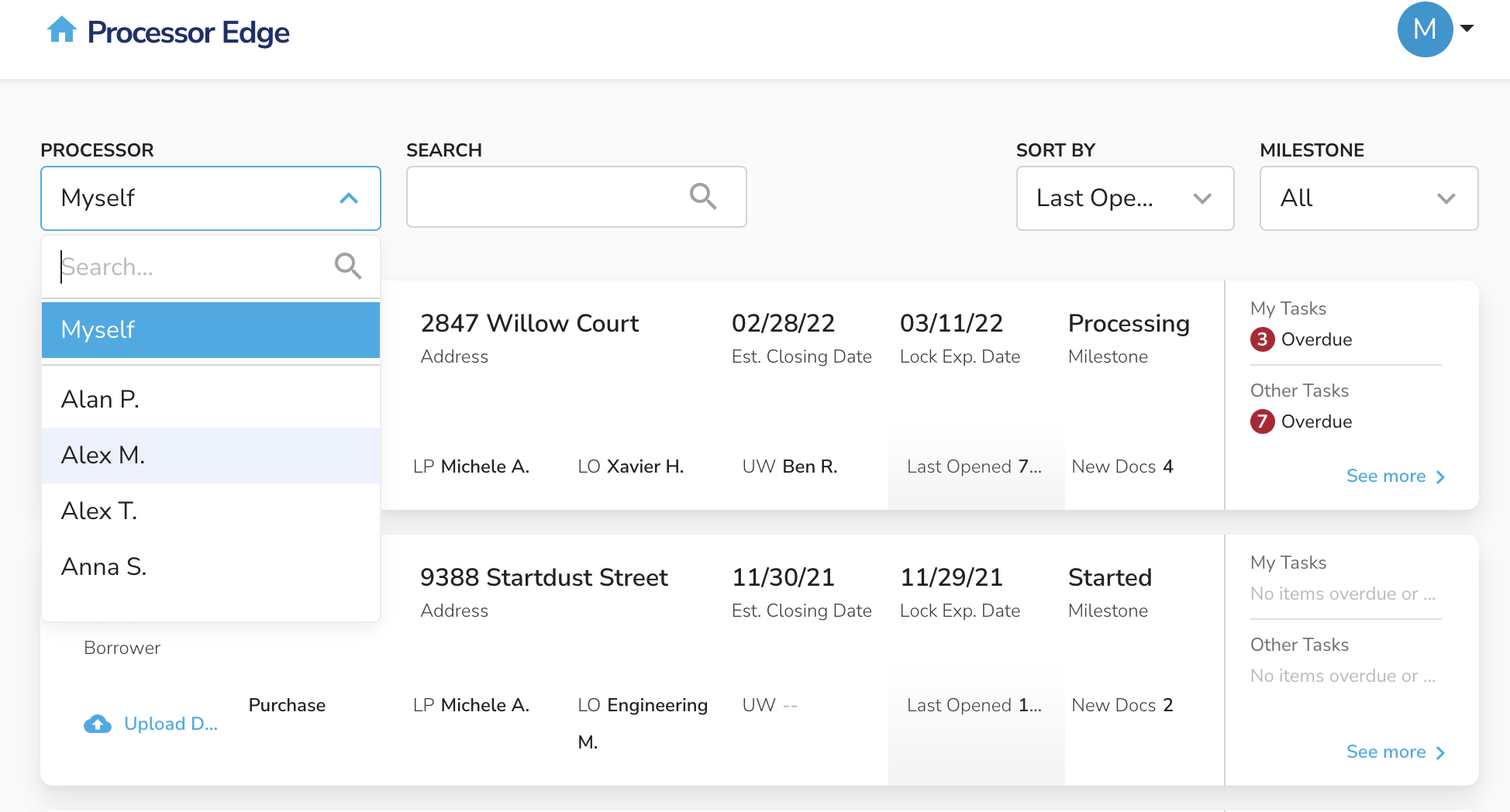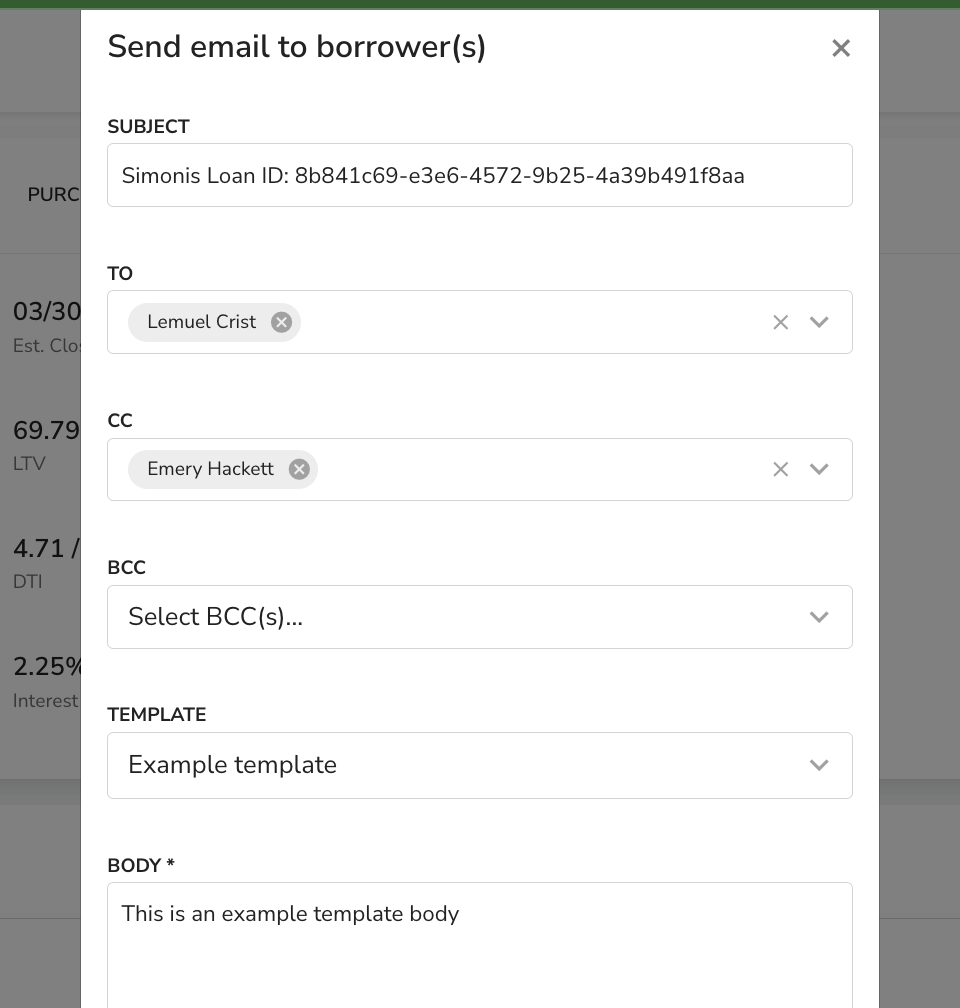Week of April 29
New Features
1. Editing folder descriptions
What this means for you and your team
Now you can add or edit descriptions to document folders in MPE.
How it works
- Select a document folder
- Select “Add a description”
- Enter description
What does it look like?
Week of April 15
New Features
1. Folder descriptions
What this means for you and your team
Descriptions that are added to doc folders in Encompass will automatically display in MPE.
How it works
- Add a description to a doc folder in Encompass
- Save file
- Observe description in MPE
What does it look like?
2. Doc count displayed on task list
What this means for you and your team
For users with MPE <> POS integration, when documents are uploaded to tasks via POS, the document and count of added documents will display in the MPE task list.
How it works
- Upload a document(s) to a task in POS
- Observe document and count of documents in MPE
What does it look like?
Bug Fixes
- Edit and delete buttons not displaying on the task list with lengthy tasks
- When changes were being made to documents in the doc list, duplicate docs were being created
- Condition status labels were not updating to “requested” or “re-requested” on select loans
- Loan condition statuses were not updating properly
Week of April 8
New Features
1. Team Pipeline Access
What this means for you and your team
Processors can view the pipeline of other processors on their team.
How it works
- Select a processor from the “processor” dropdown list
- Observe the pipeline change to show all loans from the selected processor
What does it look like?
2. Email Templates
What this means for you and your team
Email templates have been added to the email modals in MPE. Processors can apply an email template to an email they are preparing to send out. Processors can also view a list of templates in the settings page.
How it works
- Select “email” option throughout MPE
- When the email modal opens, select a template from the drop down
- Observe the template applied to the email
- Add any additional text to email
- Send email