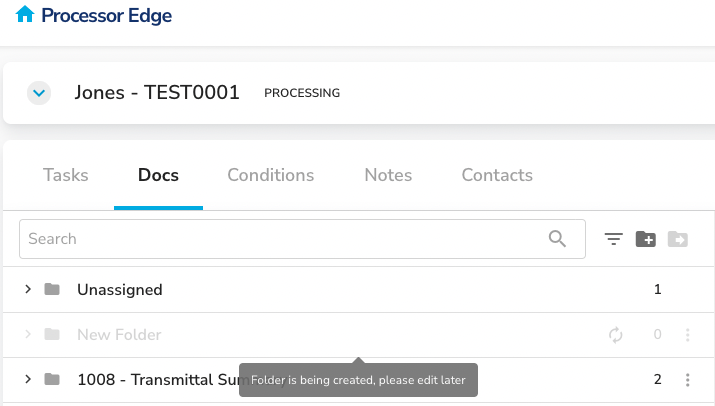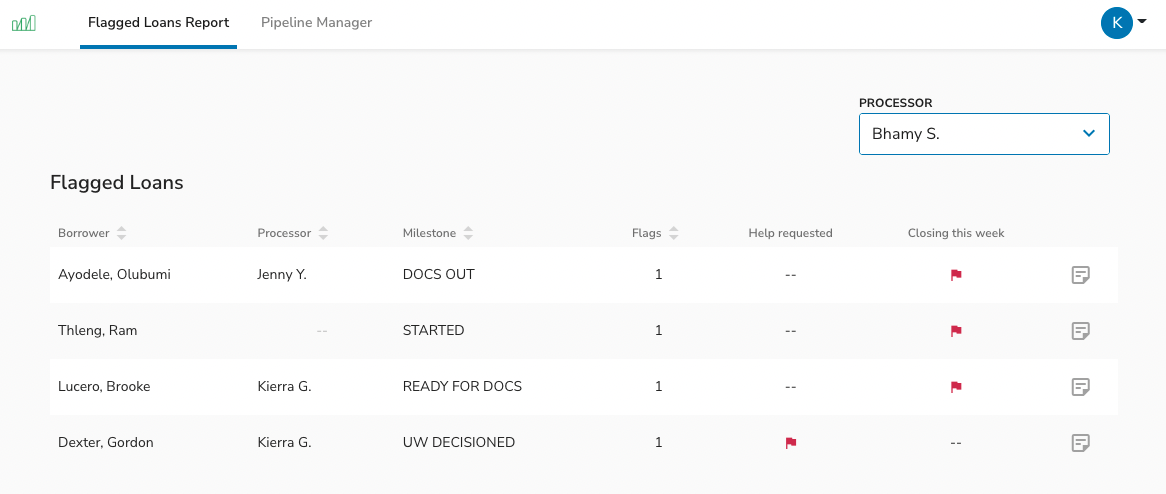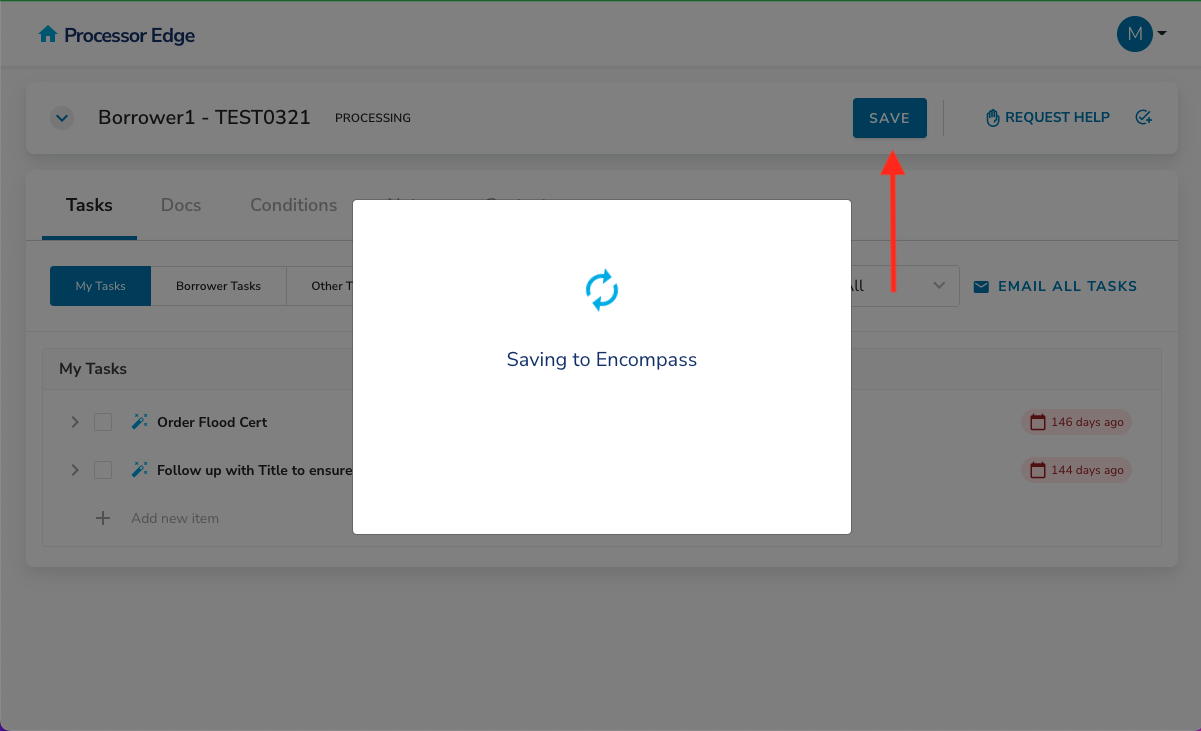Week of July 22
New Features
1. Flagged loans report
What this means for you and your team
Managers will be able to see a unique view of loans that the system has flagged for review. The first two flags the system will read will be for loans that are closing this week and loans that have an associated help request.
How it works
- As a manager, when you log in, view the flagged loans report
- Select a processor on your team from the drop down menu
- Review their loan files with system flags
- Hover over the flags to view the associated date
- Select the file row to open the loan details
What does it look like?
2. Priority Save Button
What this means for you and your team
While MPE continuously tries to save all changes in the background, processors can now perform a priority save action. This is similar to performing a “hard save” in a word document. MPE will attempt the save when the button is selected and let the user know if the save was successful or not.
How it works
- Select “Save” button
- Wait for system to indicate whether changes have been saved
- If system cannot save changes, follow prompts or try again later
What does it look like?
3. Help requests emailed to managers
What this means for you and your team
Now processors can enter their manager’s email address when they submit a help request and managers will receive a copy of the help request in their email.
How it works
- Select “Help Request” button
- Enter manager email address
- Send help request
- Manager receives a copy of help request in email with links to the loan
What does it look like?
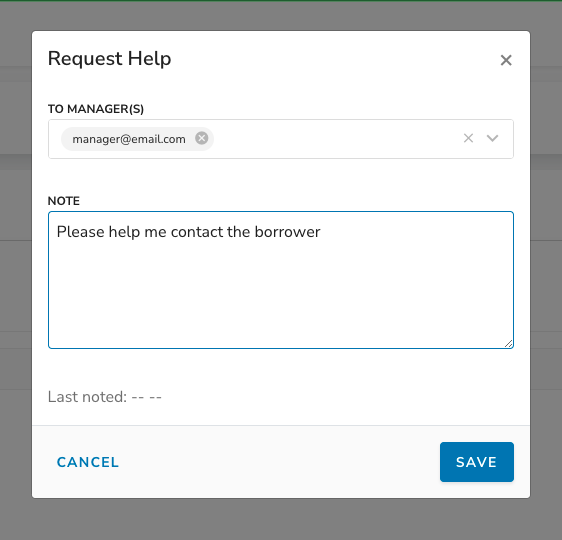
Week of July 1
New Features
1. Help request summary on pipeline
What this means for you and your team
When reviewing help requests on a pipeline, you can now see details of the help request.
How it works
- Navigate to pipeline
- Click on help request icon
- Review help request details
- Close or resolve help request
What does it look like?
2. Disabling newly created doc folders
What this means for you and your team
When a new doc folder is added to the folder list in MPE, it may take a moment for the system to prepare the folder. During this time, any document uploads to the folder may be lost. We have disabled the ability to edit a newly created document folder until the system is ready to accept modifications.
How it works
- Add a new doc folder
- Observe that the folder is not ready for modifications
- System will indicate when folder is ready for modifications
What does it look like?