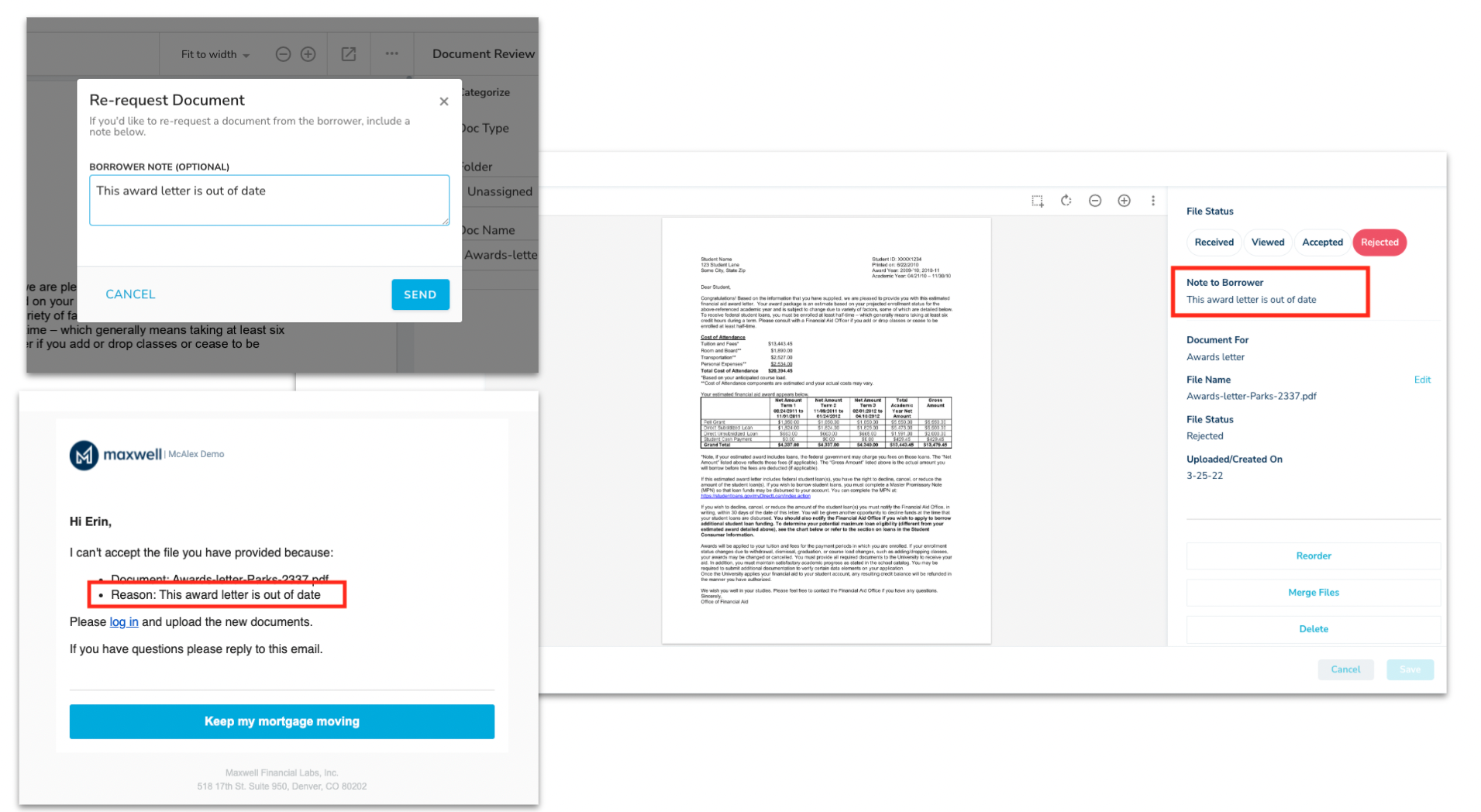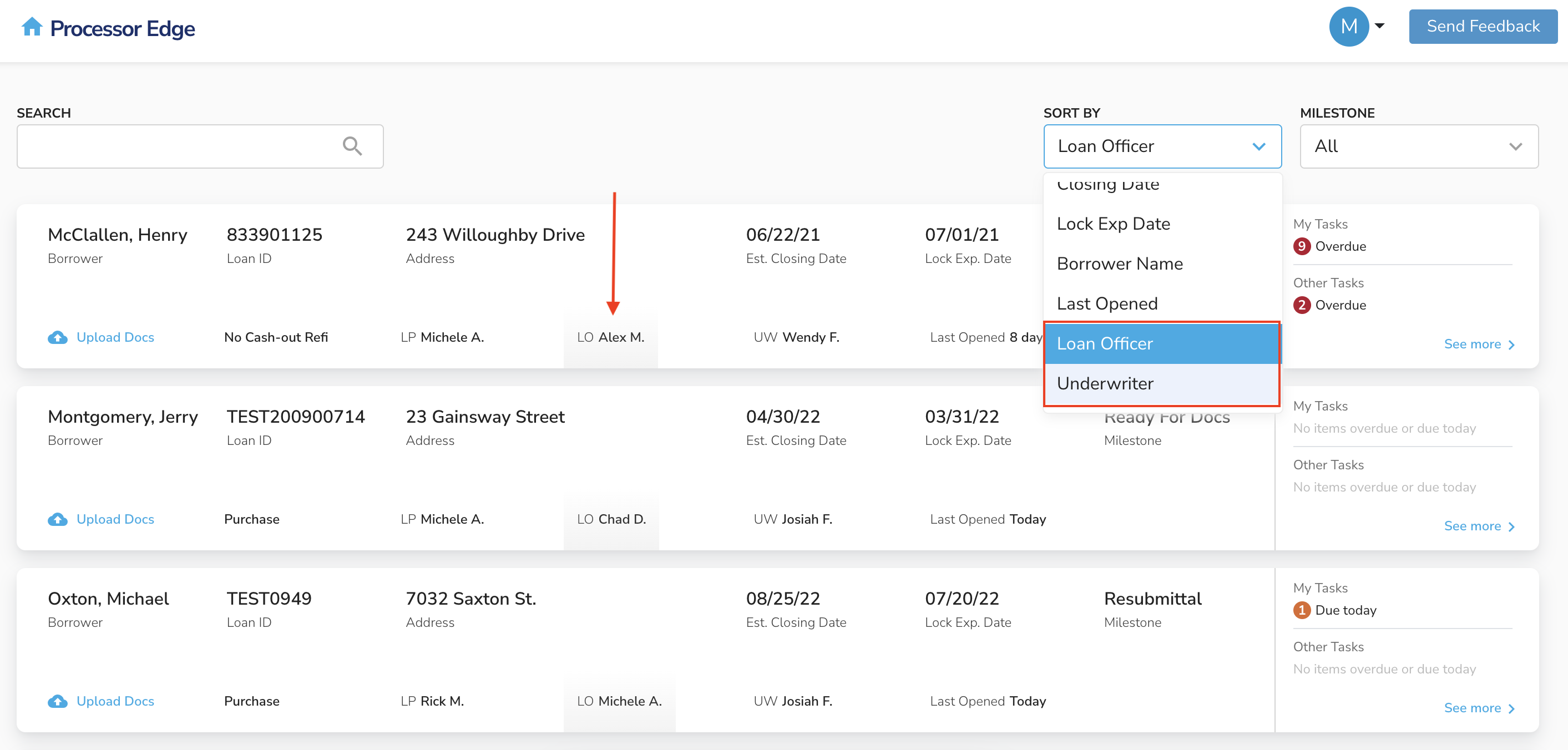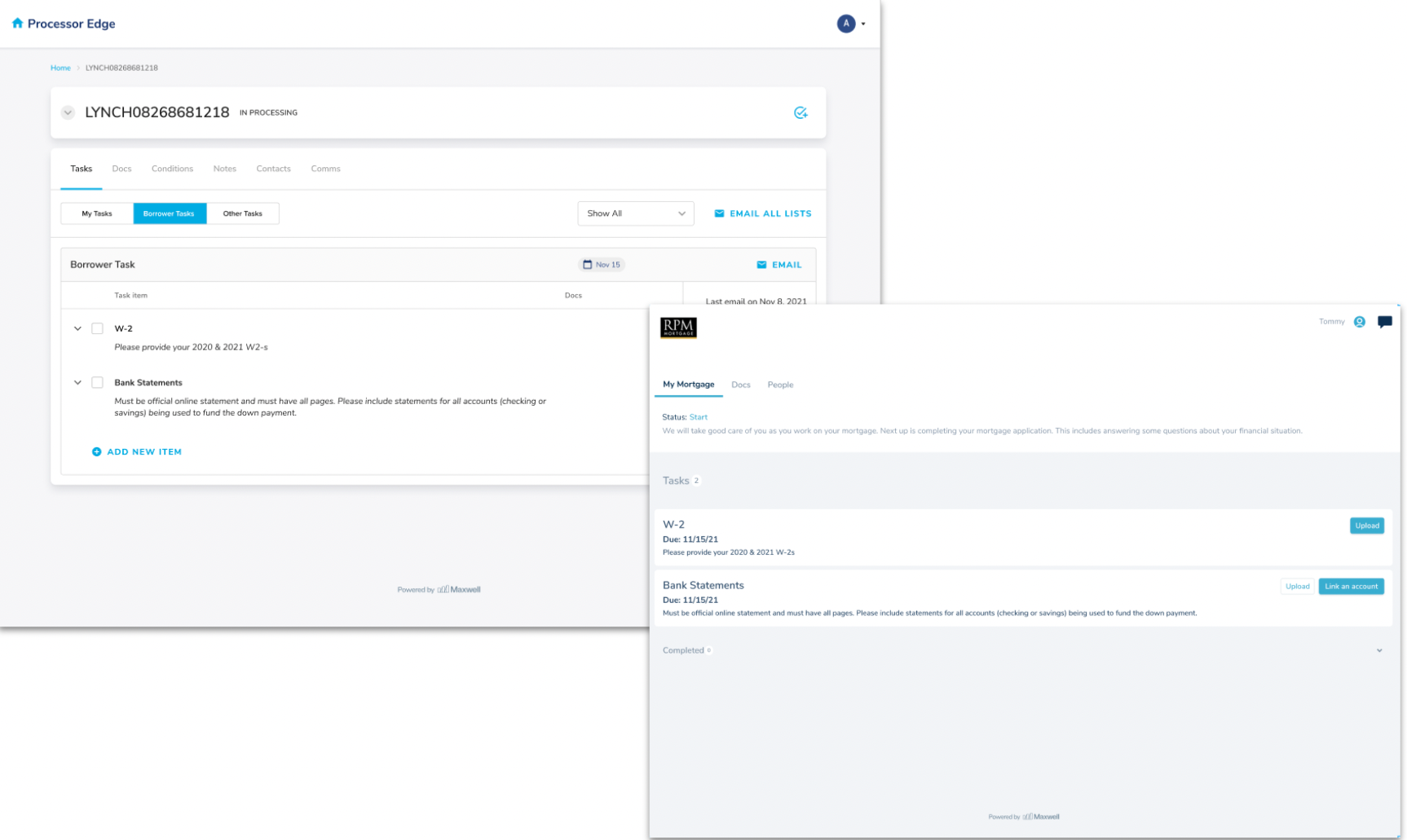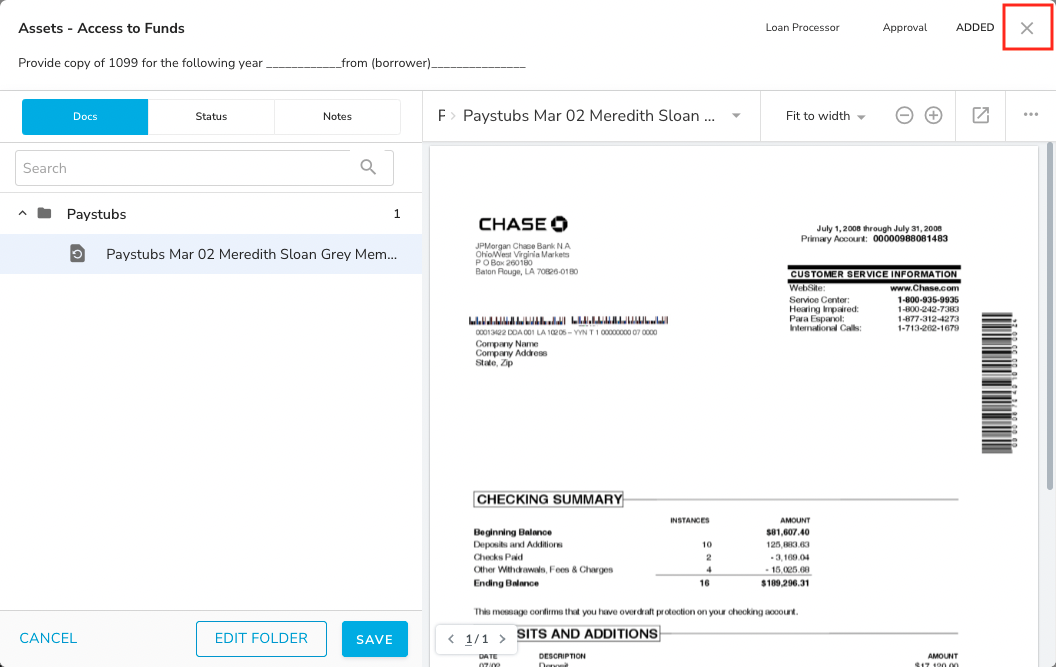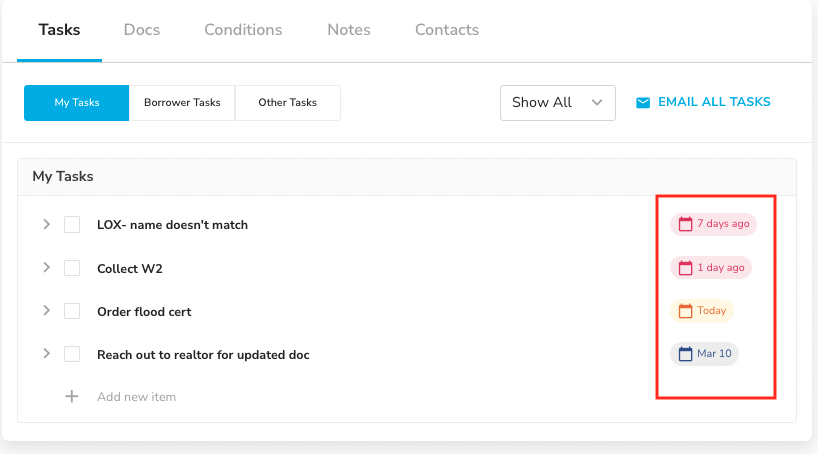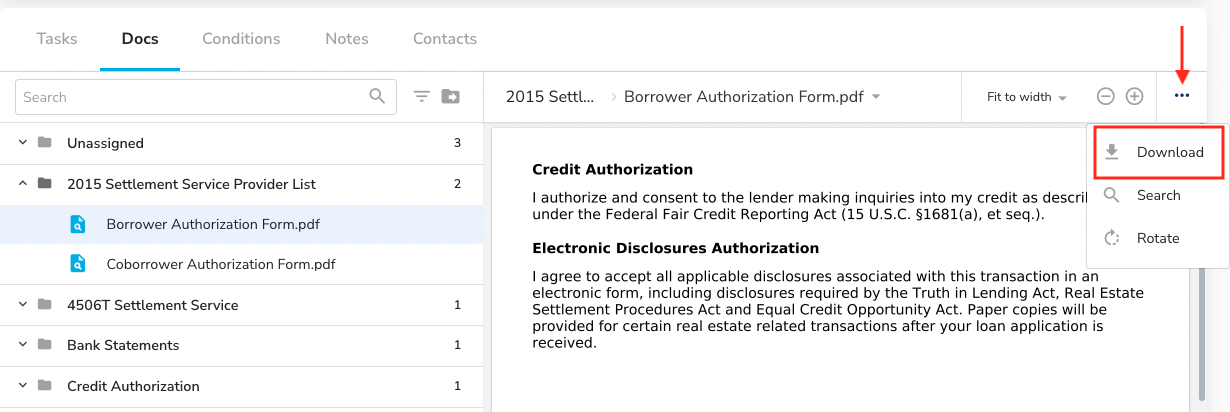Week of April 1
New Features
1. Documents associated with tasks are displayed in the task list
What this means for you and your team
For Maxwell customers that are on both the POS and MPE, when documents associated with a task are uploaded, they will appear in the task list.
How it works
- Add a new task and associate a document
- Tasks will appear in the POS application
- Borrowers can upload documents to their tasks
- Uploaded documents will appear on the task list
What does it look like?

Bugs
- Doc list filter dropdown was partially hidden depending on screen size.
- Required field highlighting in doc scrub flow is now working properly.
Week of March 25
New Features
1. Re-Request document flow
What this means for you and your team
As part of the MPE/POS task integration, you can directly re-request a document from the borrower.
How it works
- Open a document for review
- Reject a document
- Re-request the document and provide a borrower note
- Borrower will see re-request note in borrower portal and via email
What does it look like?
2. Import lender-configured condition owners
What this means for you and your team
We will now show the list of condition owners as they are configured by lender in Encompass.
How it works
- Navigate to the conditions tab
- Select “Owner”
- Select the owner of choice
- See that owner type filtered
What does it look like?
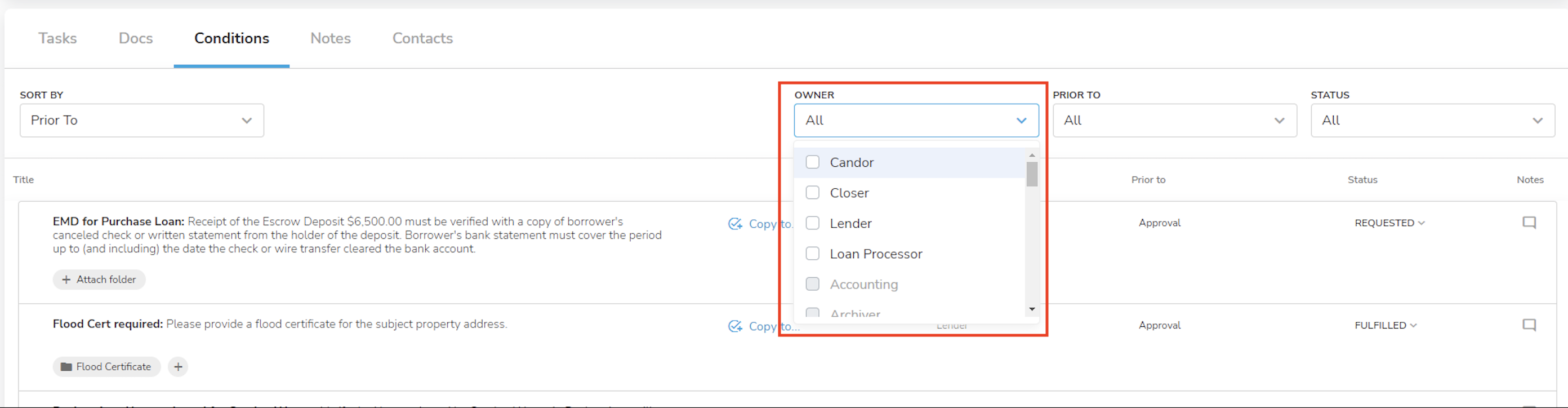
3. Search by loan officer and underwriter on the pipeline
What this means for you and your team
We have expanded the search functionality to now allow search results to render when typing in an underwriter or loan officer’s name.
How it works
- Type in underwriter or loan officer name in search bar
- View matching results
What does it look like?
Bugs
- The date button was not present on the task list- we’ve fixed it so that you can see the date button now!
- The document upload feature was not showing the correct default folder assignment. Instead, docs were being assigned to the unassigned folder, but the system was showing they were uploaded to the last folder used. We’ve fixed this so that documents are correctly assigned to the unassigned folder by default!
Week of March 18
New Features
1. Add sort-by functionality for standard pipeline view
What this means for you and your team
We’ve added some new sorting options to the pipeline. You can now sort by Loan Officer or Underwriter and we will highlight the field when you sort so that you can clearly see what field you’ve sorted on.
How it works
- Select a sort by option from the drop down menu
- See the pipeline change for the data you wish to sort on
*This change is specifically for the standard pipeline view. You can sort by each column on the condensed pipeline view
What does it look like?
Bugs
- Docs were disappearing, then reappearing in the doc list in MPE- we've fixed this so docs will stay put in their designated folder
- Updated the way “bullets” are rendered in emails and convo log to show the correct character
- Not all doc folders were syncing to MPE- we've fixed this so now all doc folders in the LOS will now match the folder list in MPE.
- Doc "view" status was resetting after textraction was run. We've fixed this so that the correct status ("classifying") will display after textraction.
Week of March 11
New Features
1. Tasks syncing between Processor Edge and Point of Sale
What this means for you and your team
For clients who also have Maxwell’s POS system, tasks added in MPE will also display in POS (and vice versa).
How it works
- Create a task in MPE or POS
- The task will display in both systems
What does it look like?
2. Expand/Collapse doc folders when search bar is open
What this means for you and your team
When the search and filter bar is open, processors can now expand and collapse document folders to view documents inside.
How it works
- Select the search or filter option above the doc folders
- Expand and collapse doc folders as necessary
What does it look like?
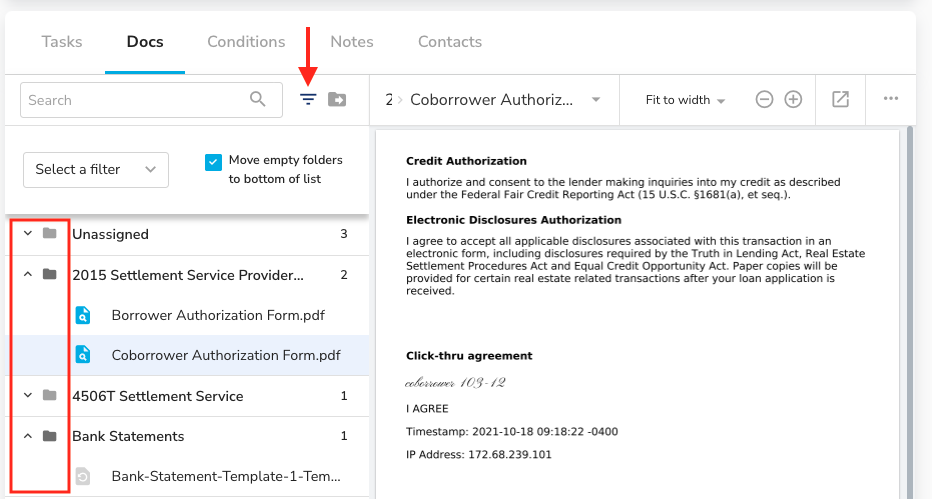
3. Separate and full screen view of docs
What this means for you and your team
Docs can now be viewed in a separate and full screen window.
How it works
- Select the “pop-out” icon
- Doc will open in a new window
What does it look like?
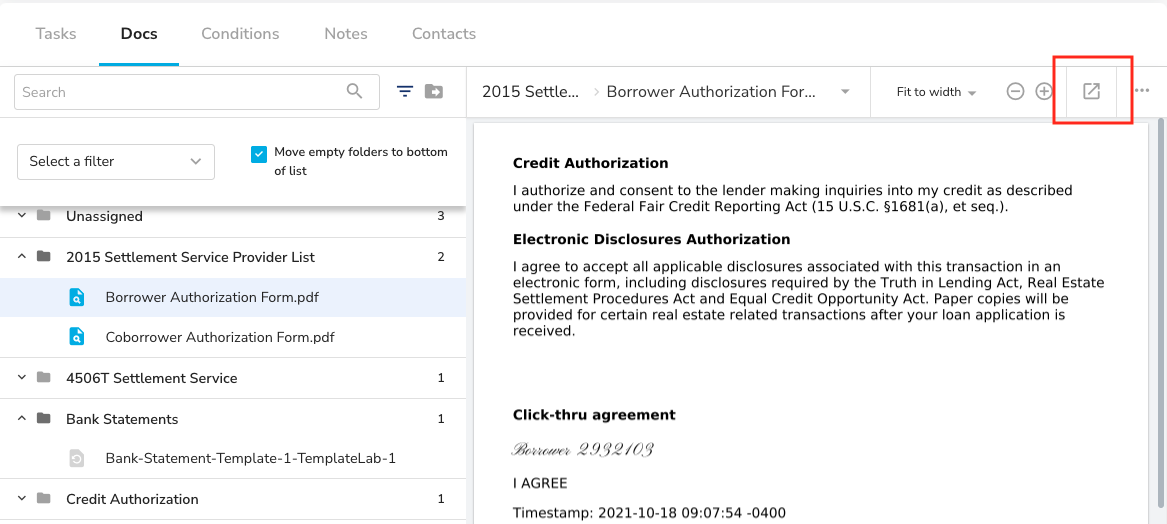
4. Quick-close on conditions modal
What this means for you and your team
Processors can quickly close the conditions modal without having to select cancel.
How it works
- Select the X in the top right corner
- Modal will close
What does it look like?
Bugs
- Sorting by “last opened date” on the pipeline is working again
- Cleaned up spacing for “empty” fields on pipeline
Week of March 4
New Features
1. Tasks ordered by due date
What this means for you and your team
When due dates are added to tasks, the tasks will reorder in date order as soon as you refresh the page.
What does it look like?
2. Upload button back on the pipeline
What this means for you and your team
We have added the upload docs button back on to the pipeline page. This is present in both views (standard and condensed).
How it works
- Click on the “Upload Docs” button
- Drag & drop or select from device the documents you wish to upload to the file
What does it look like?
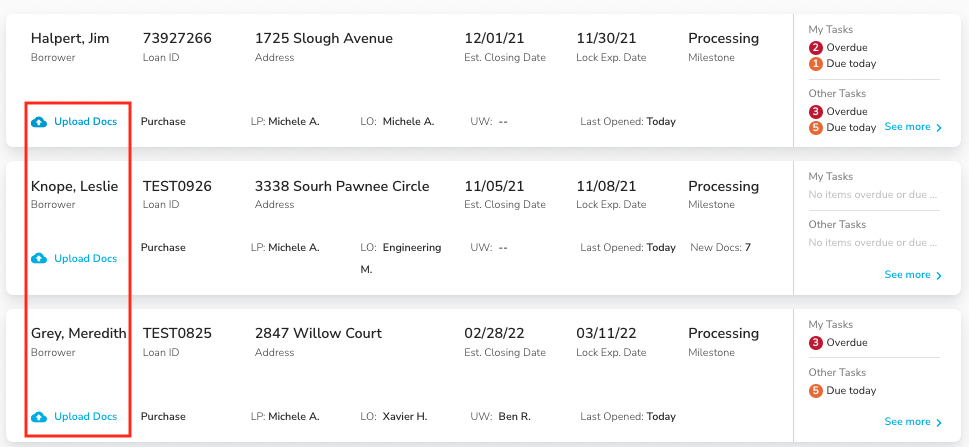
3. Download a document
What this means for you and your team
We have added a new download button in the document viewer, so that you can download and save documents as needed.
How it works
- Select the “...” icon in the doc viewer
- Select download
- The document will be downloaded to your computer